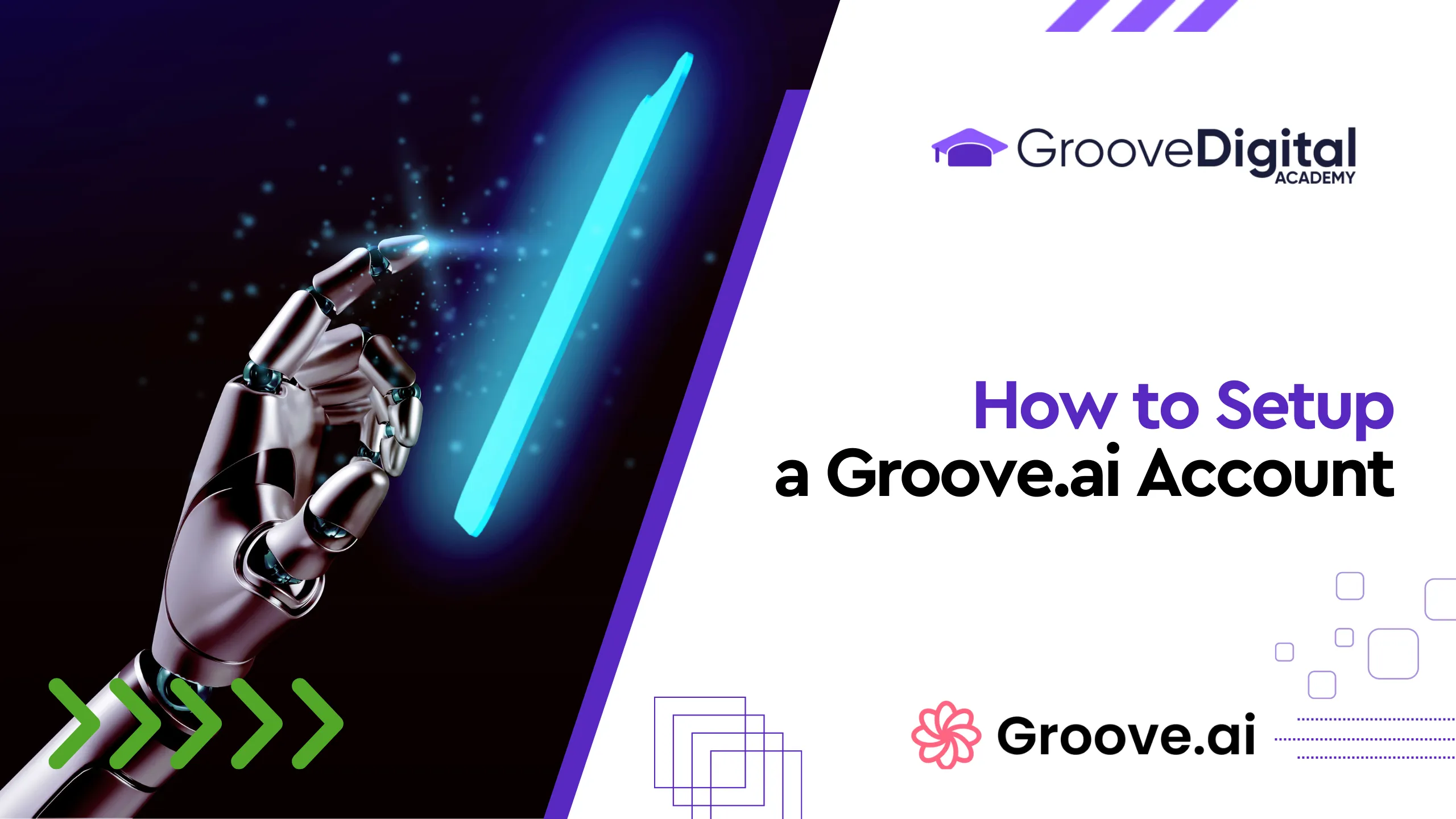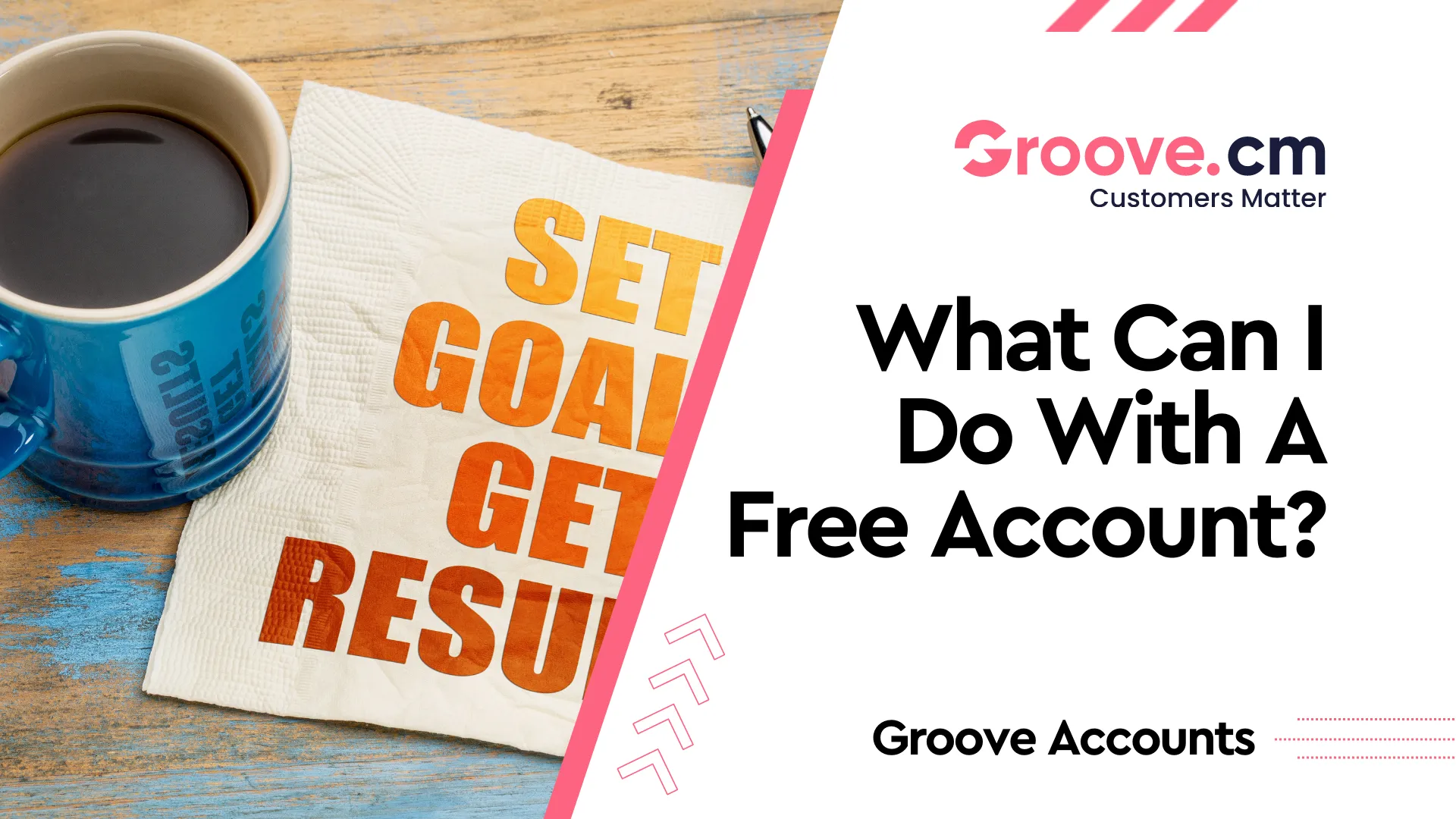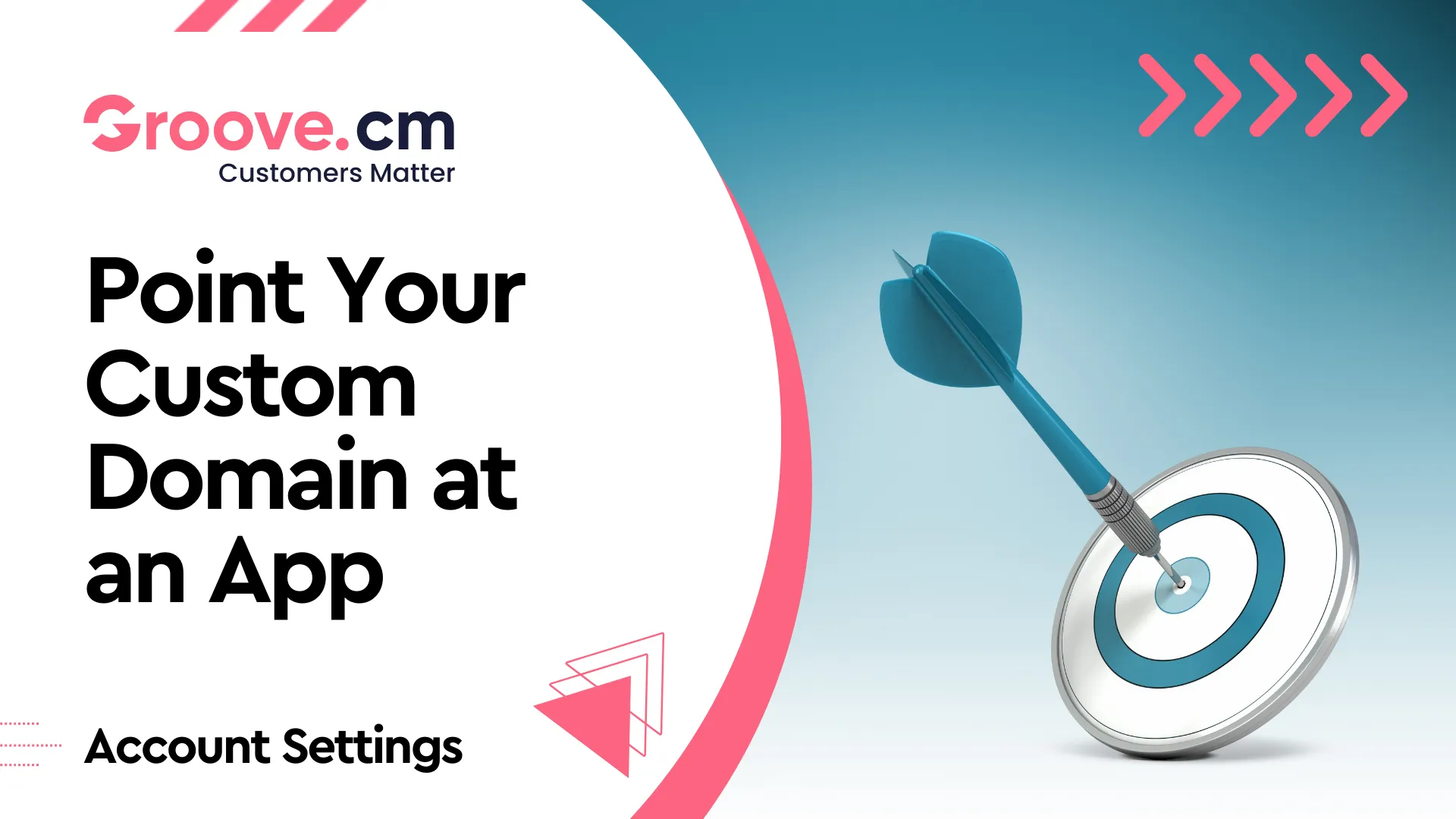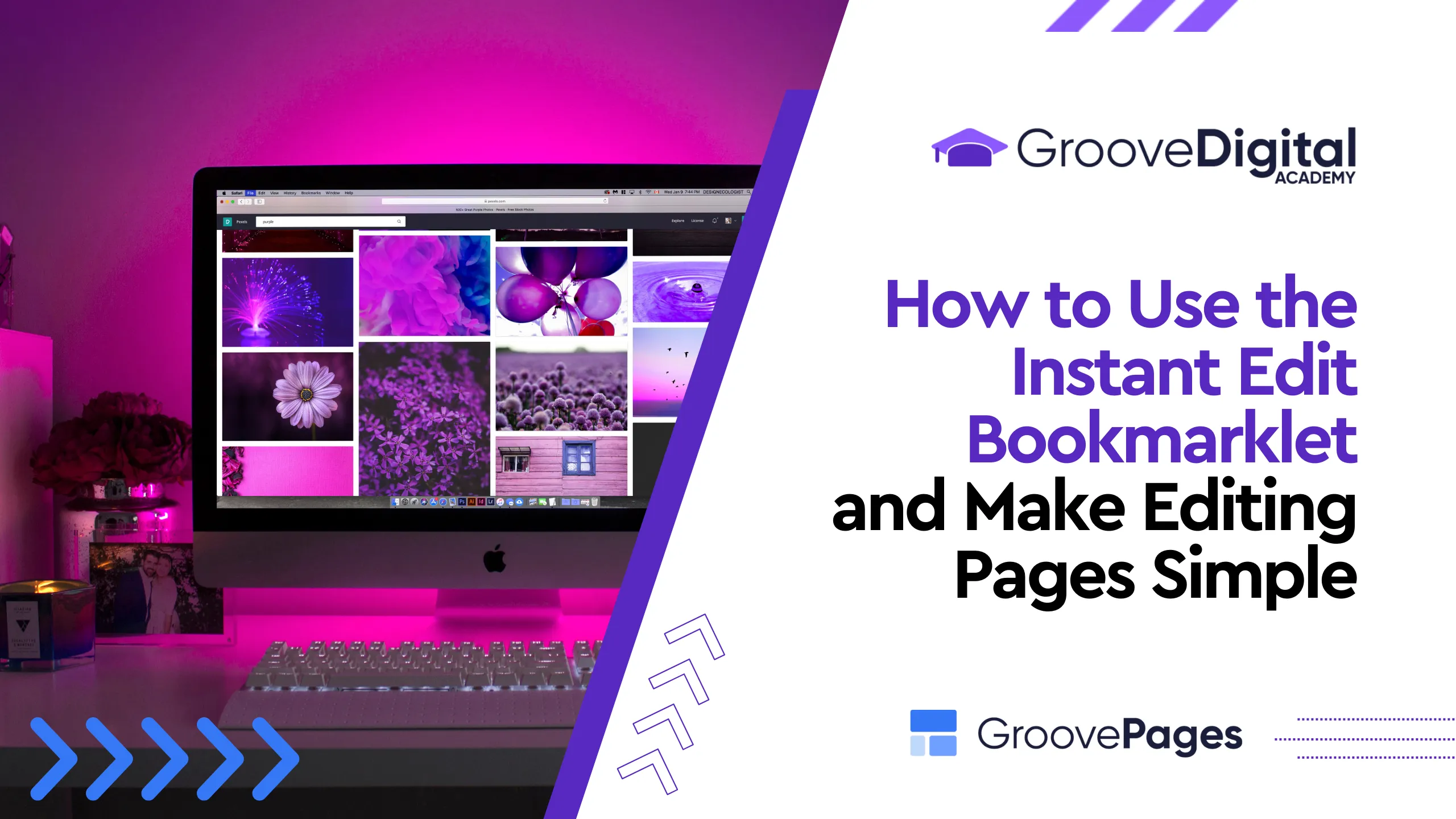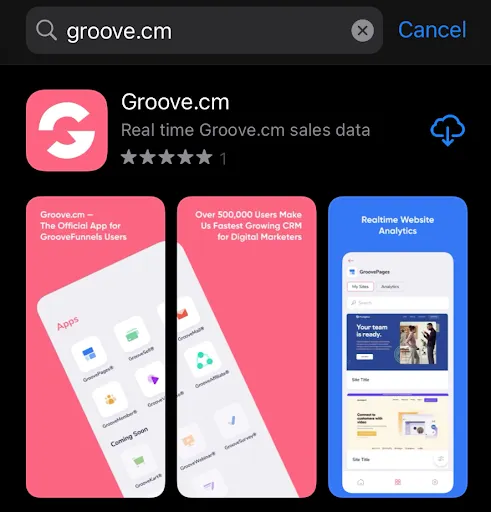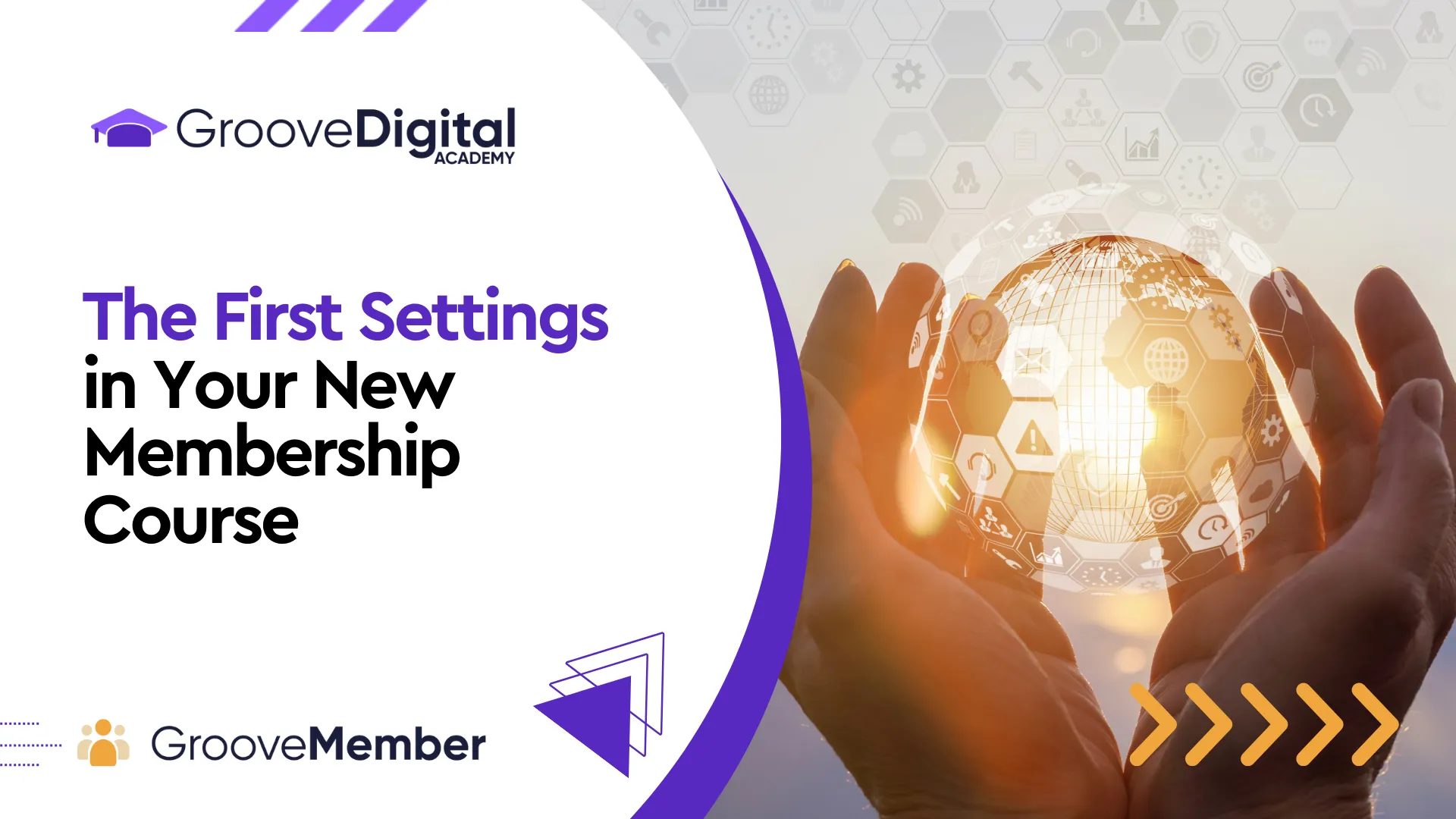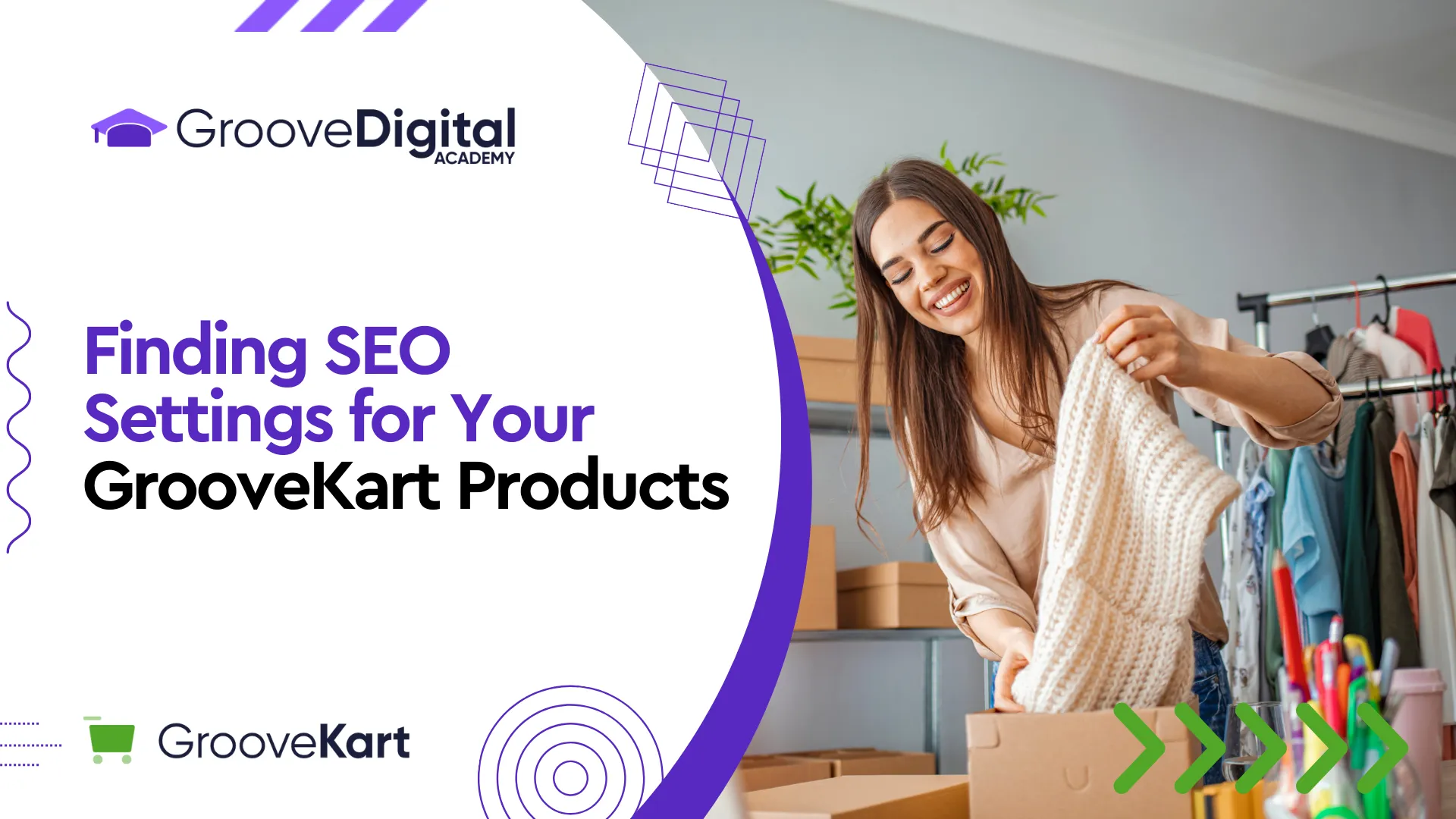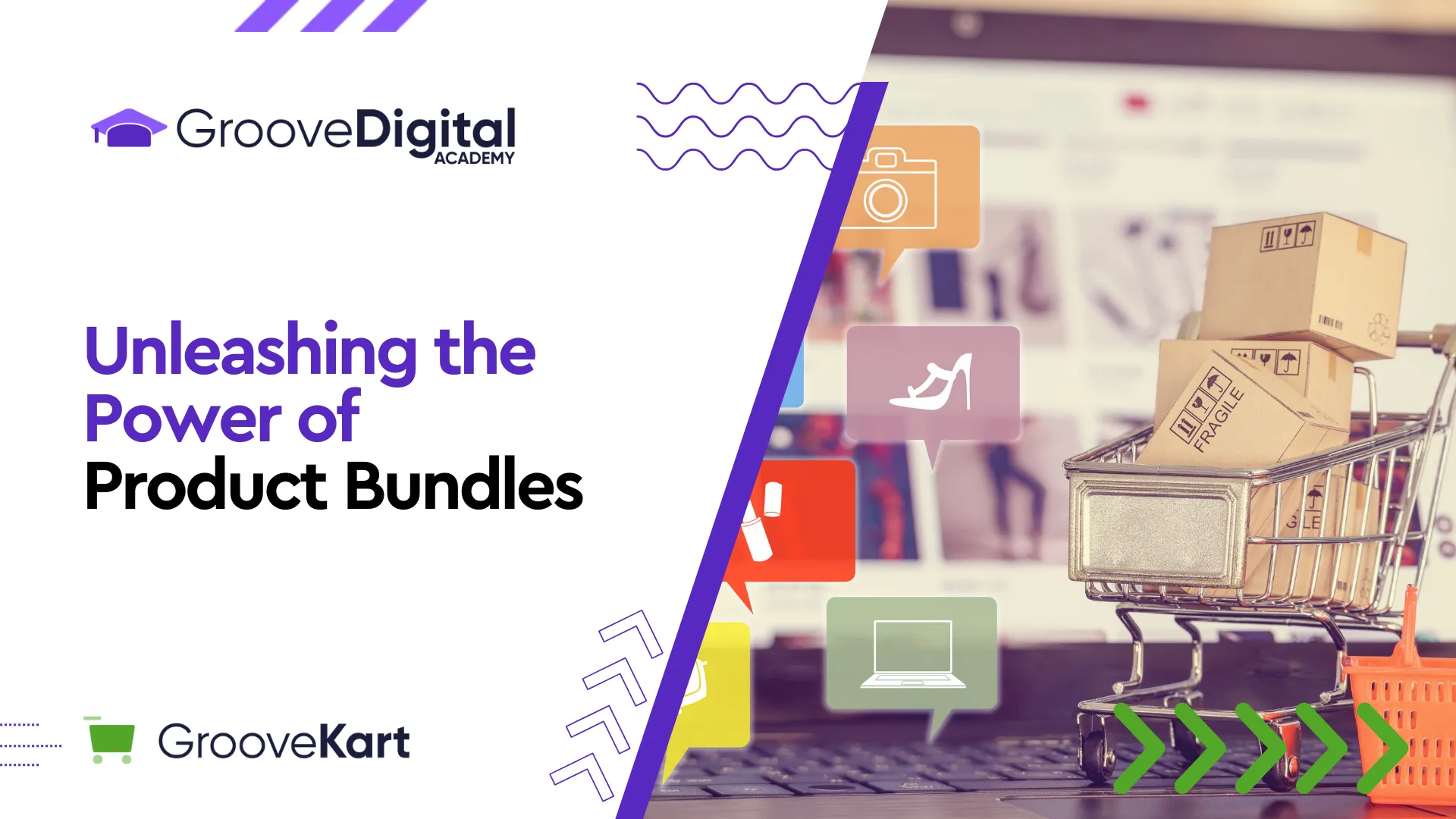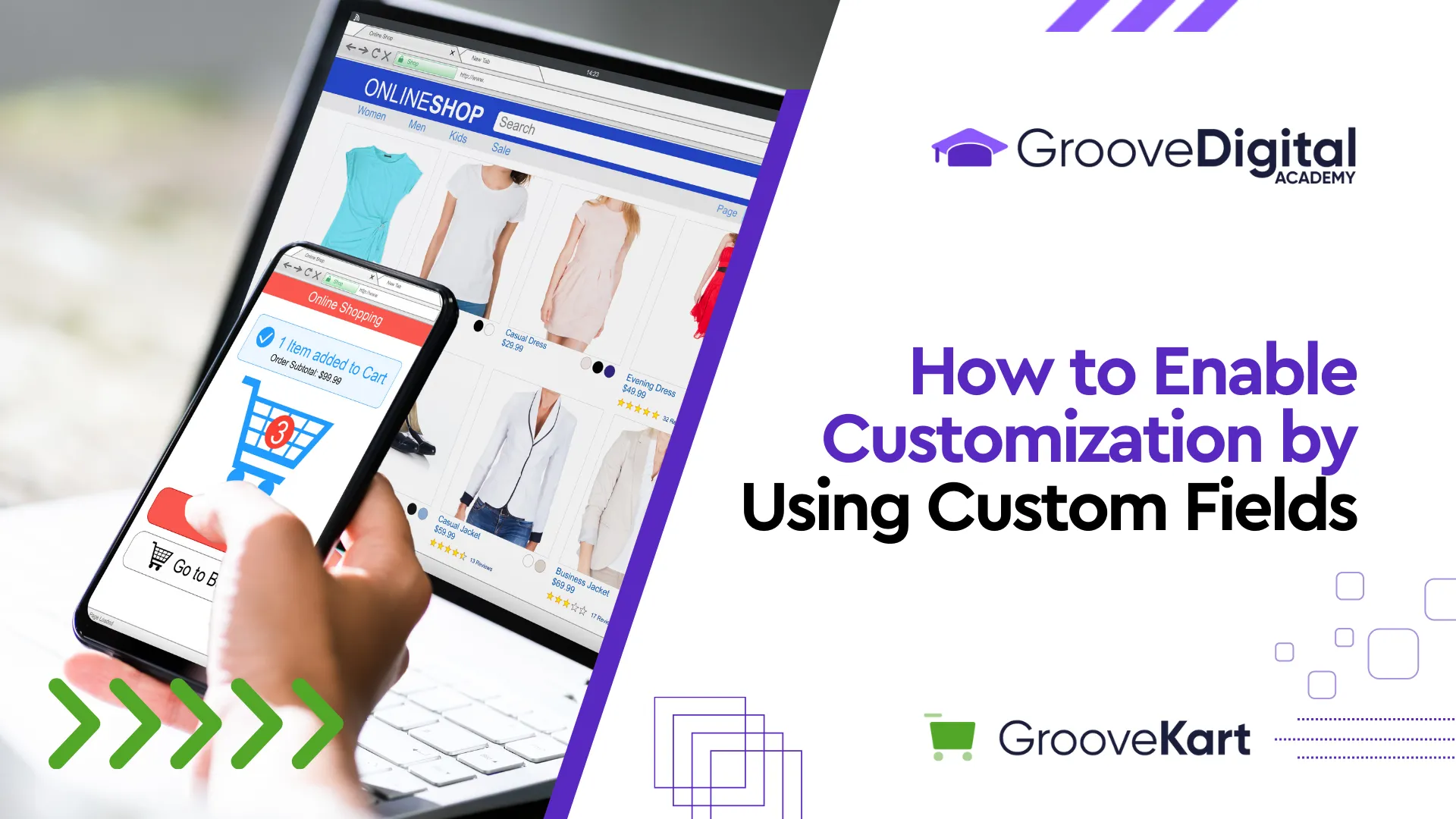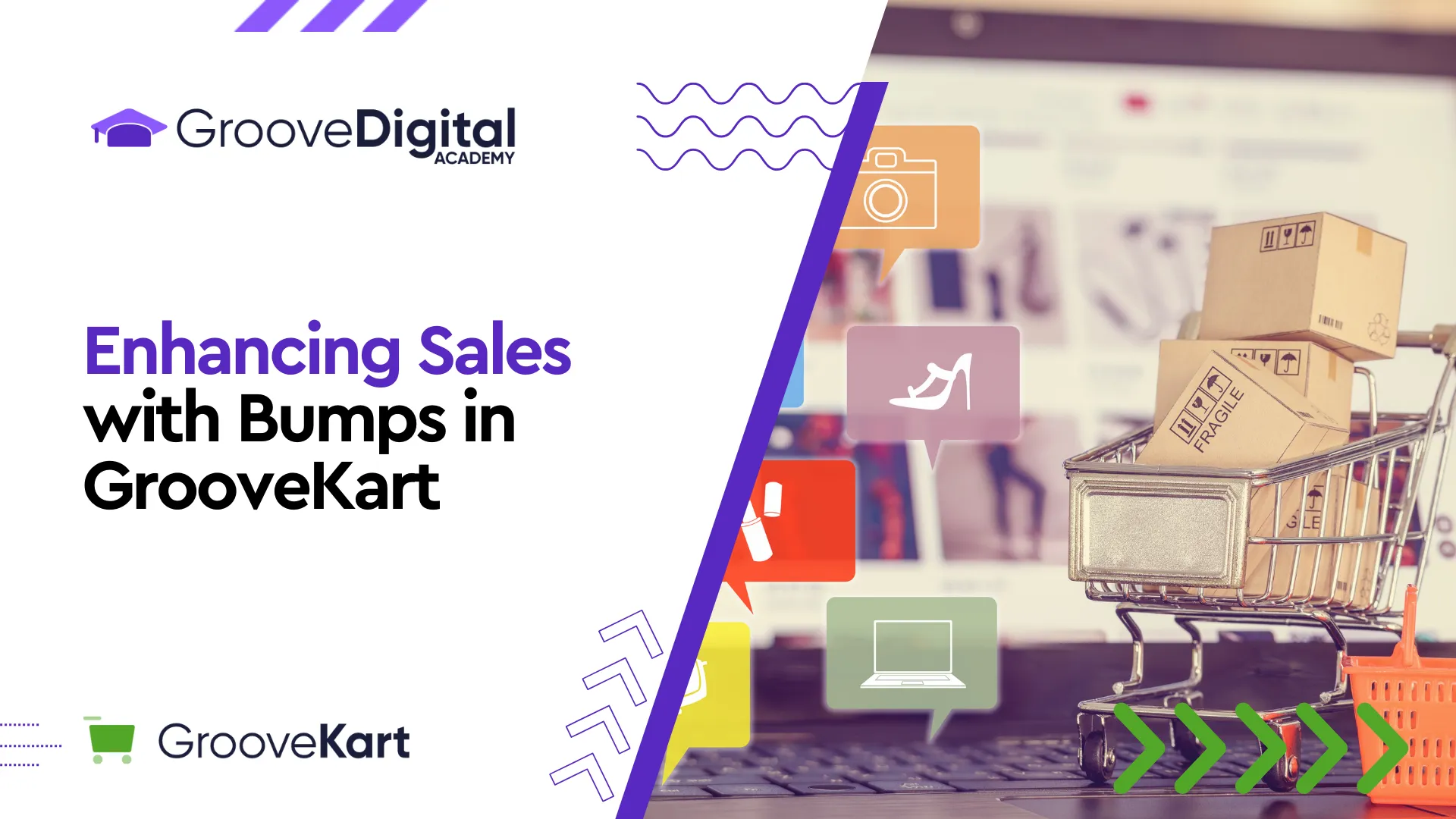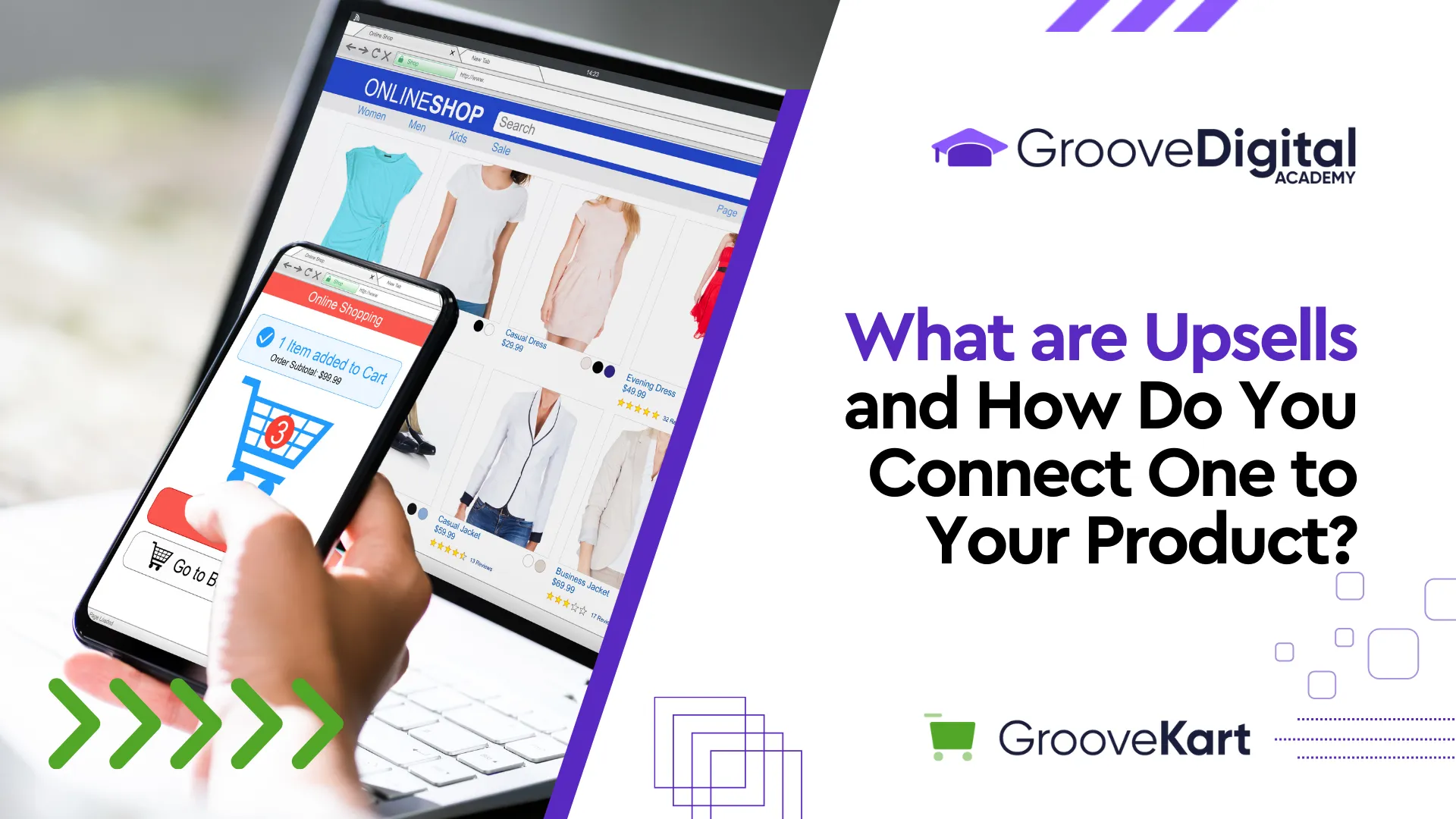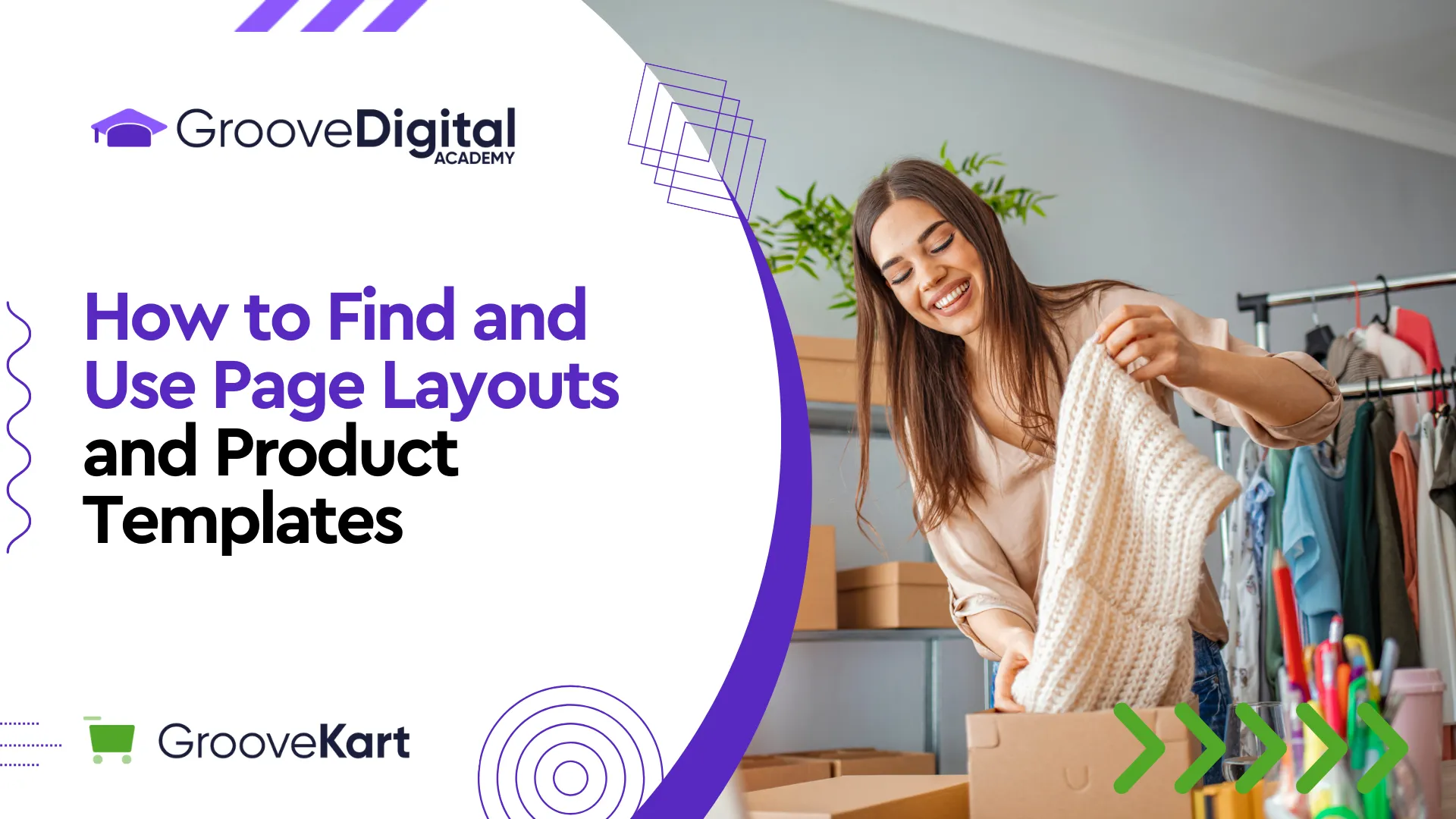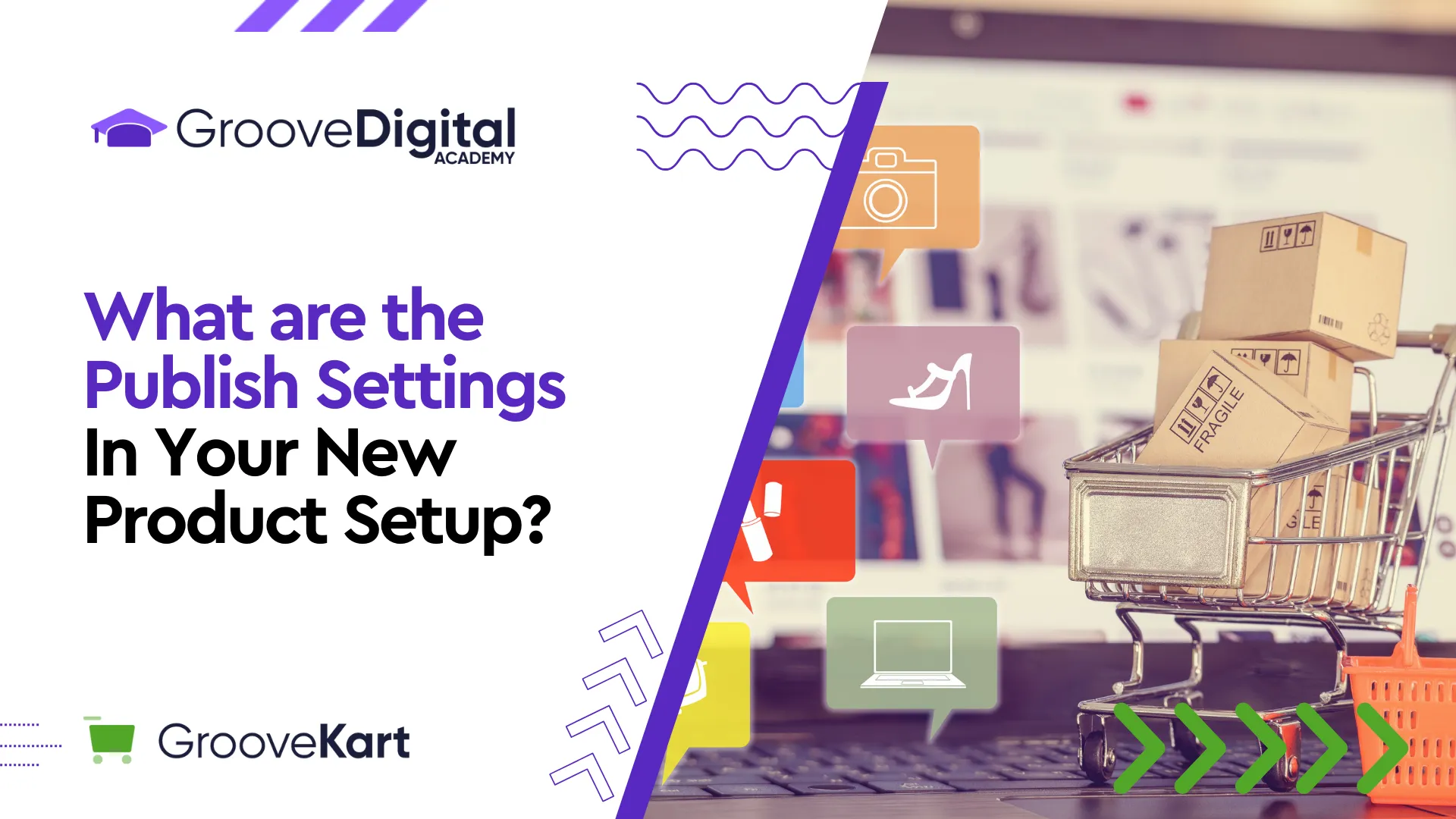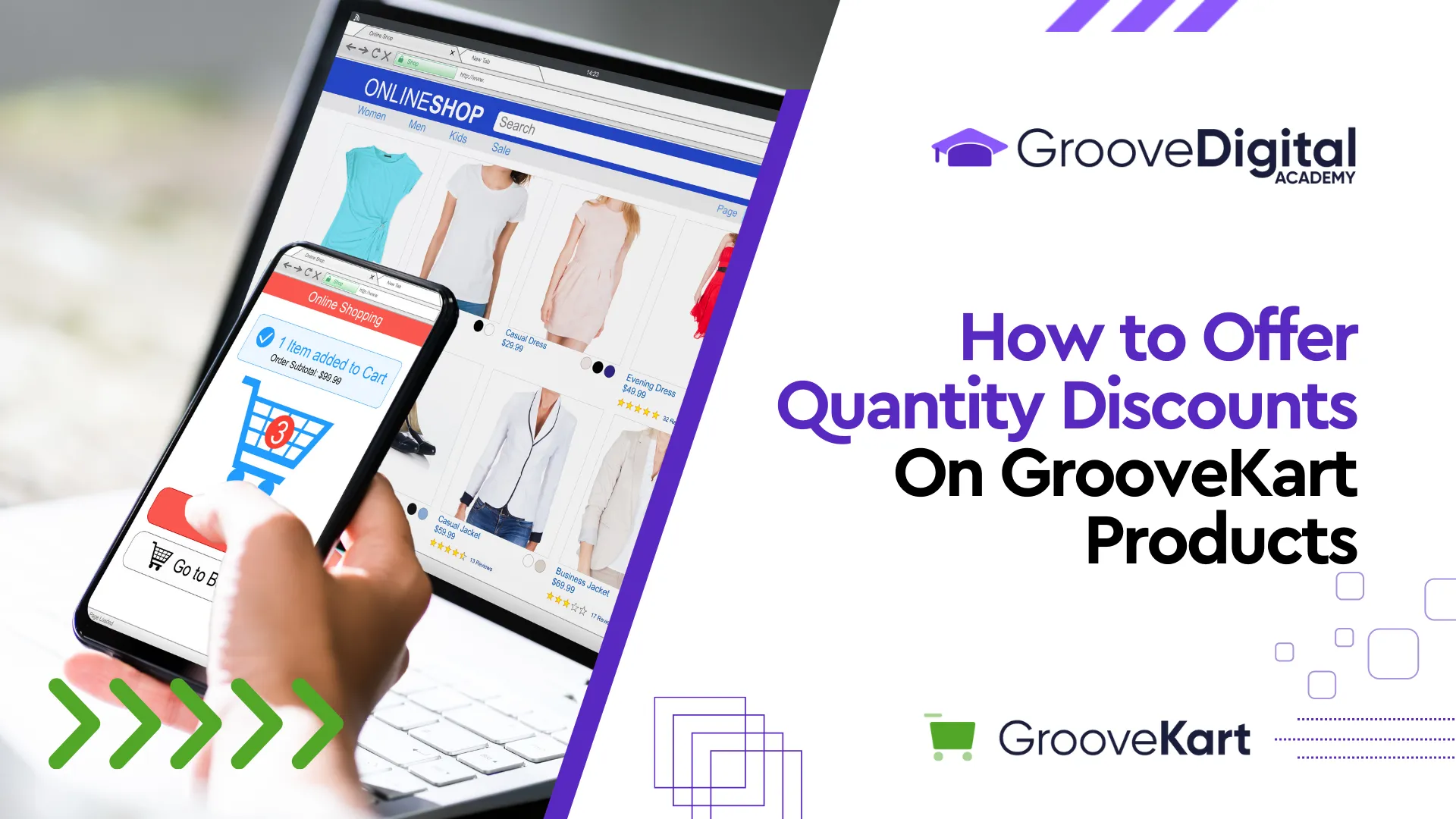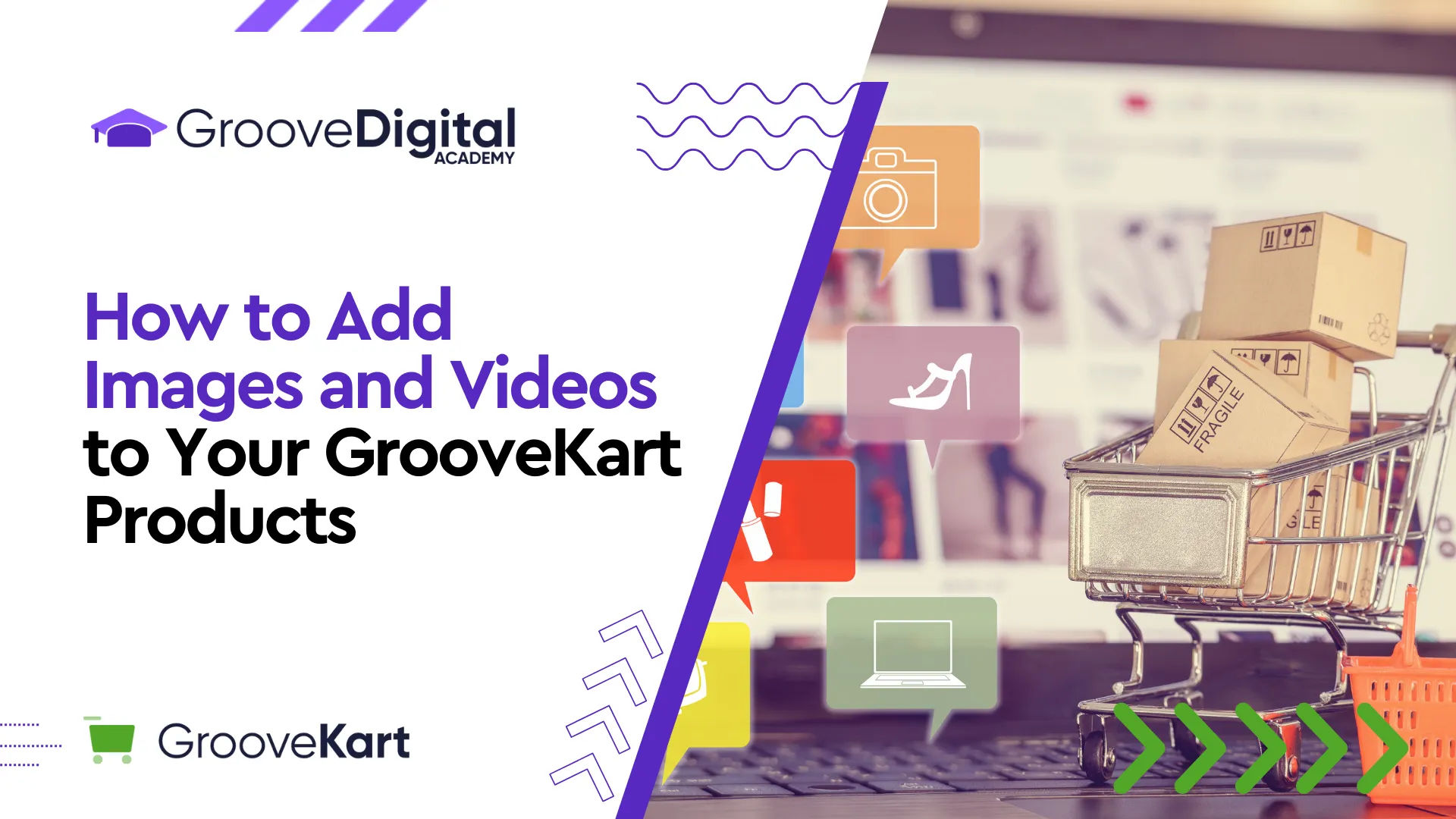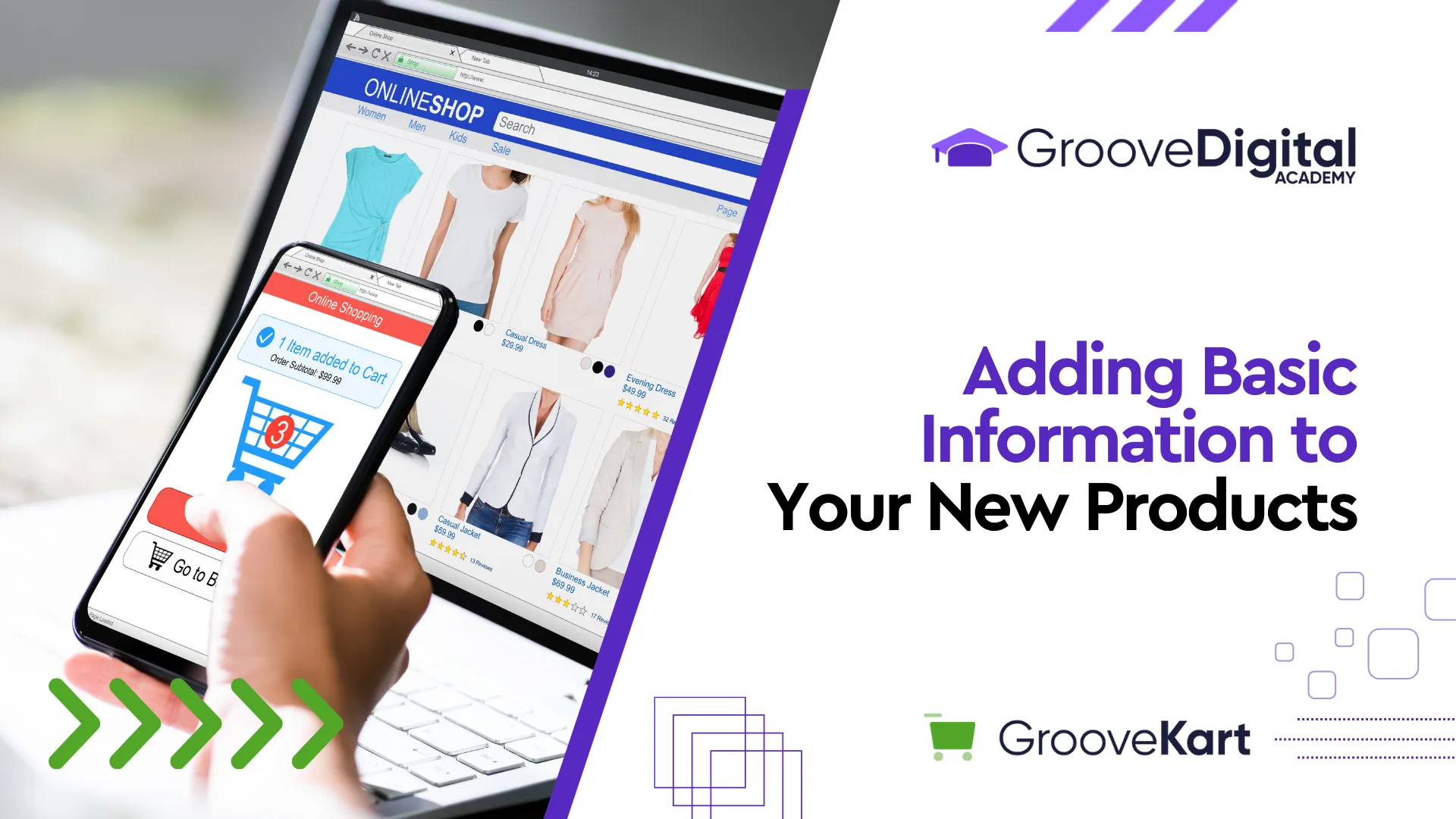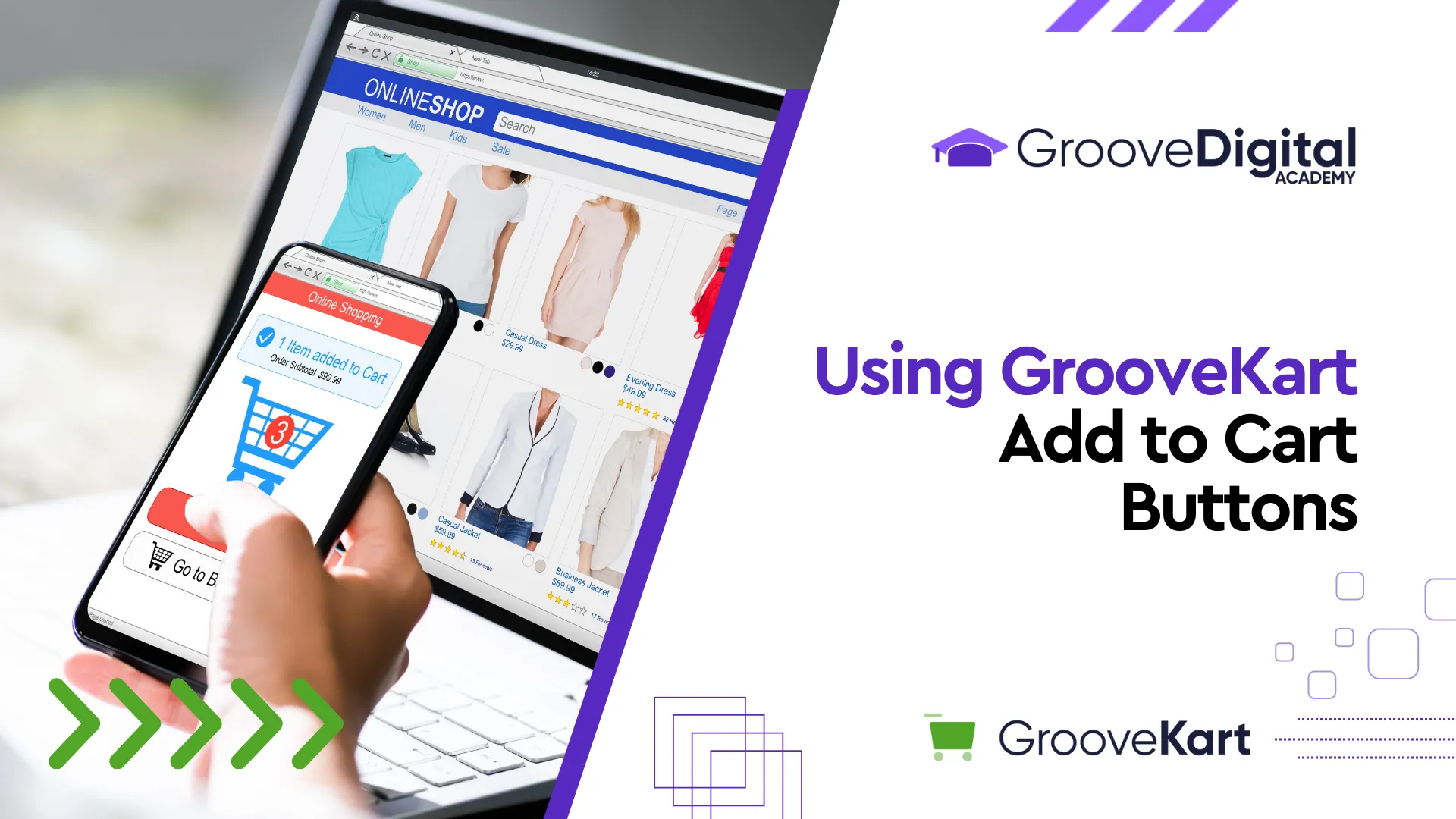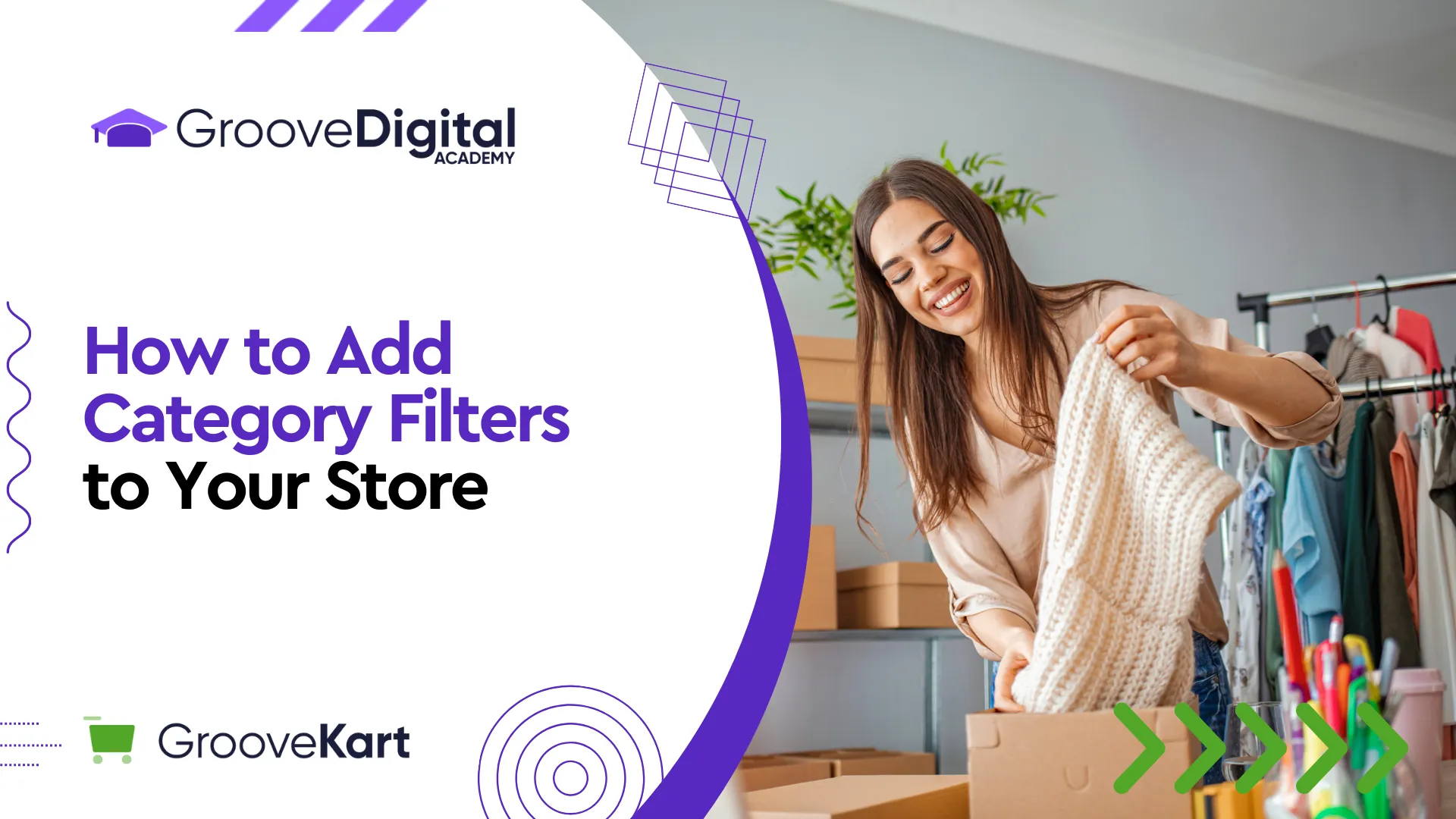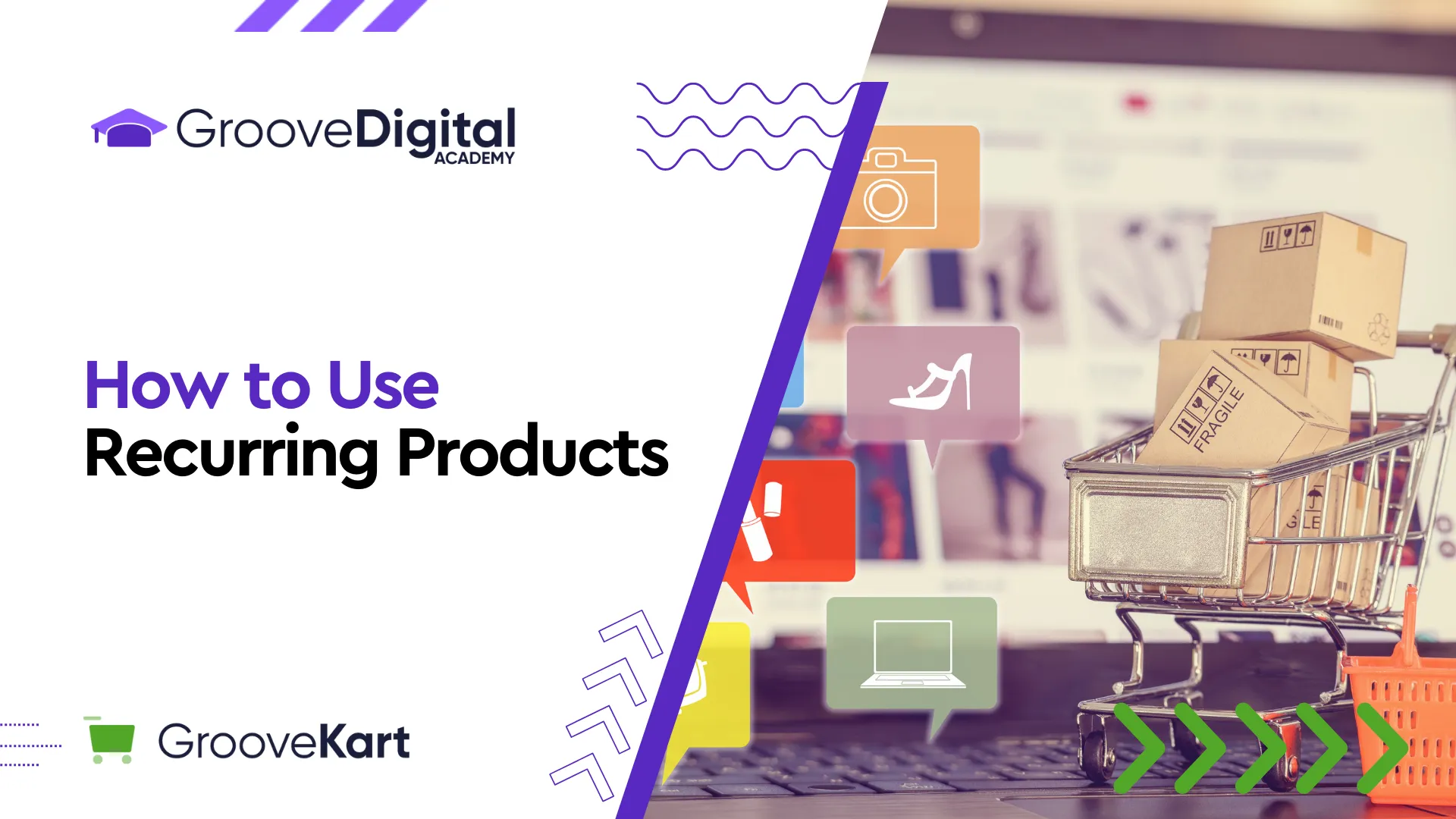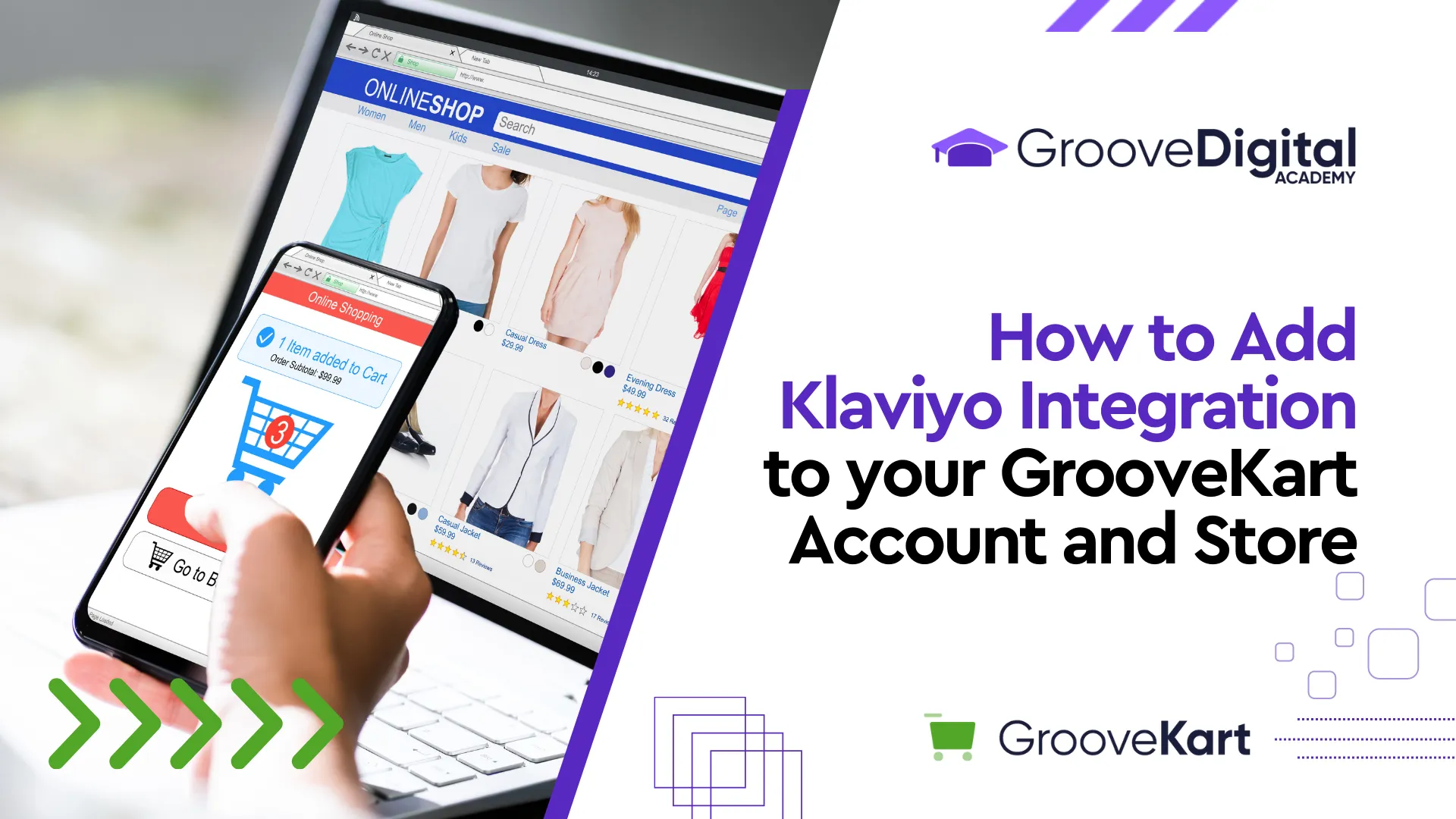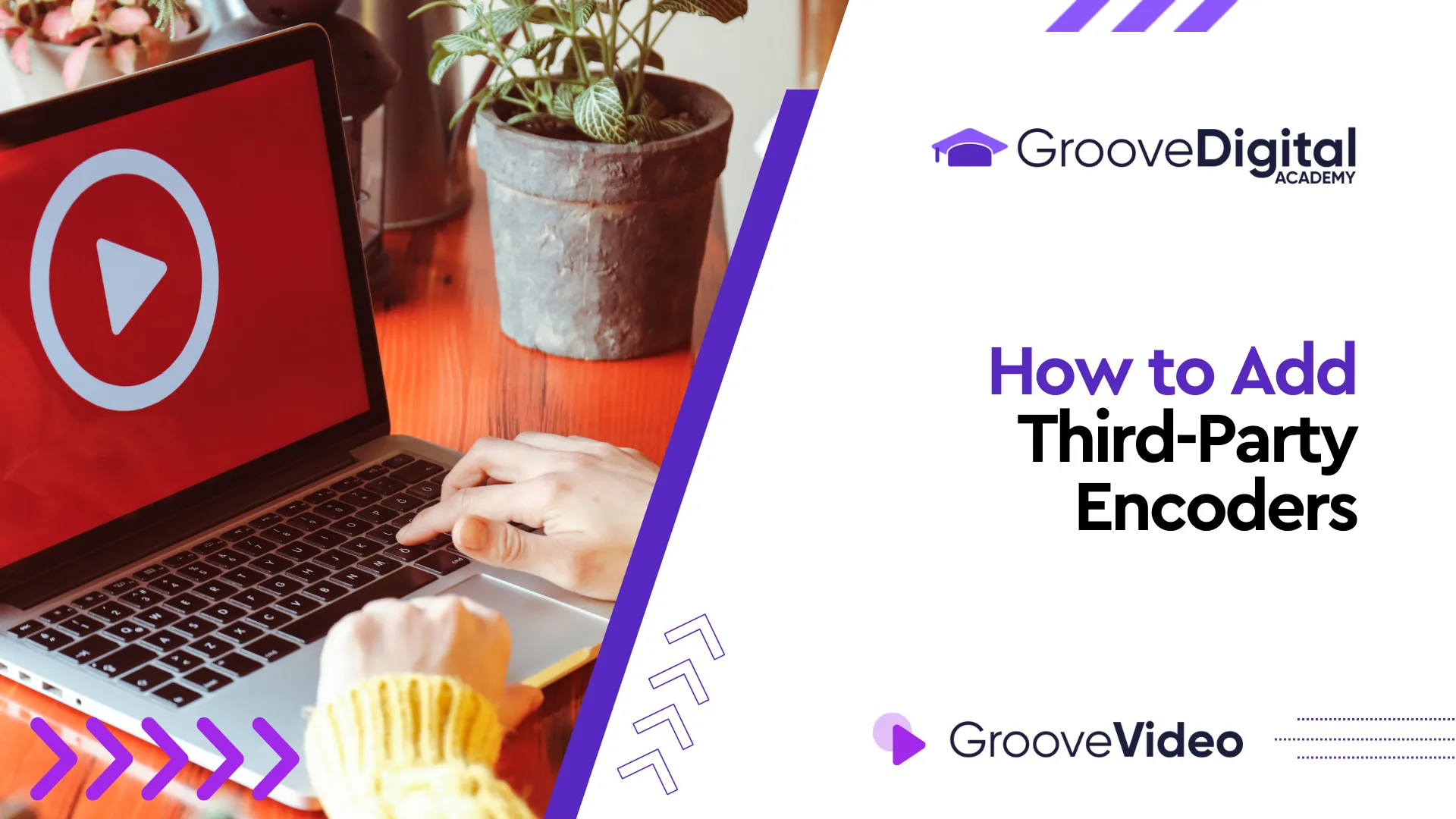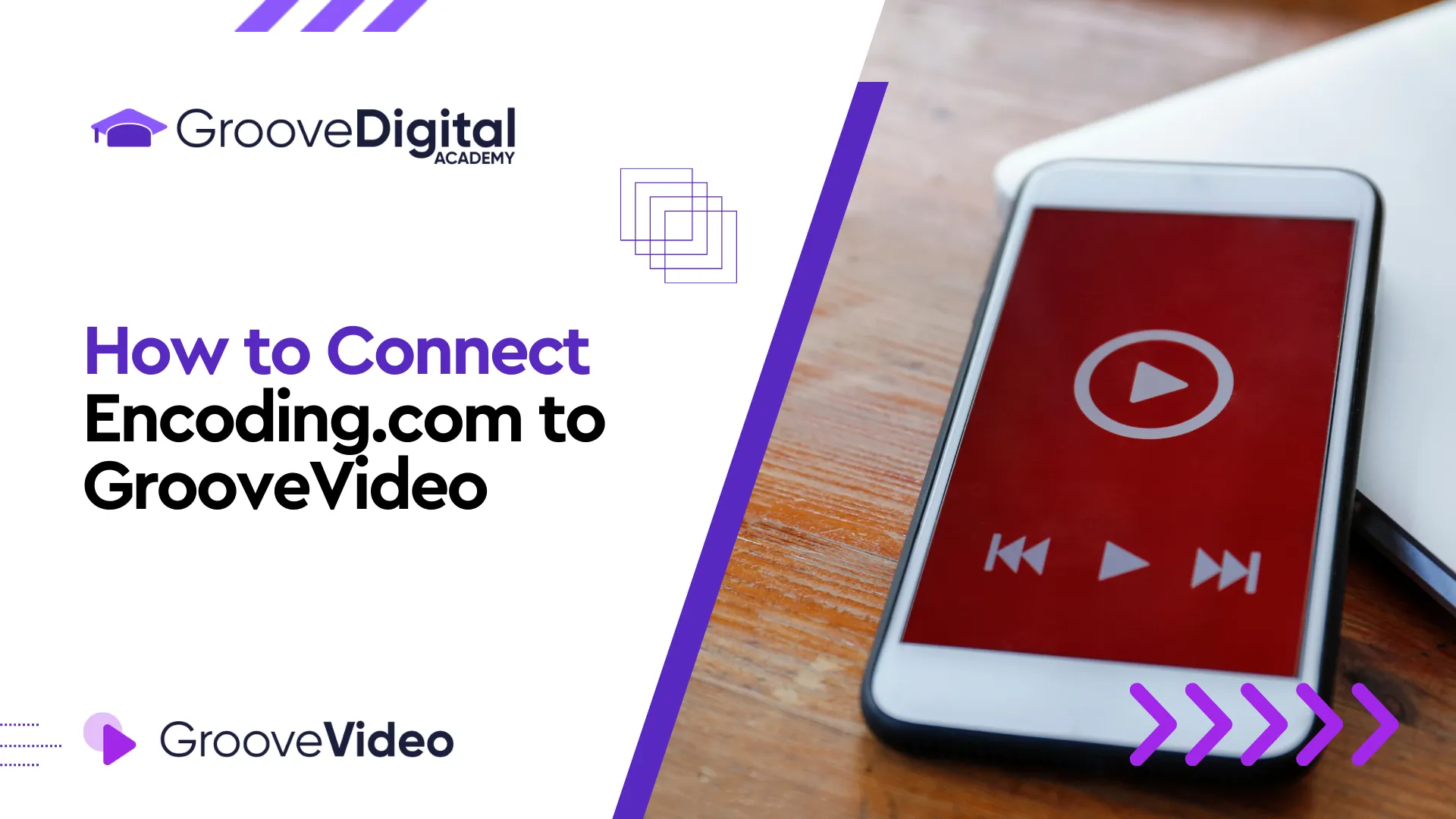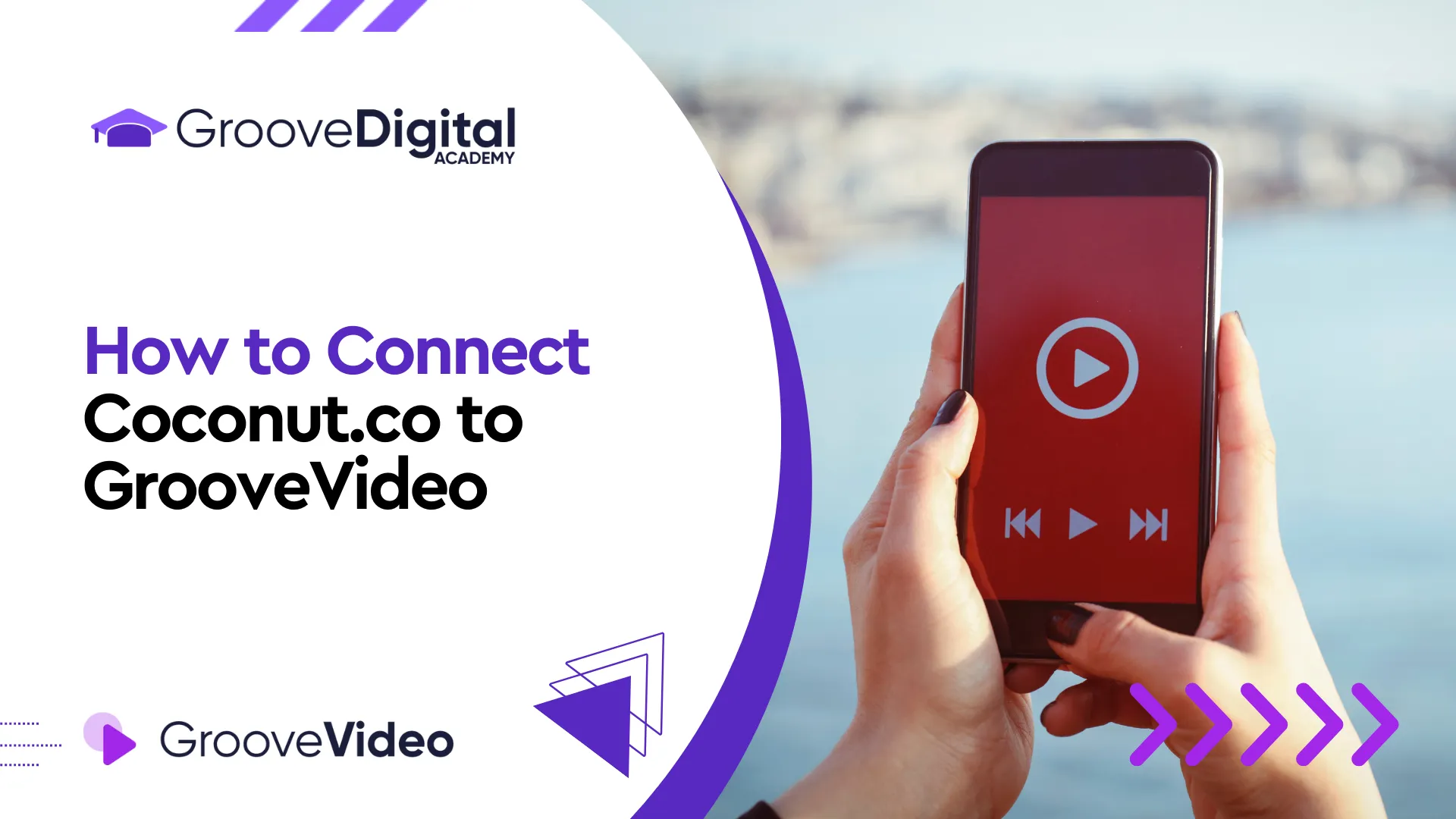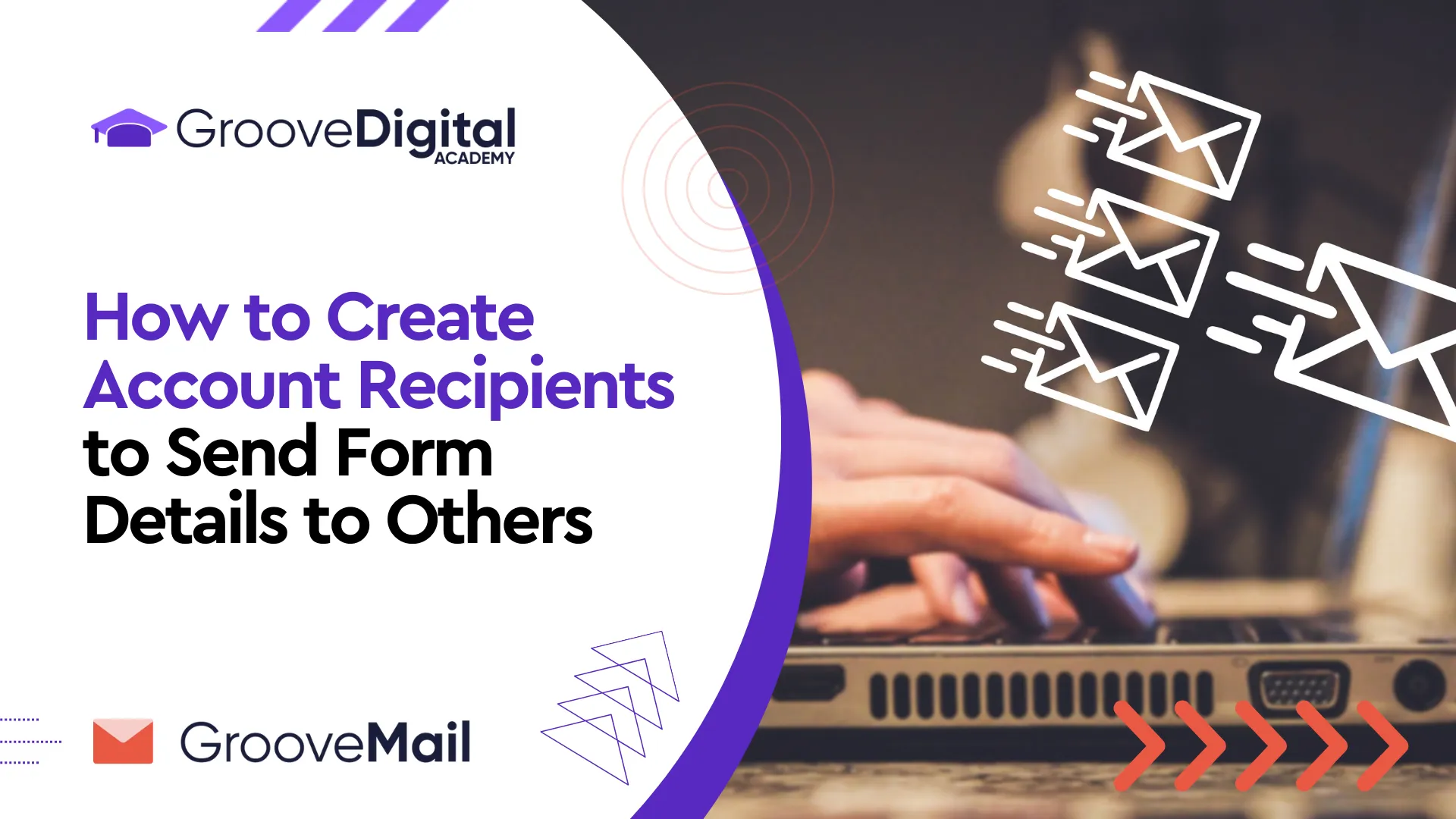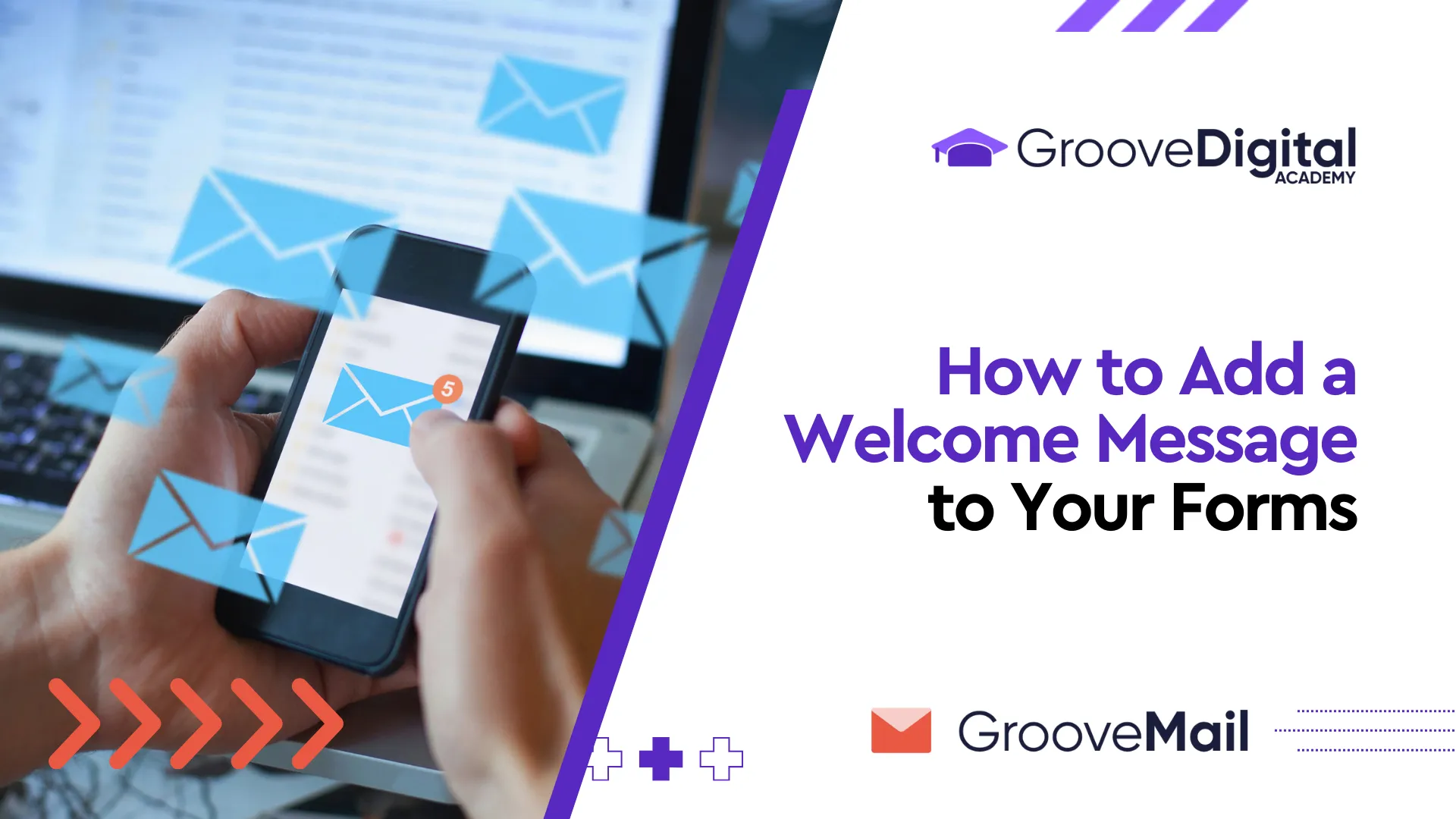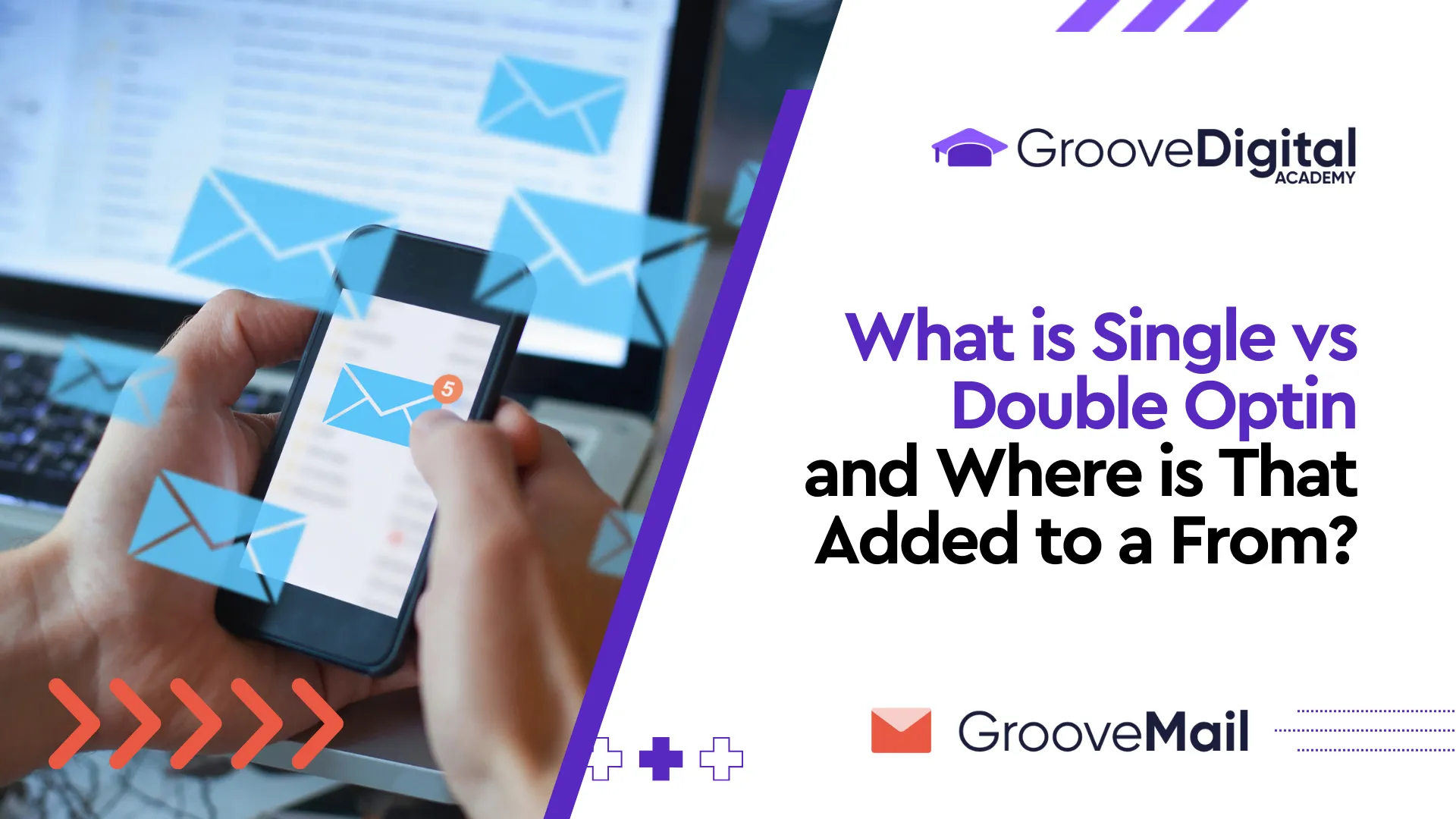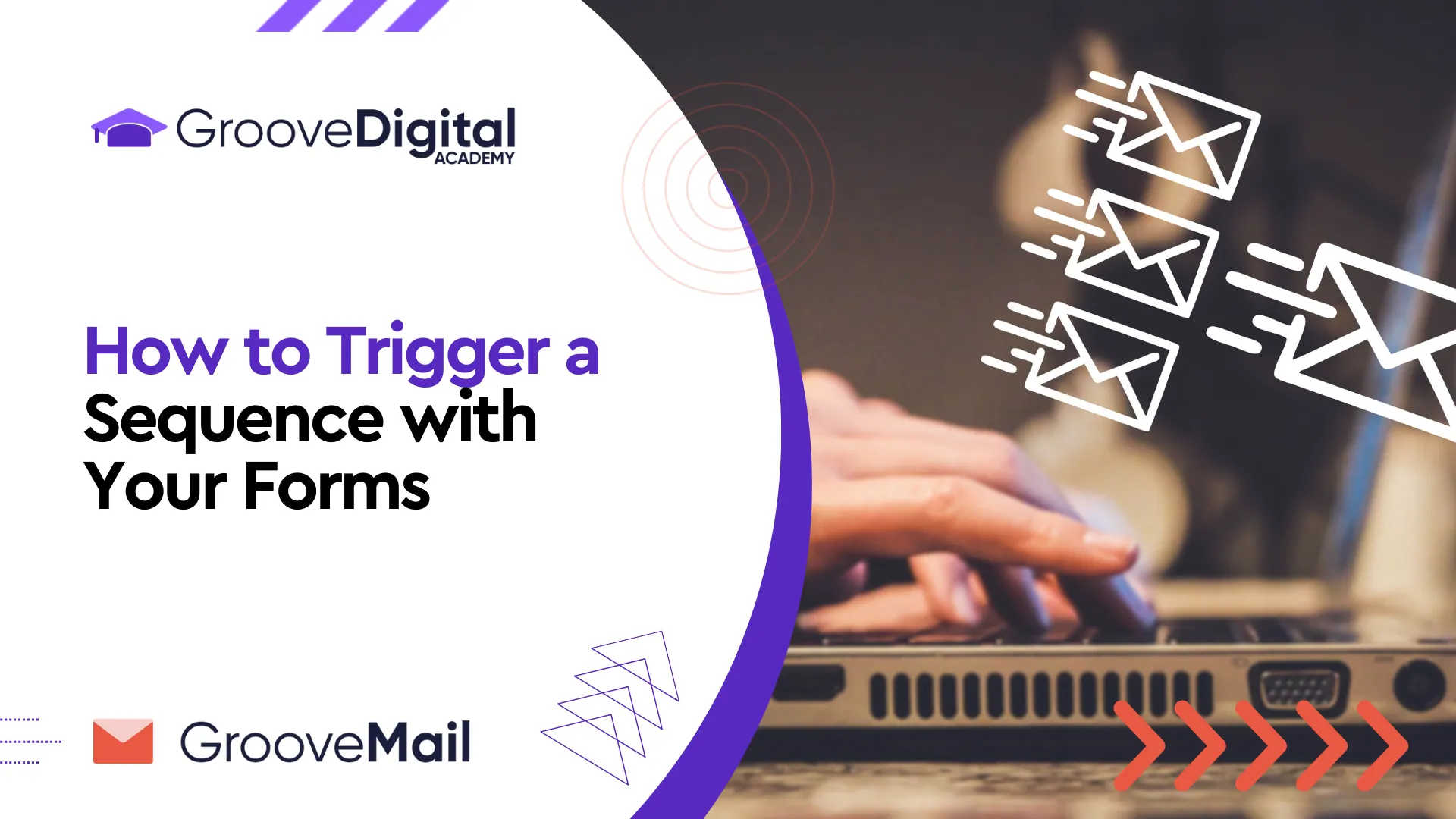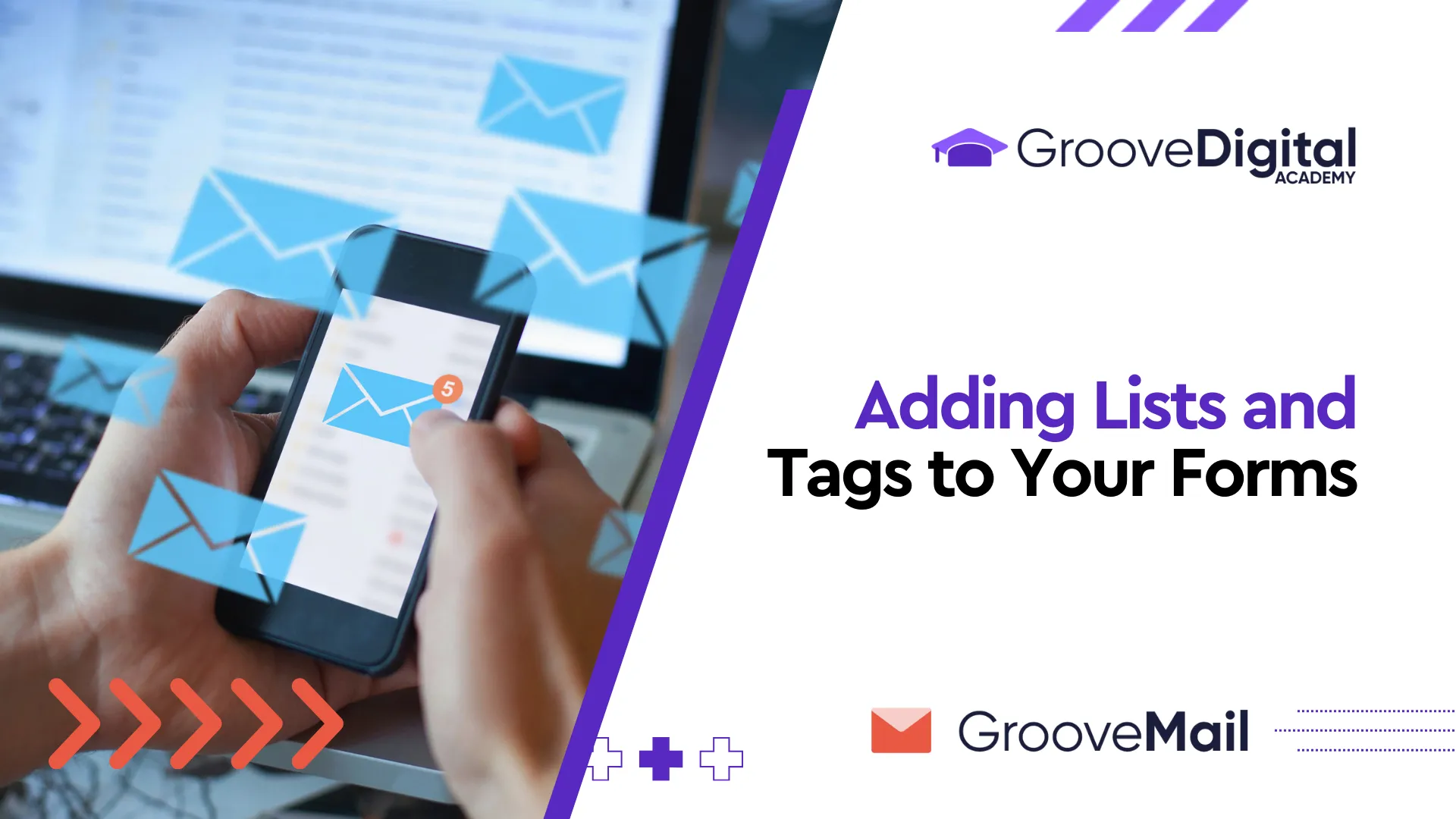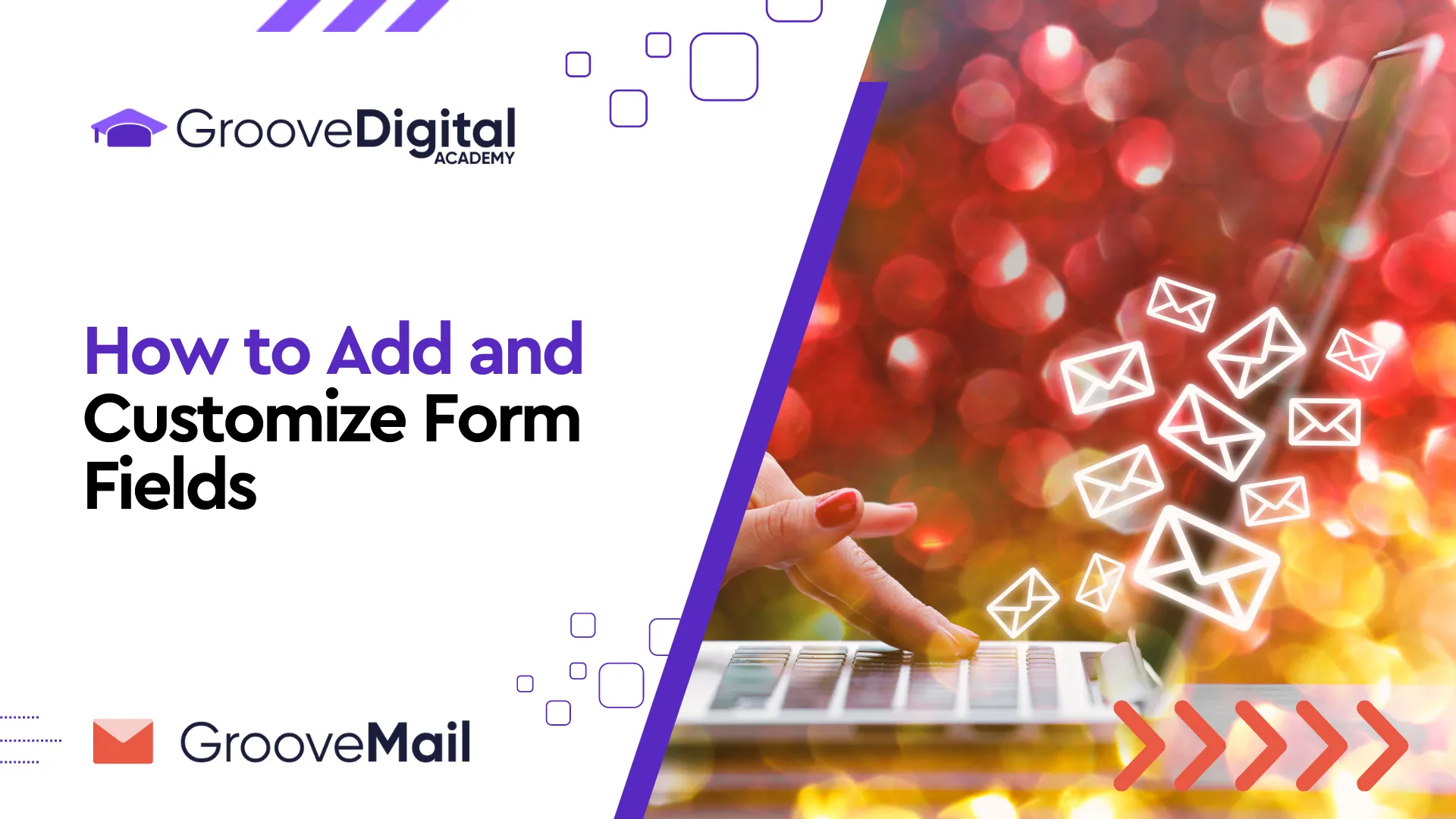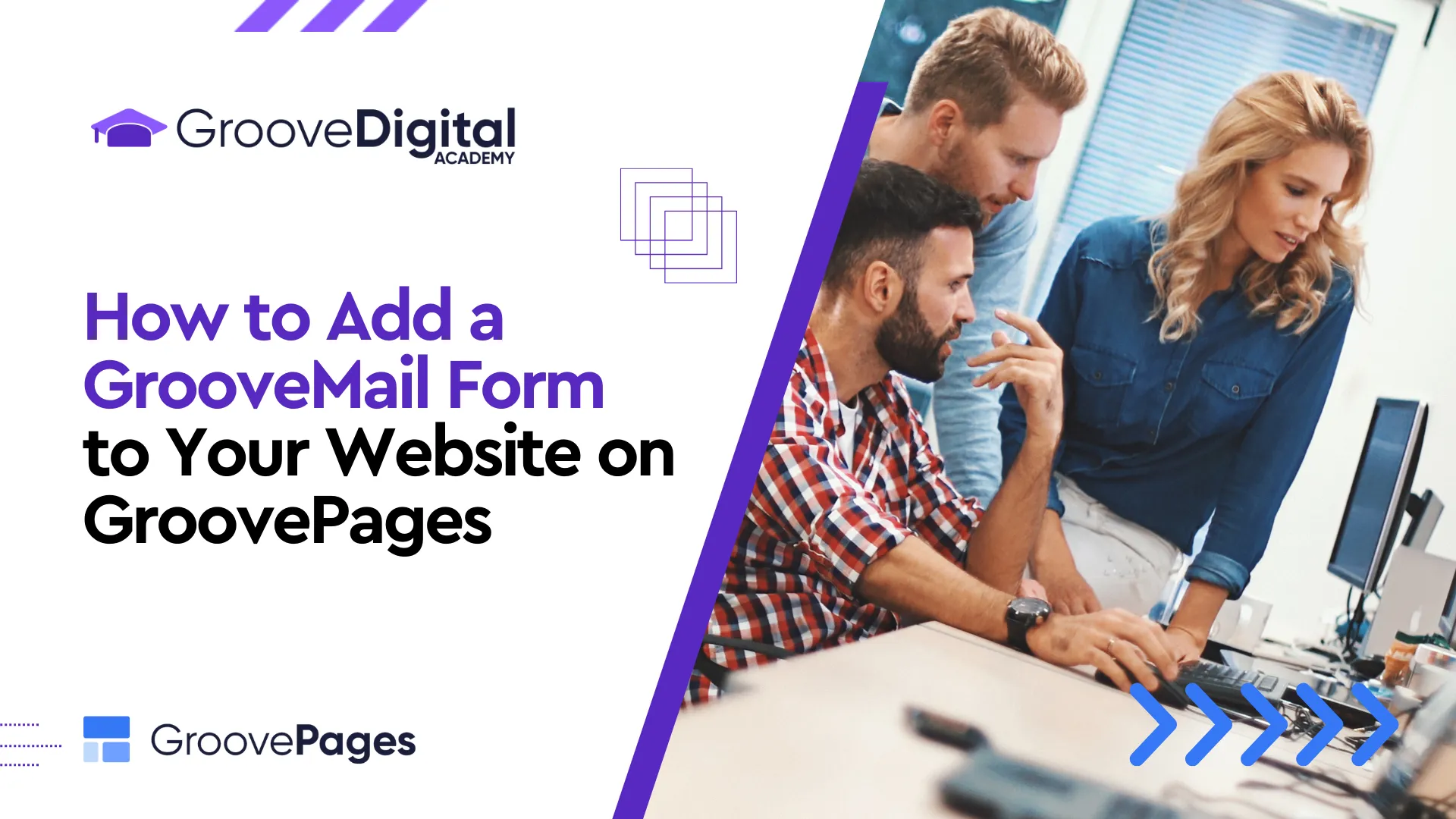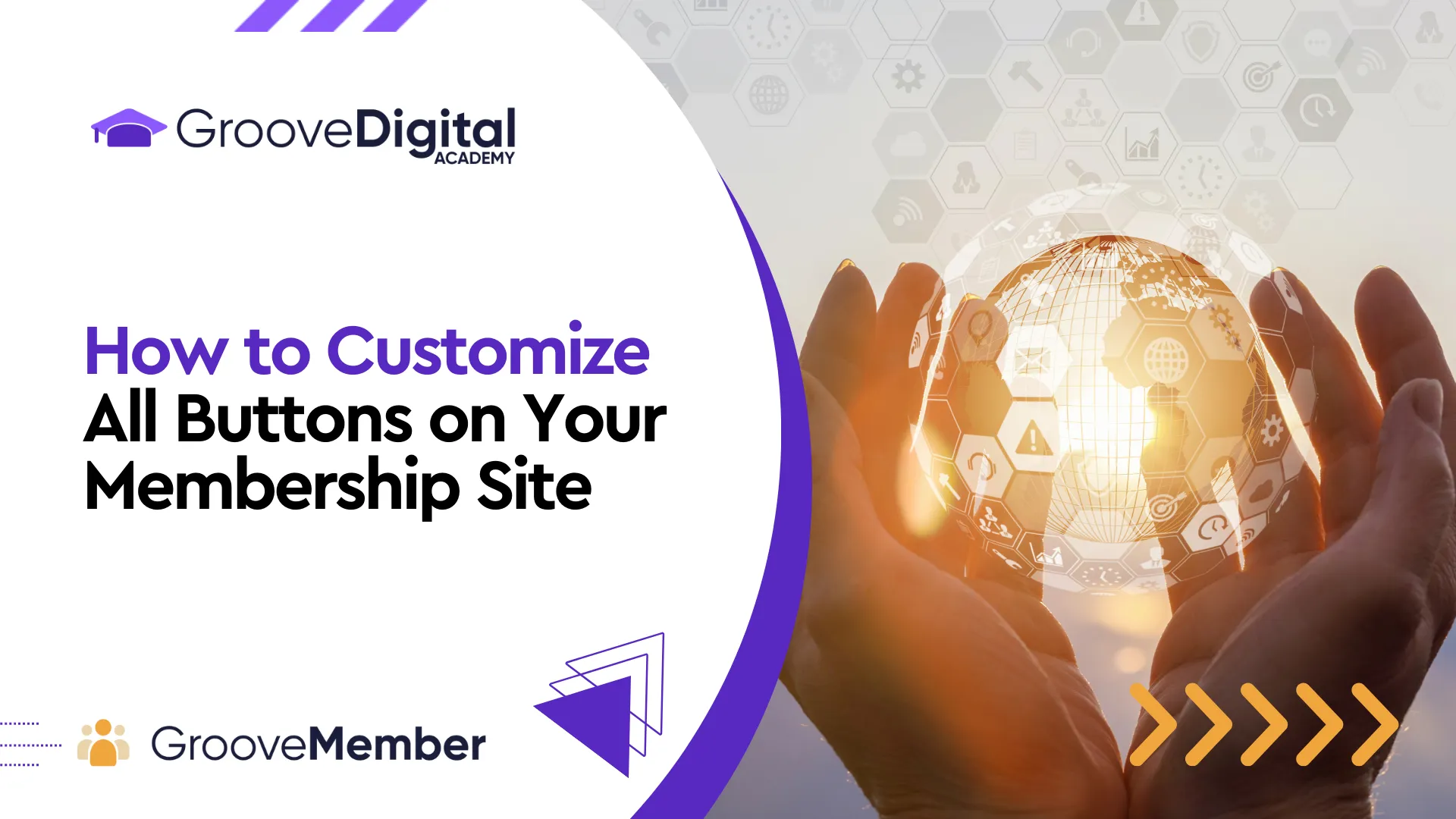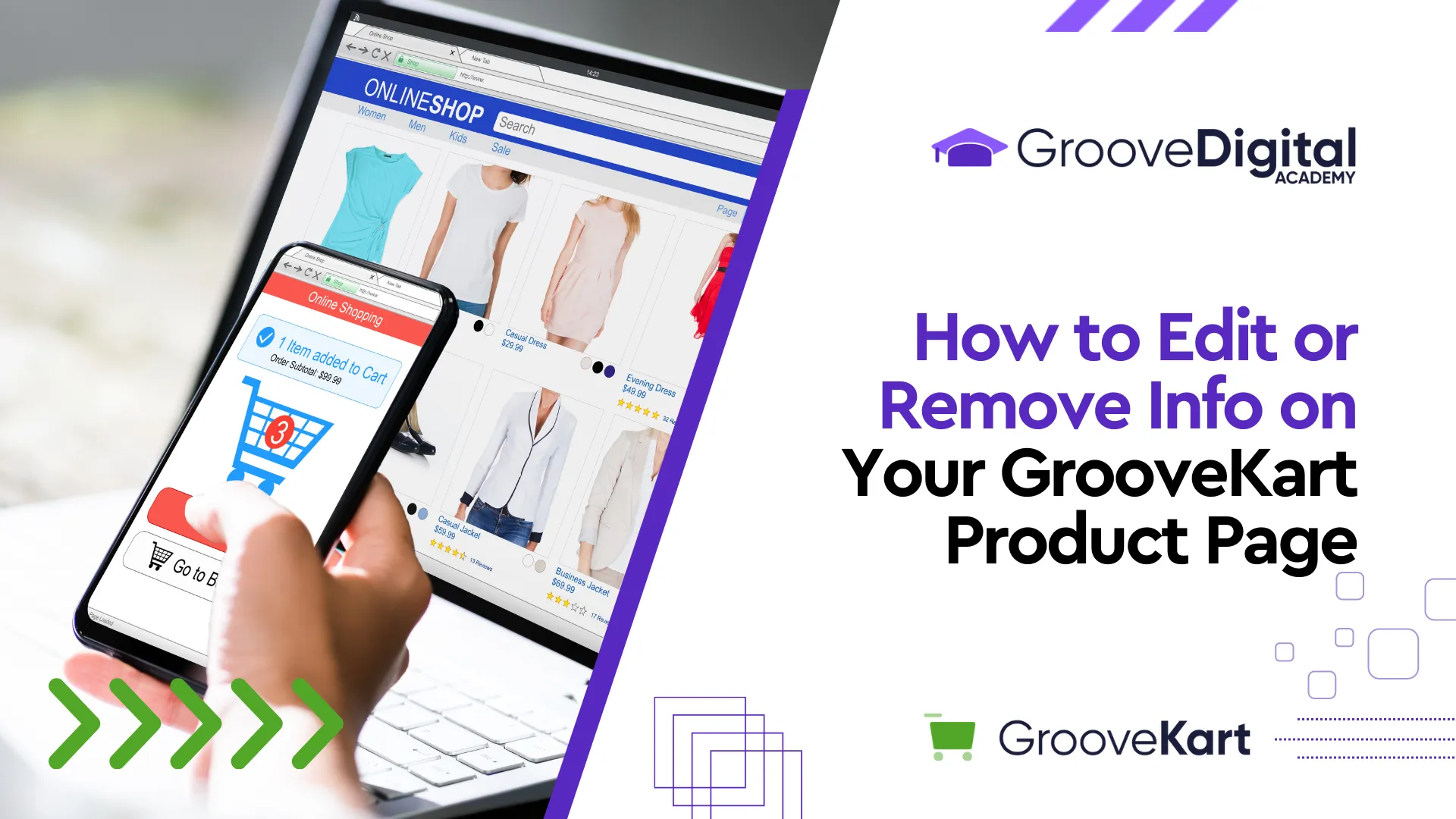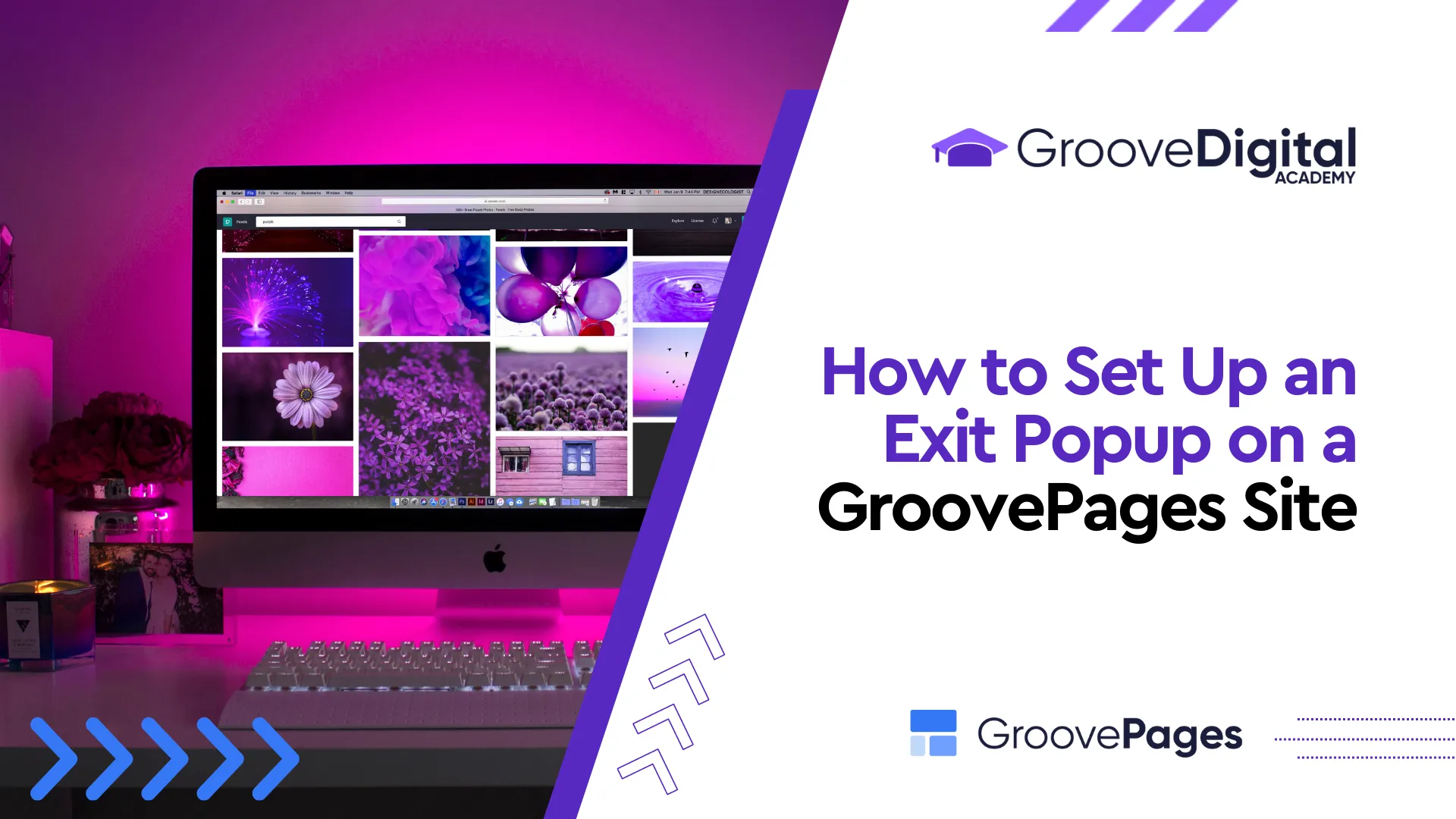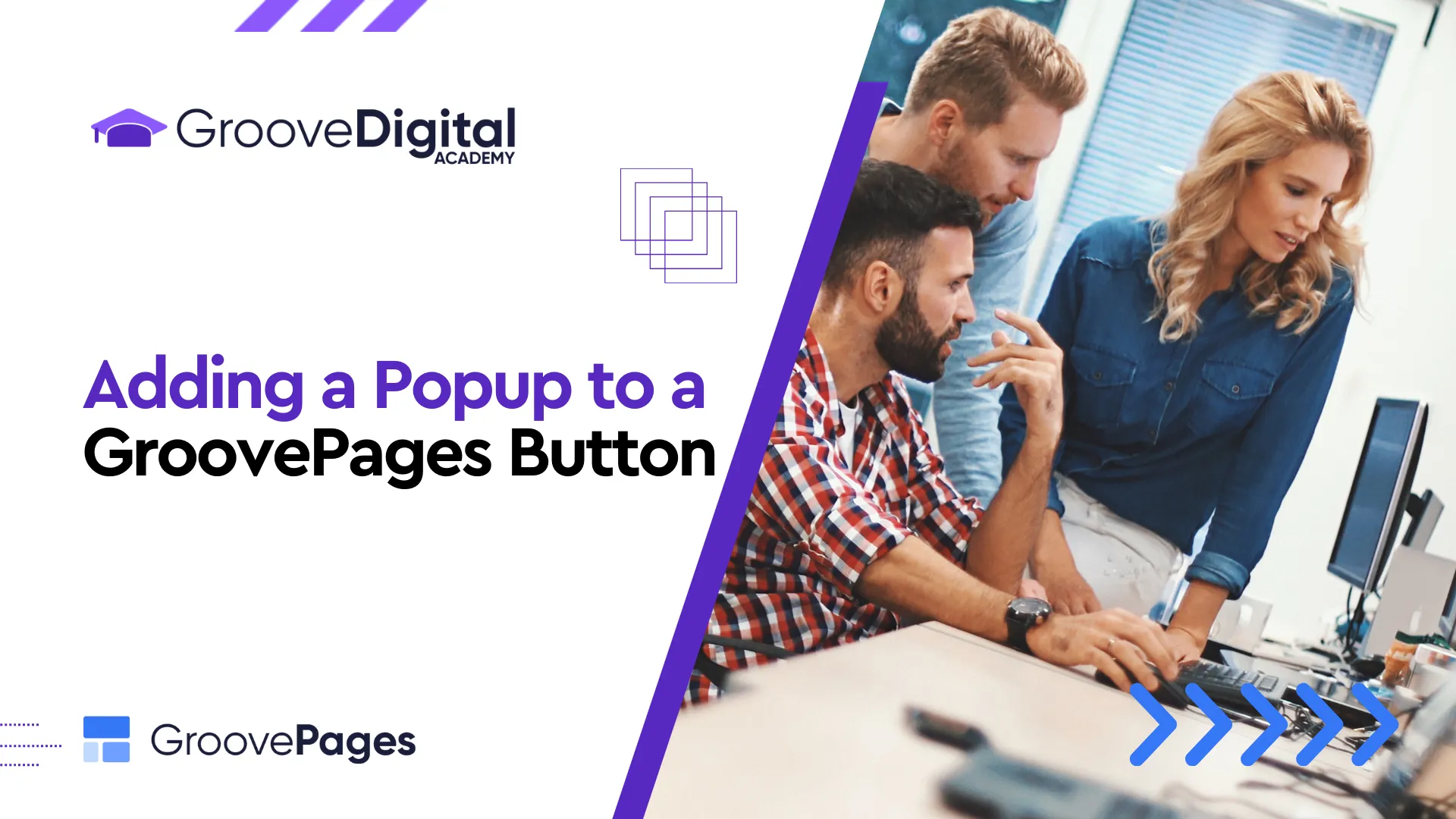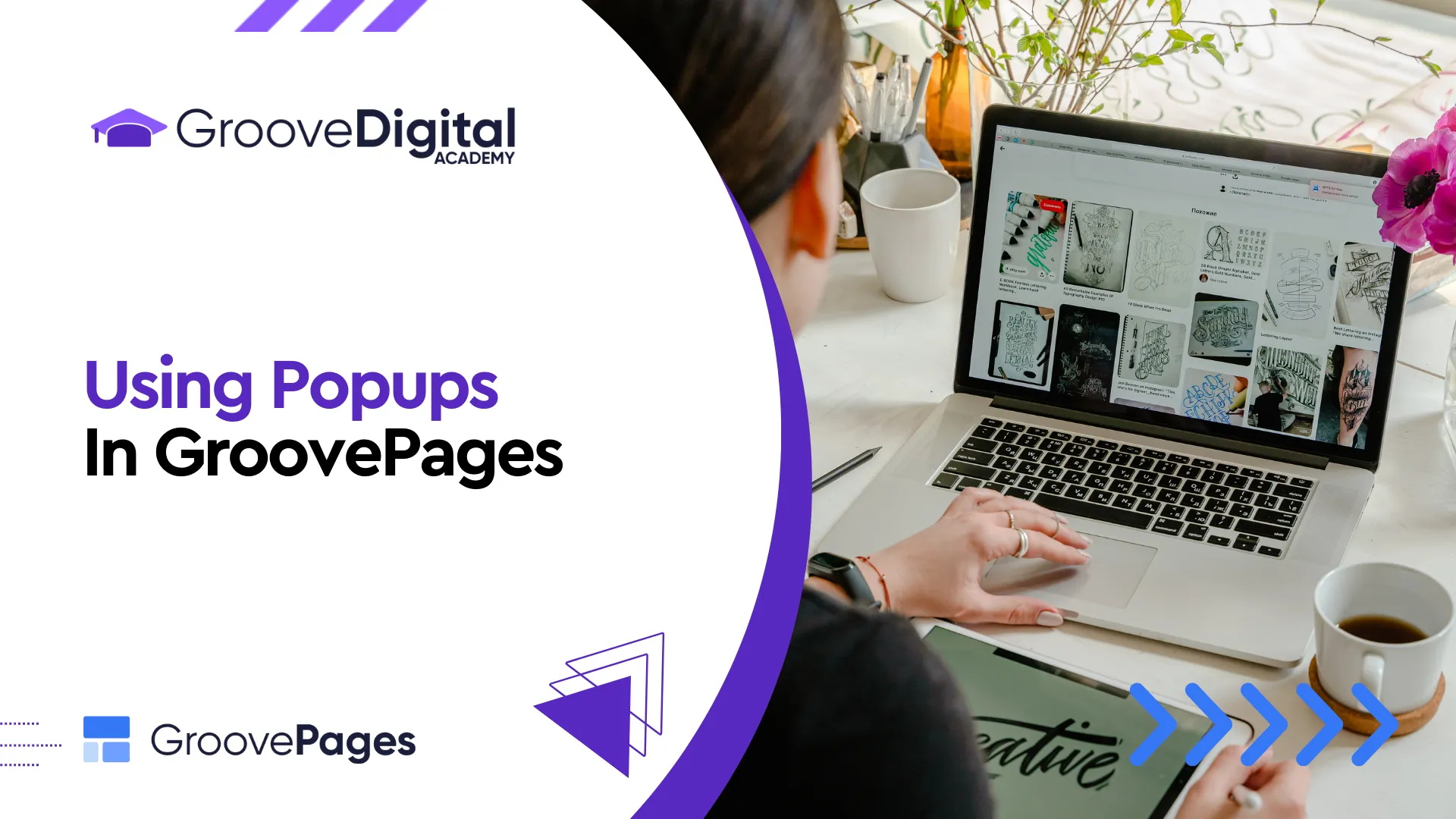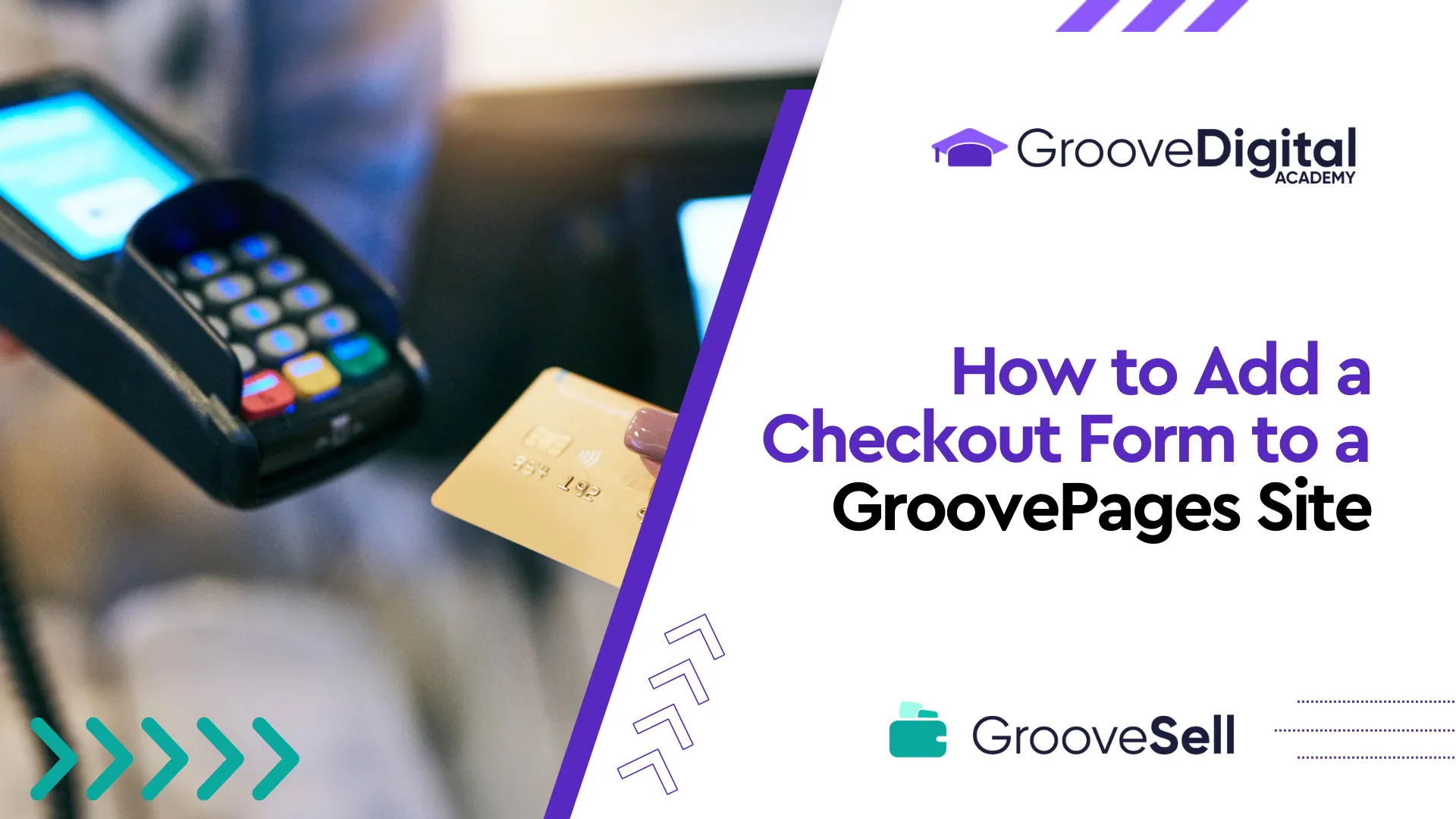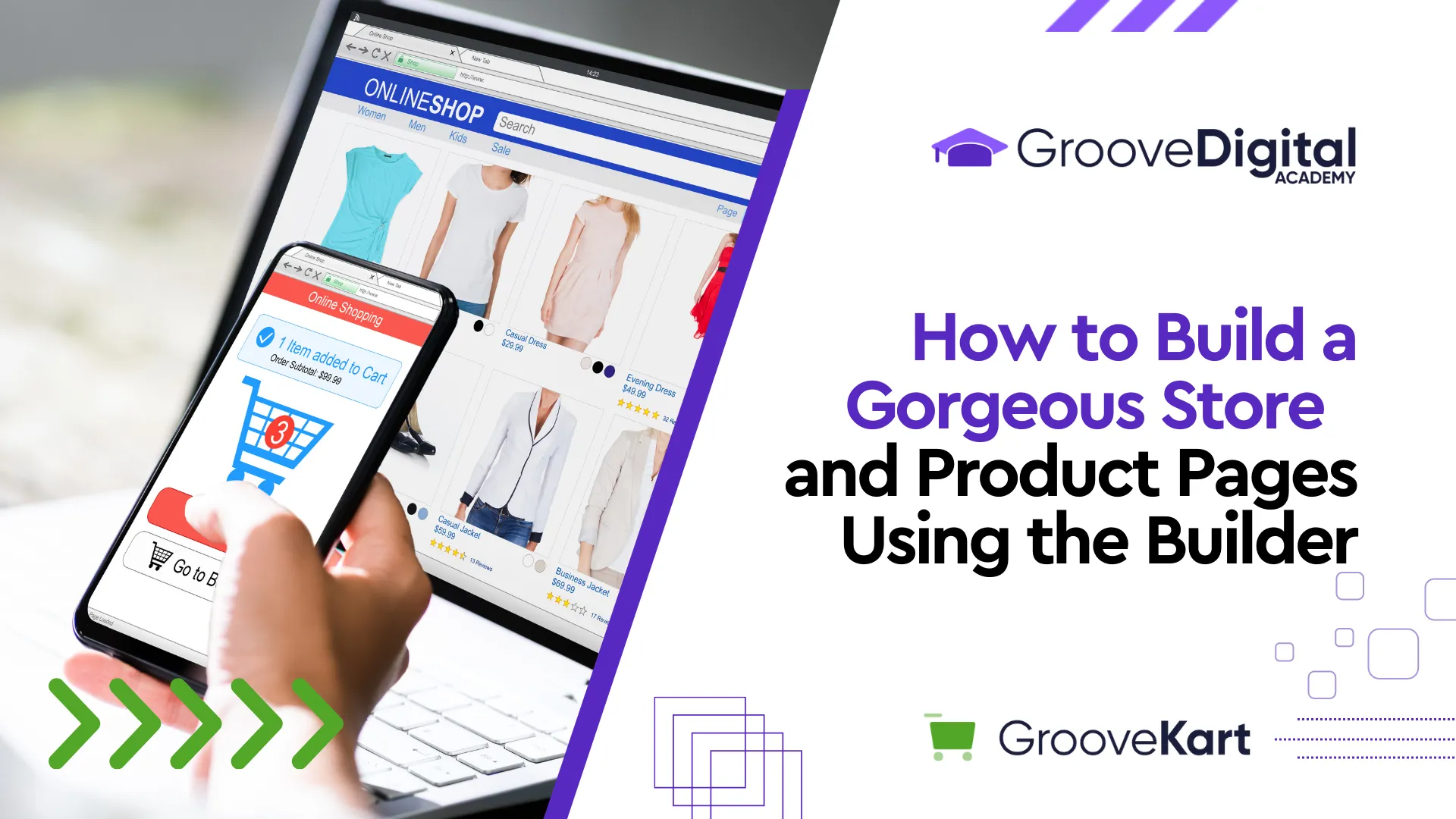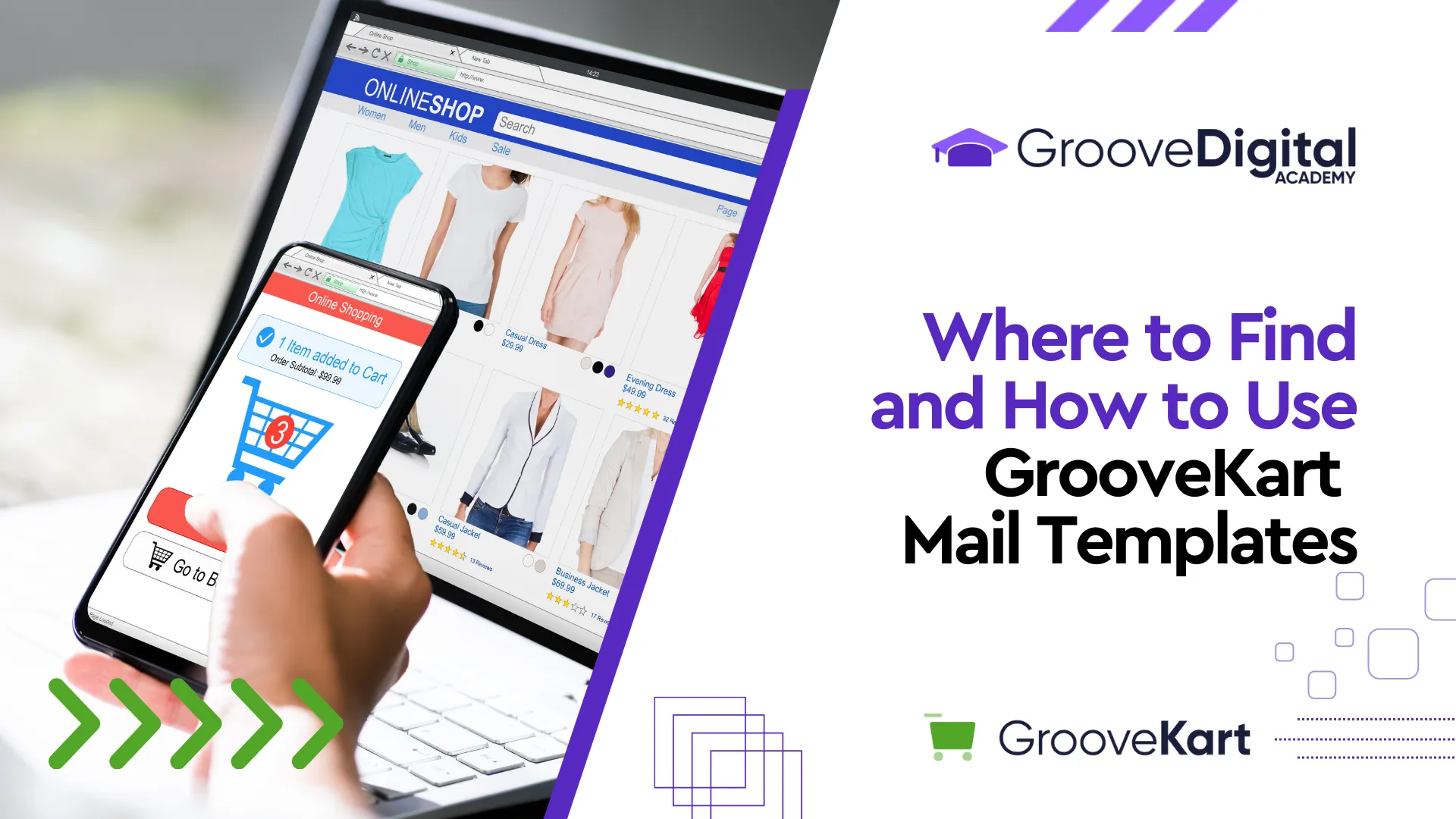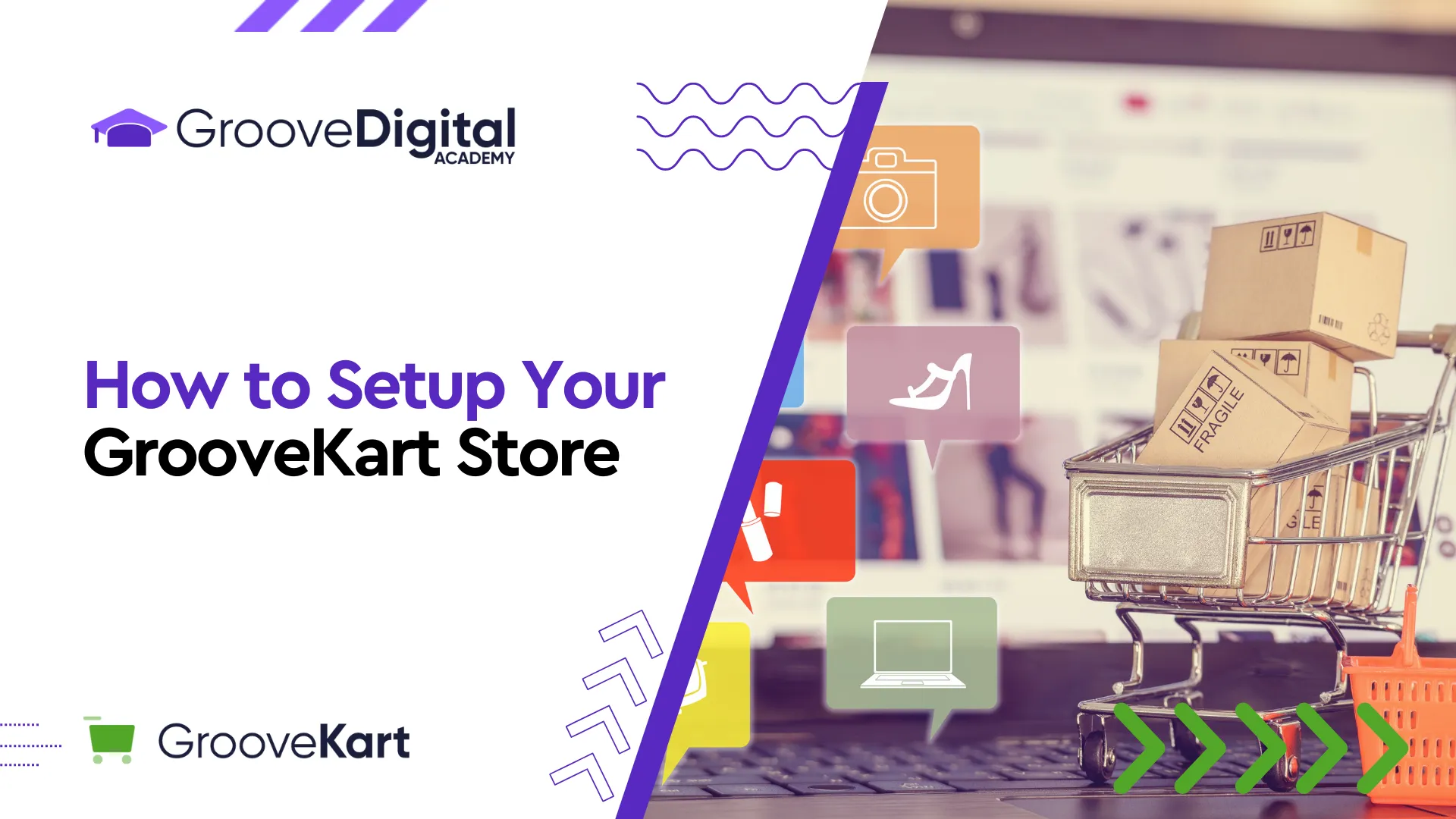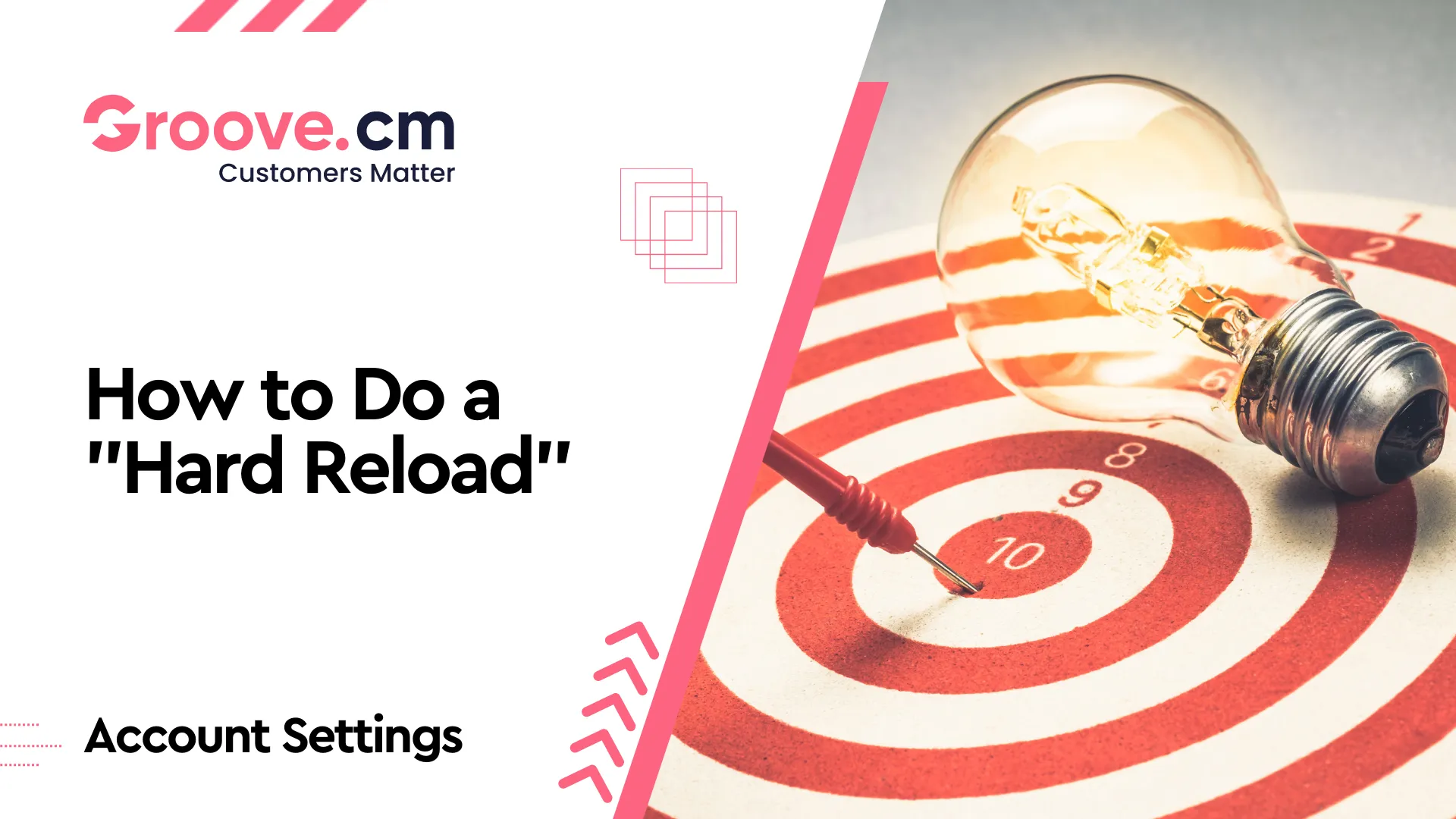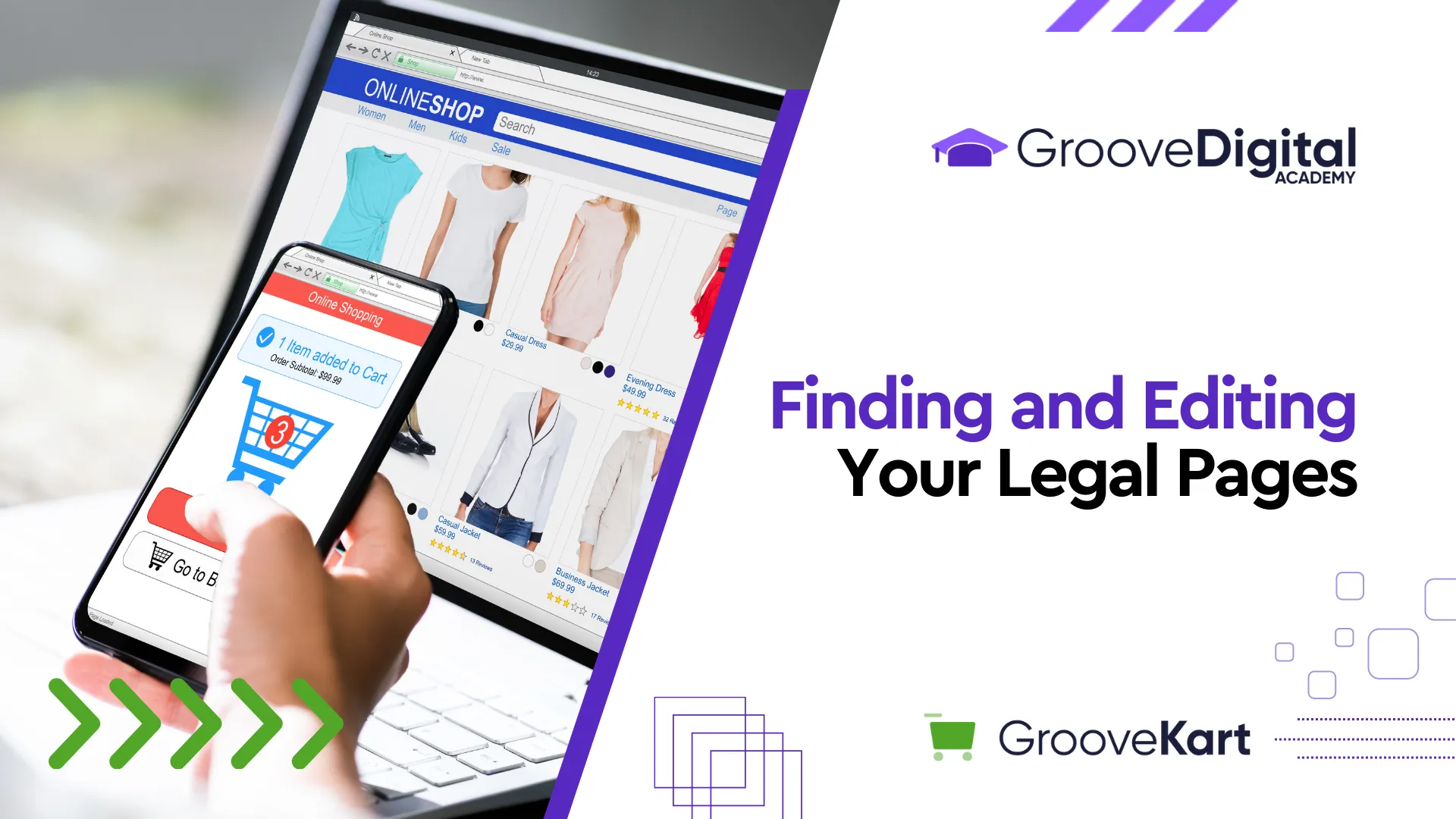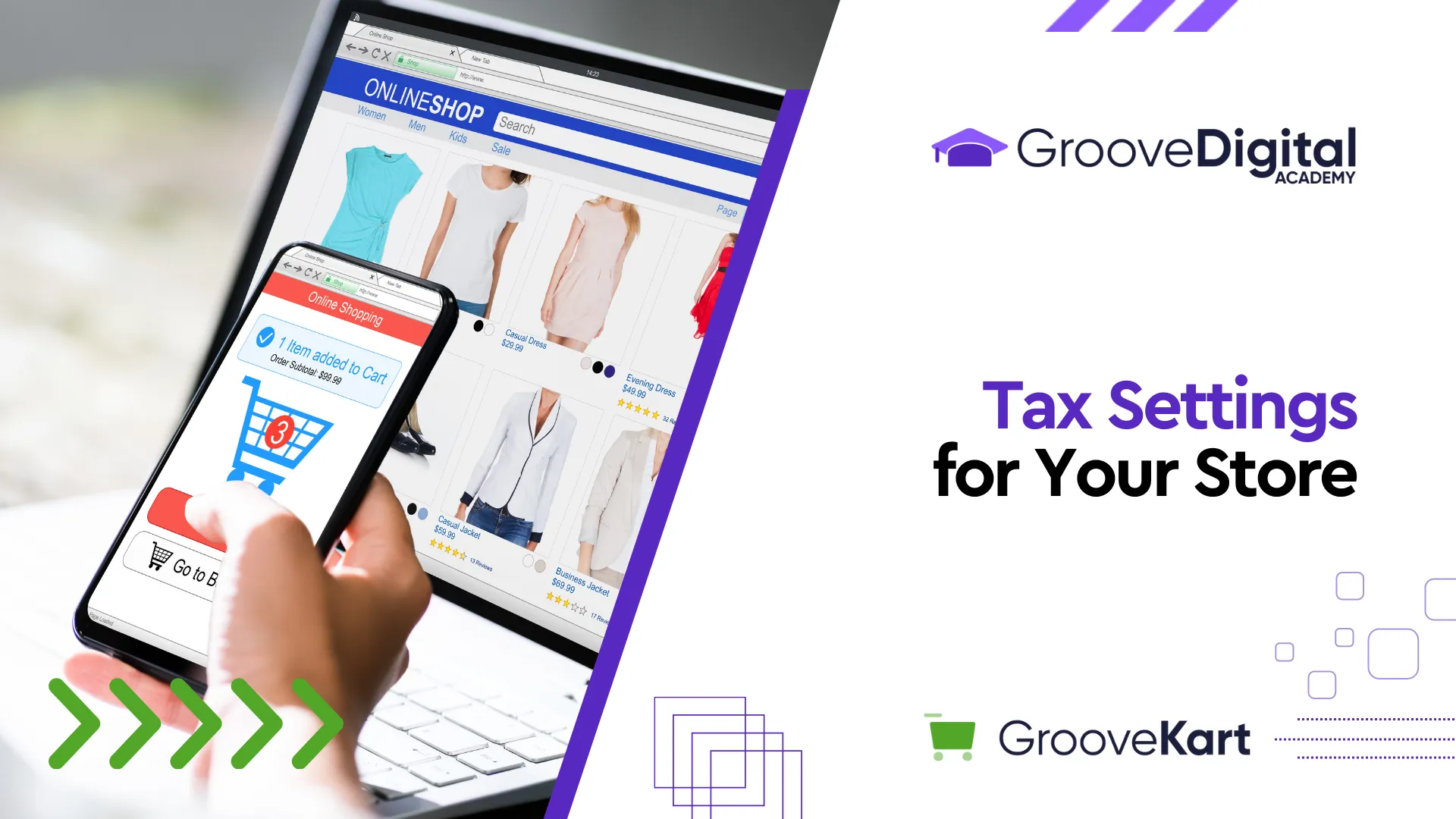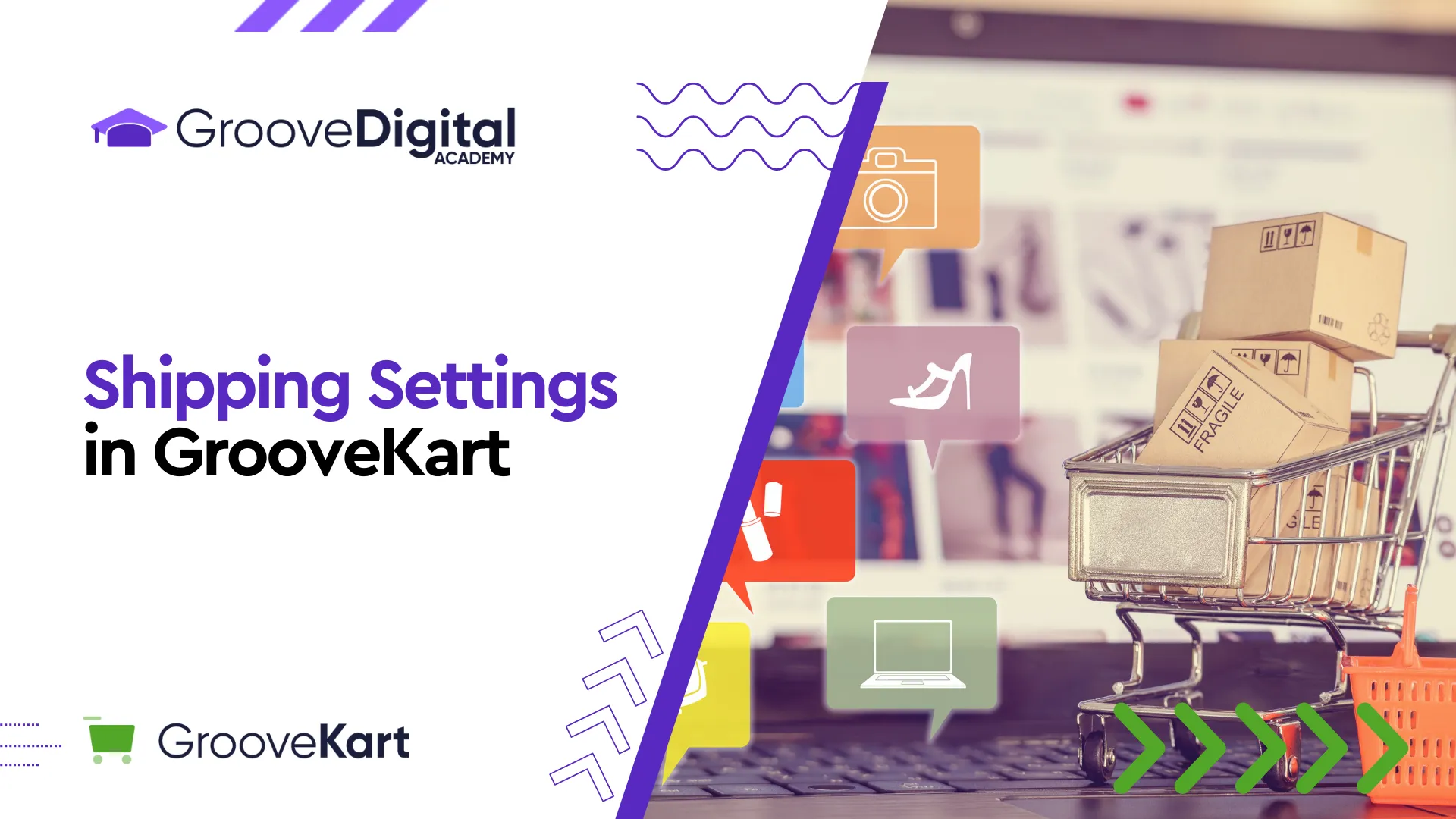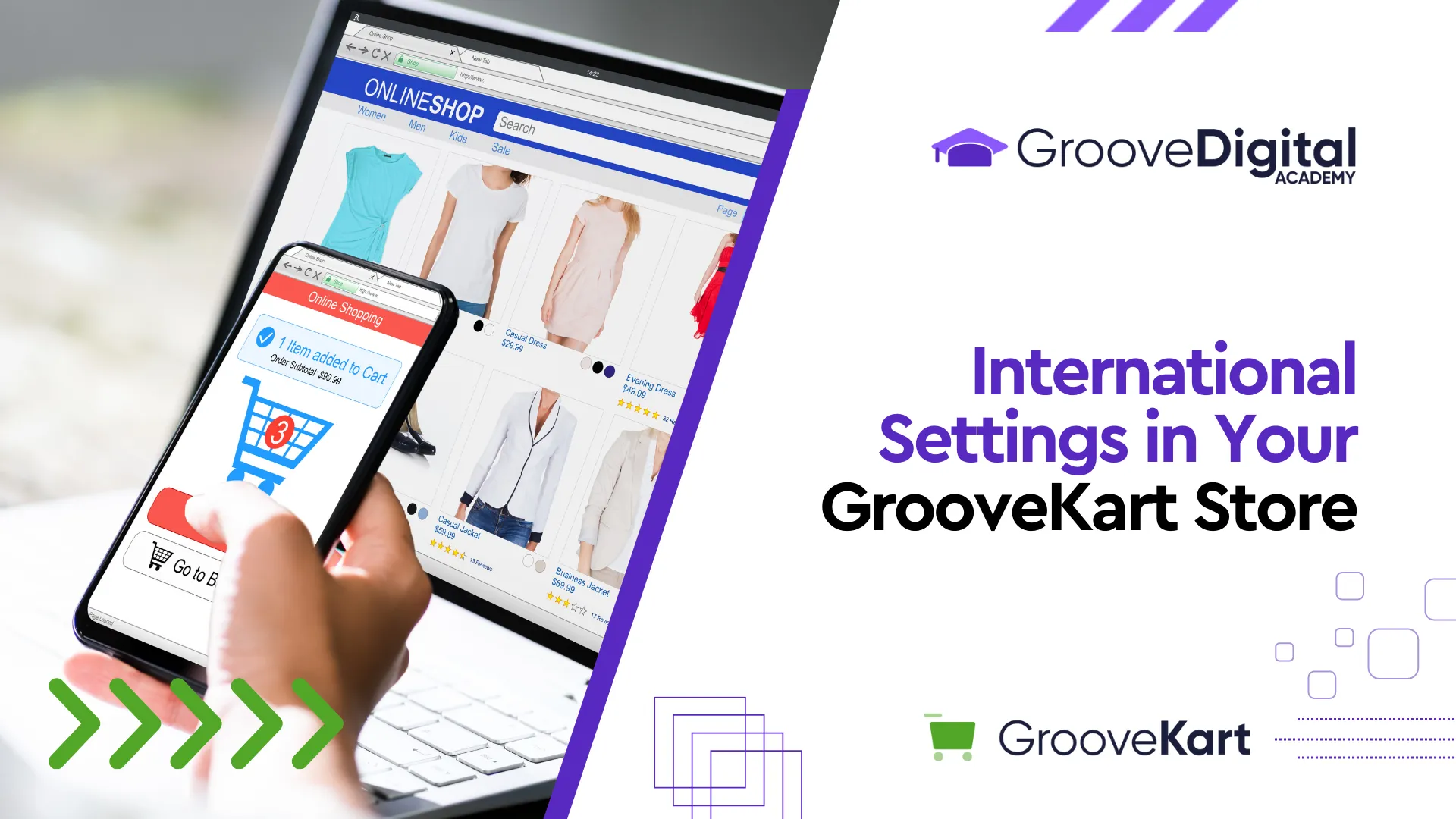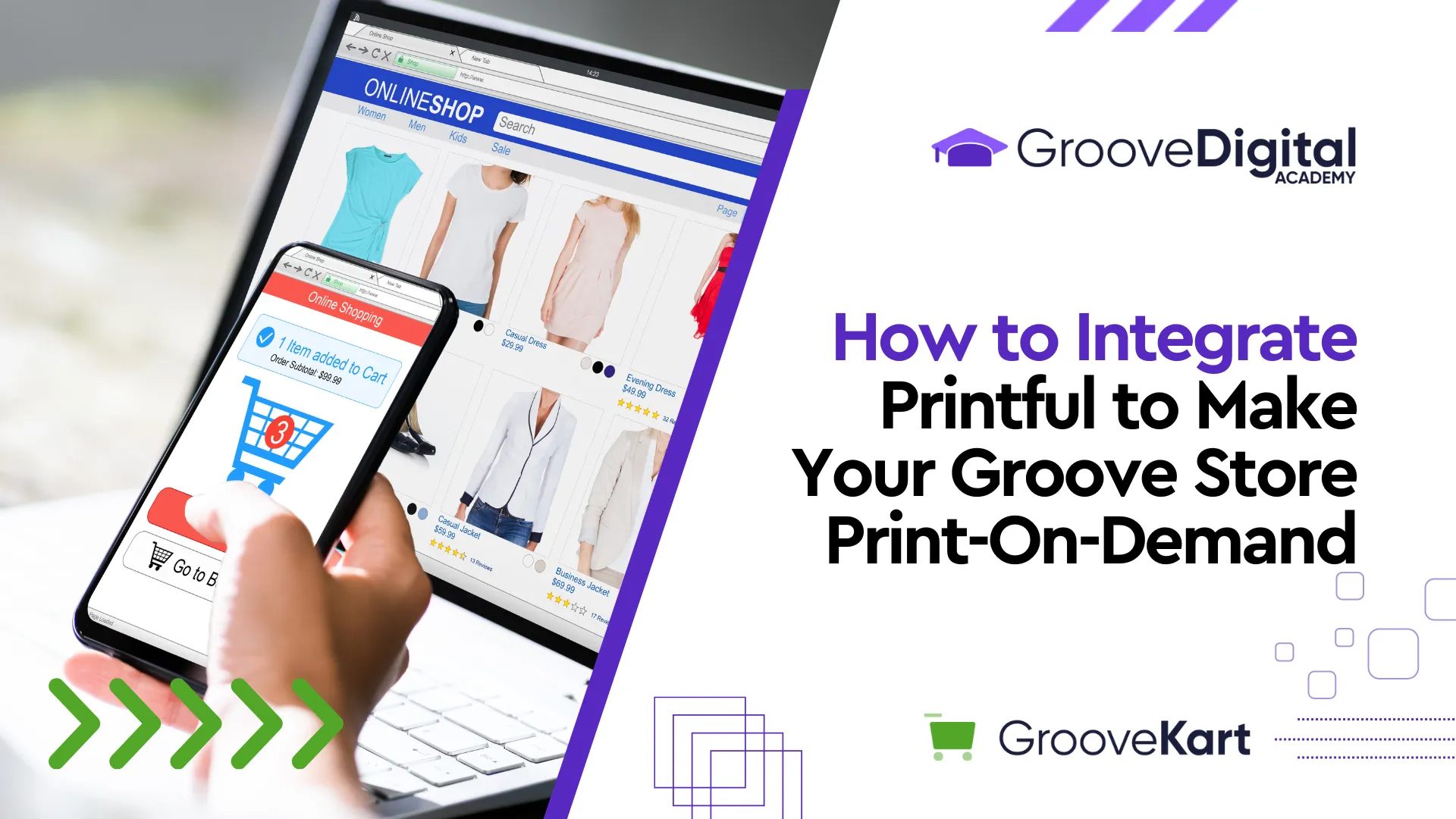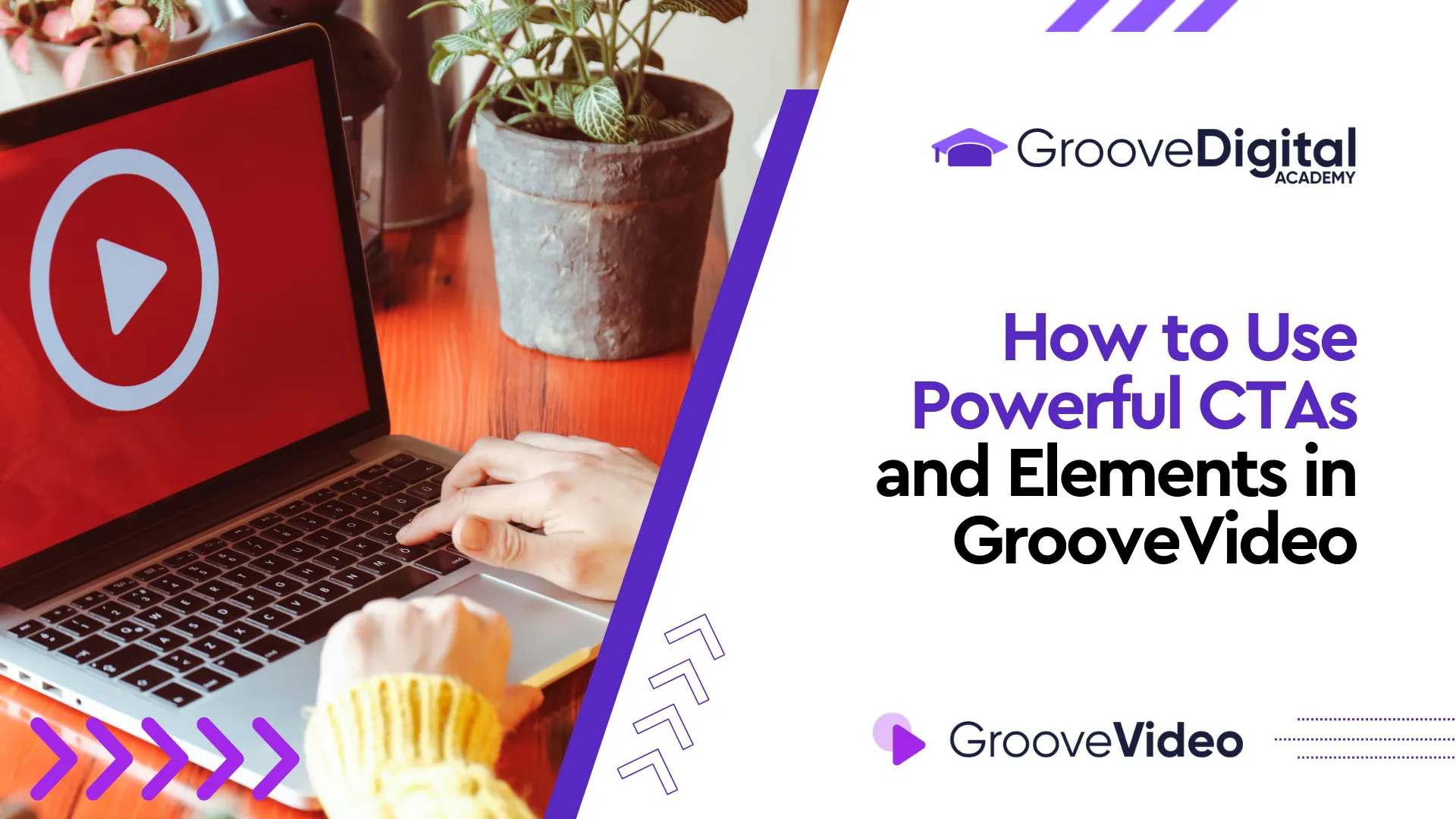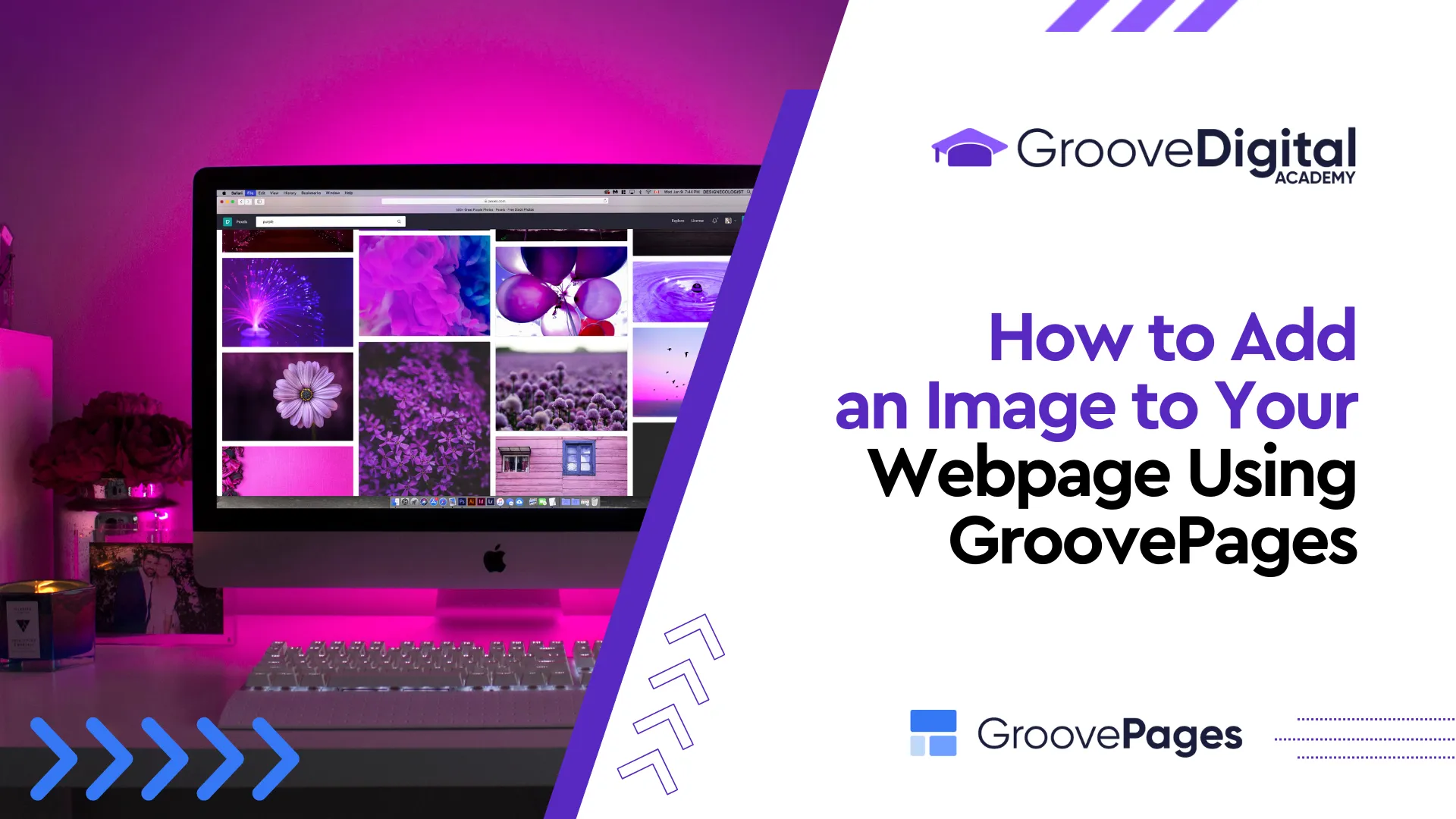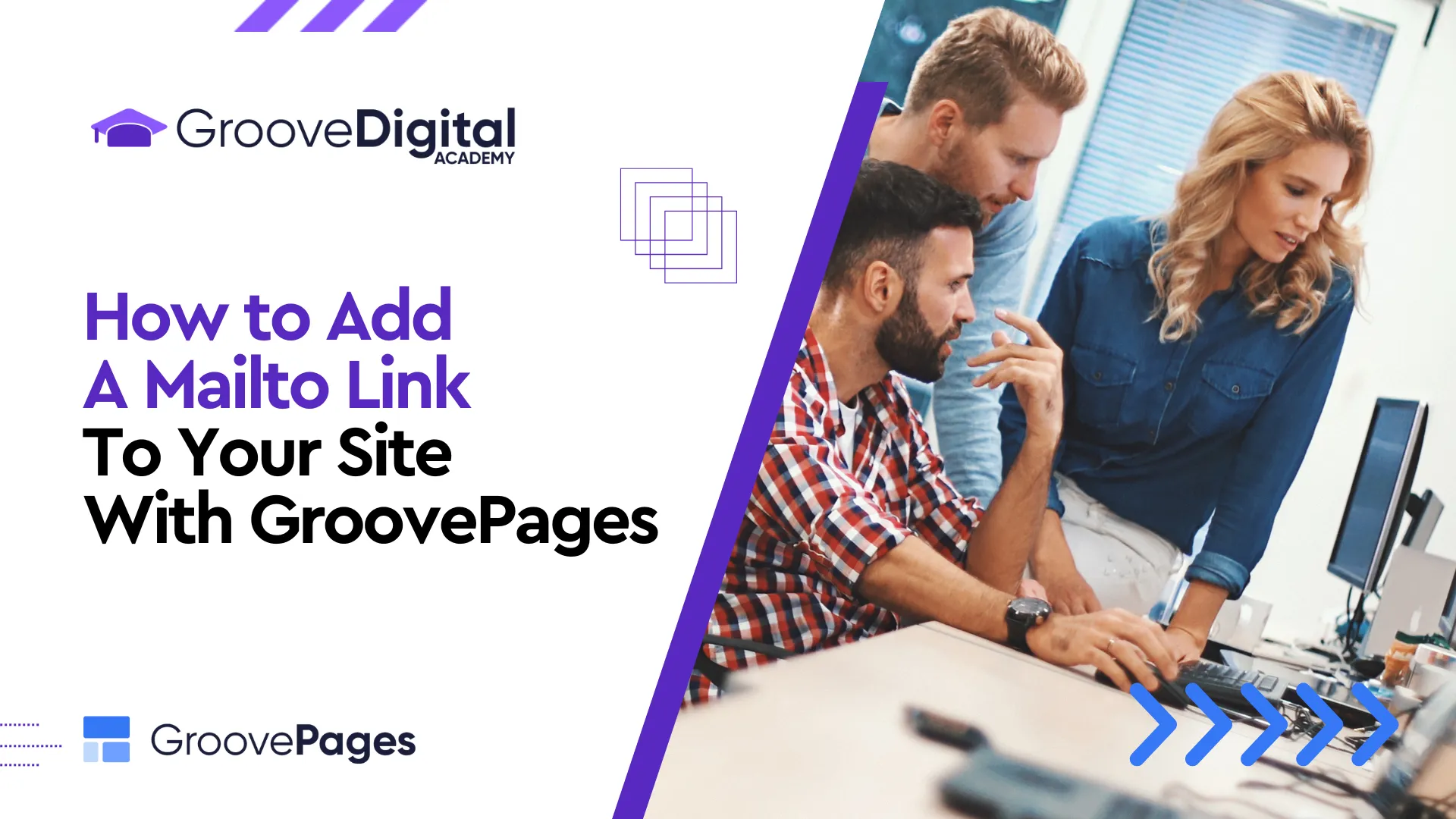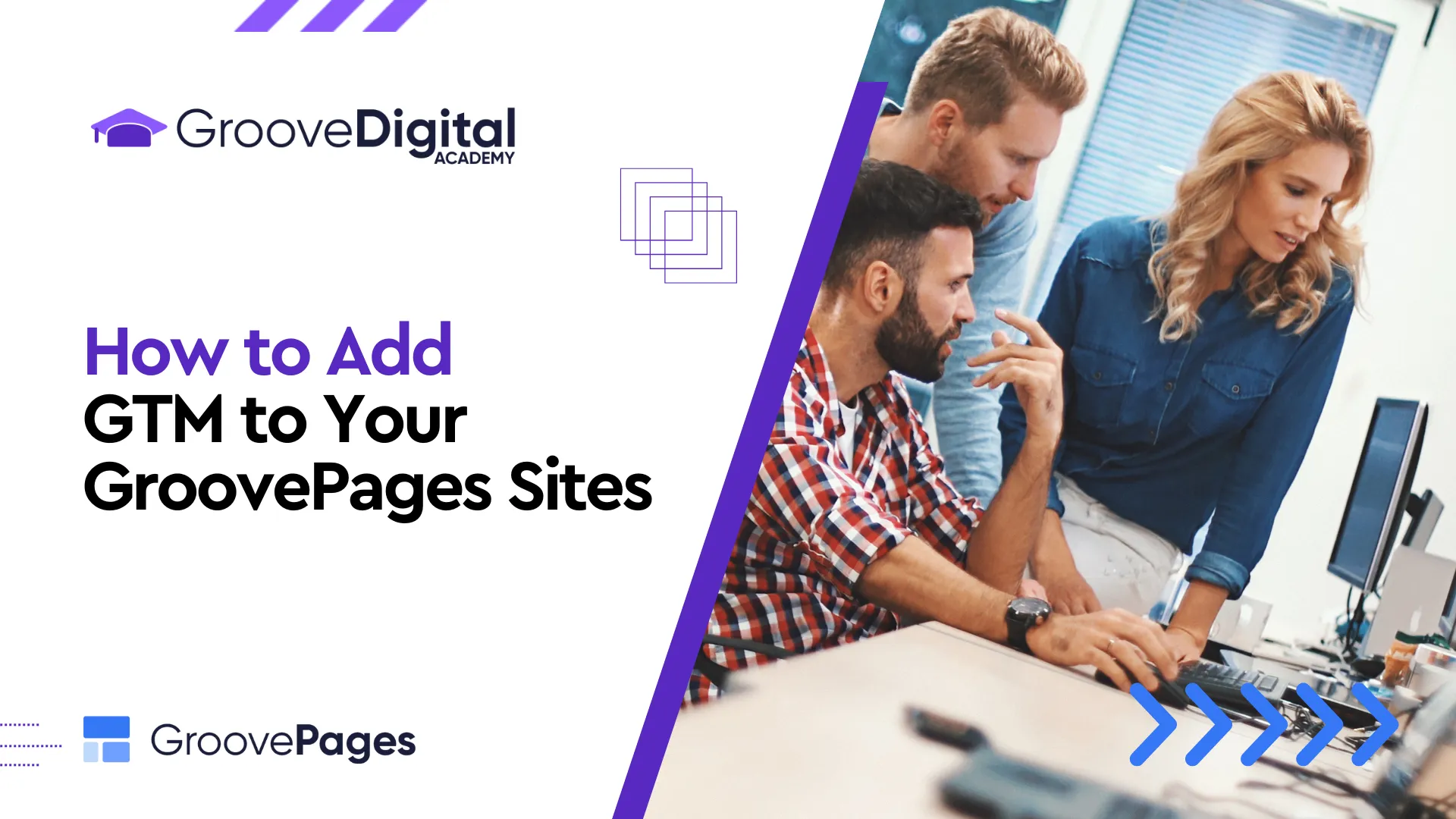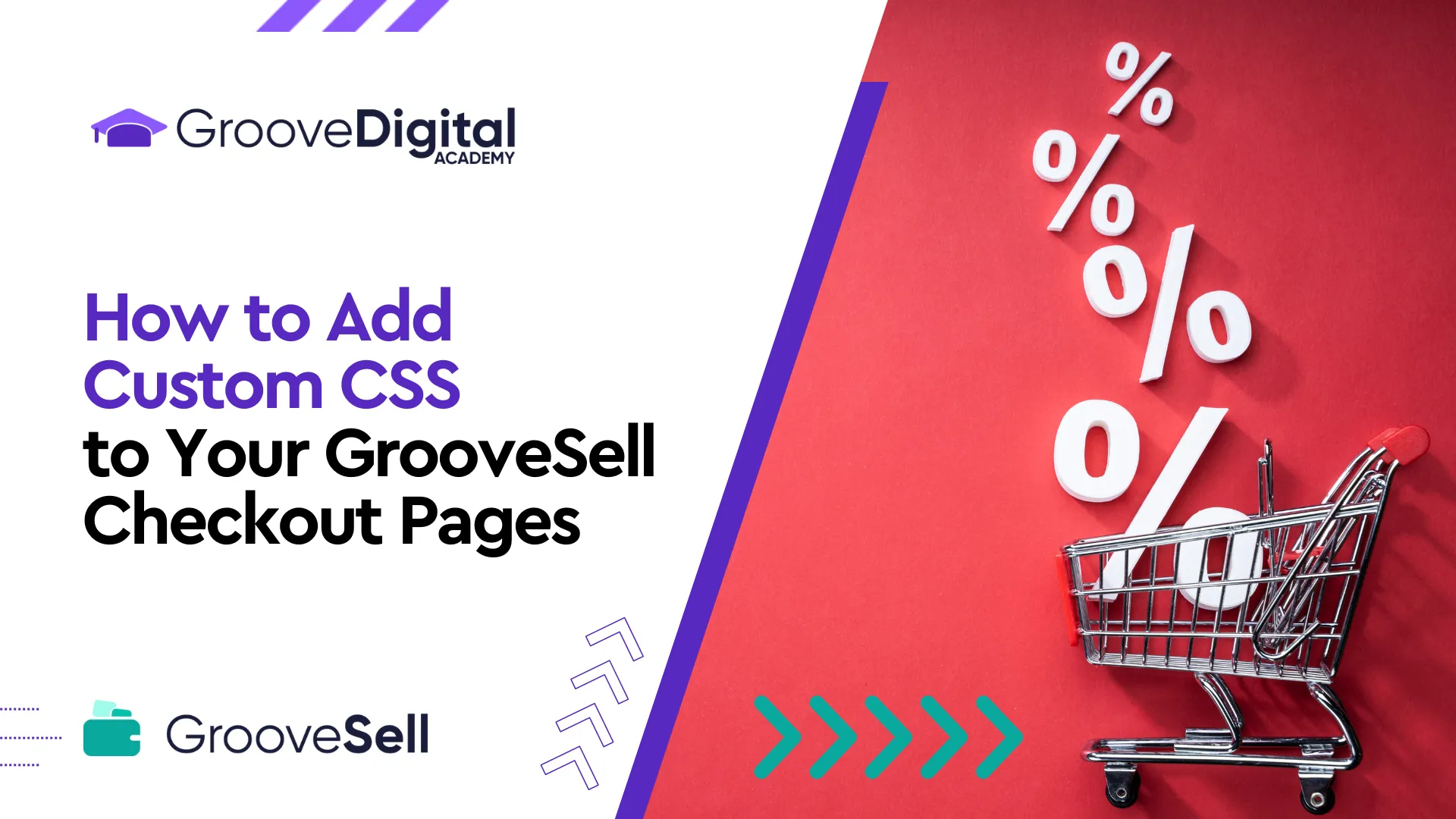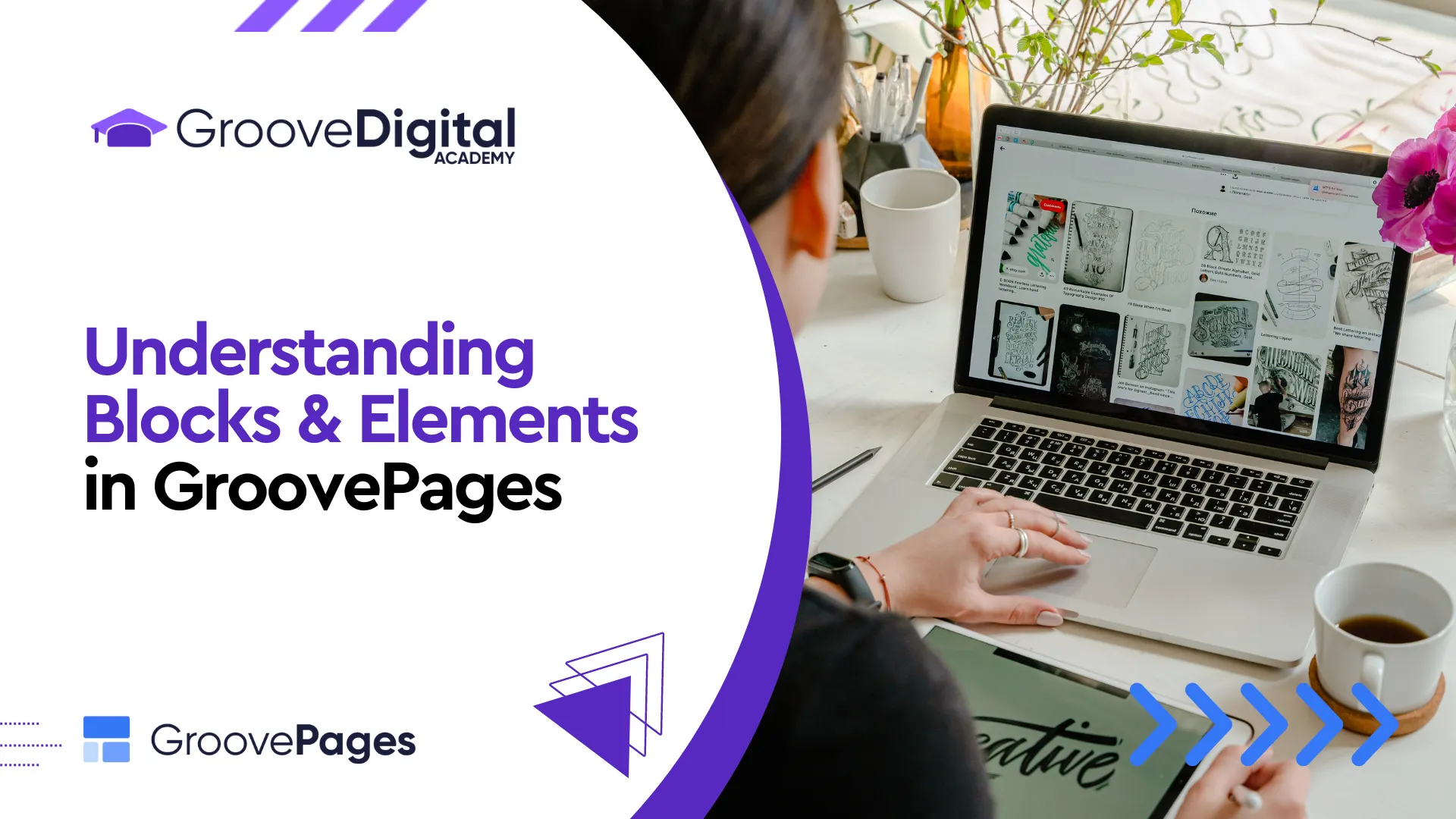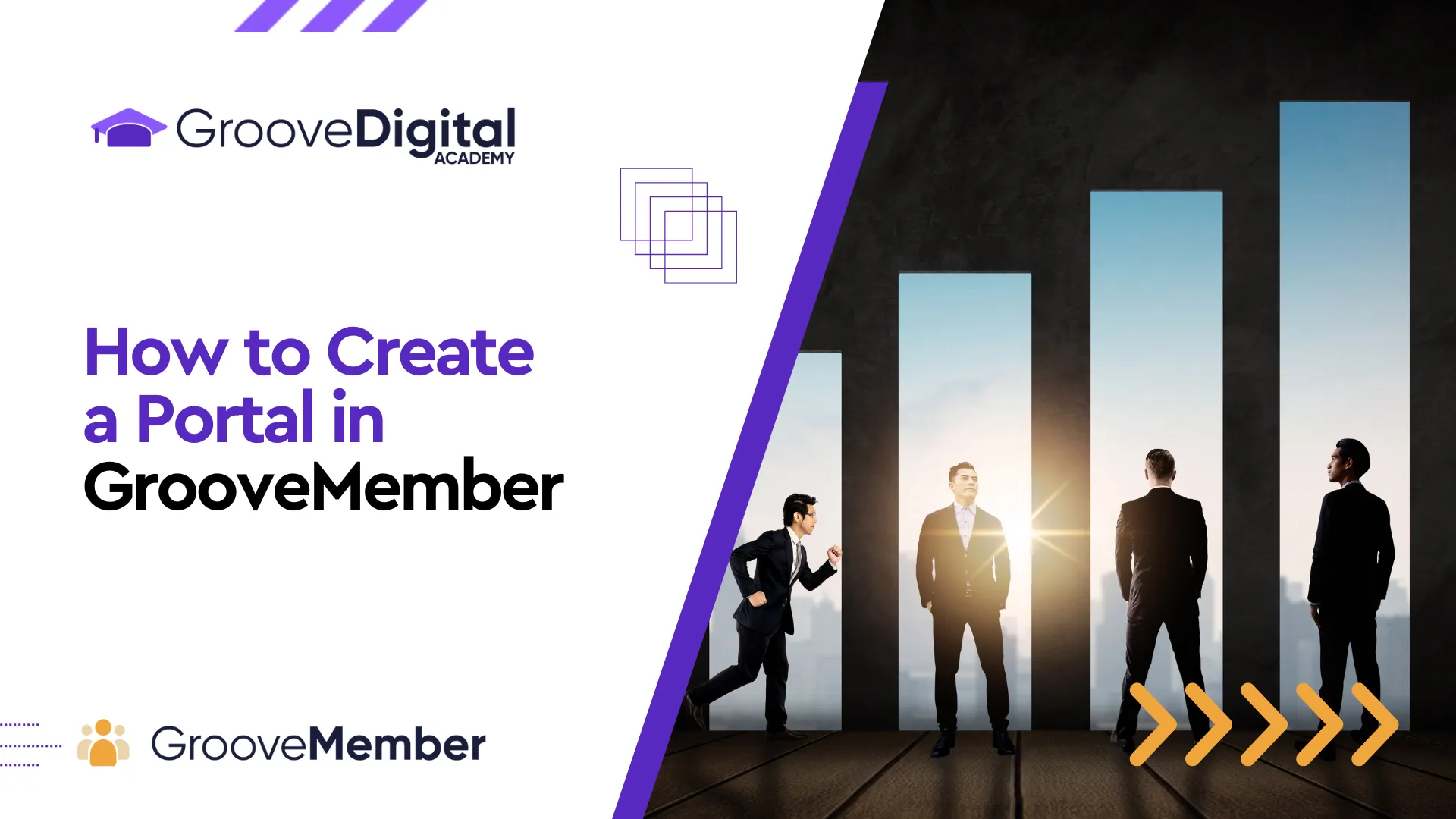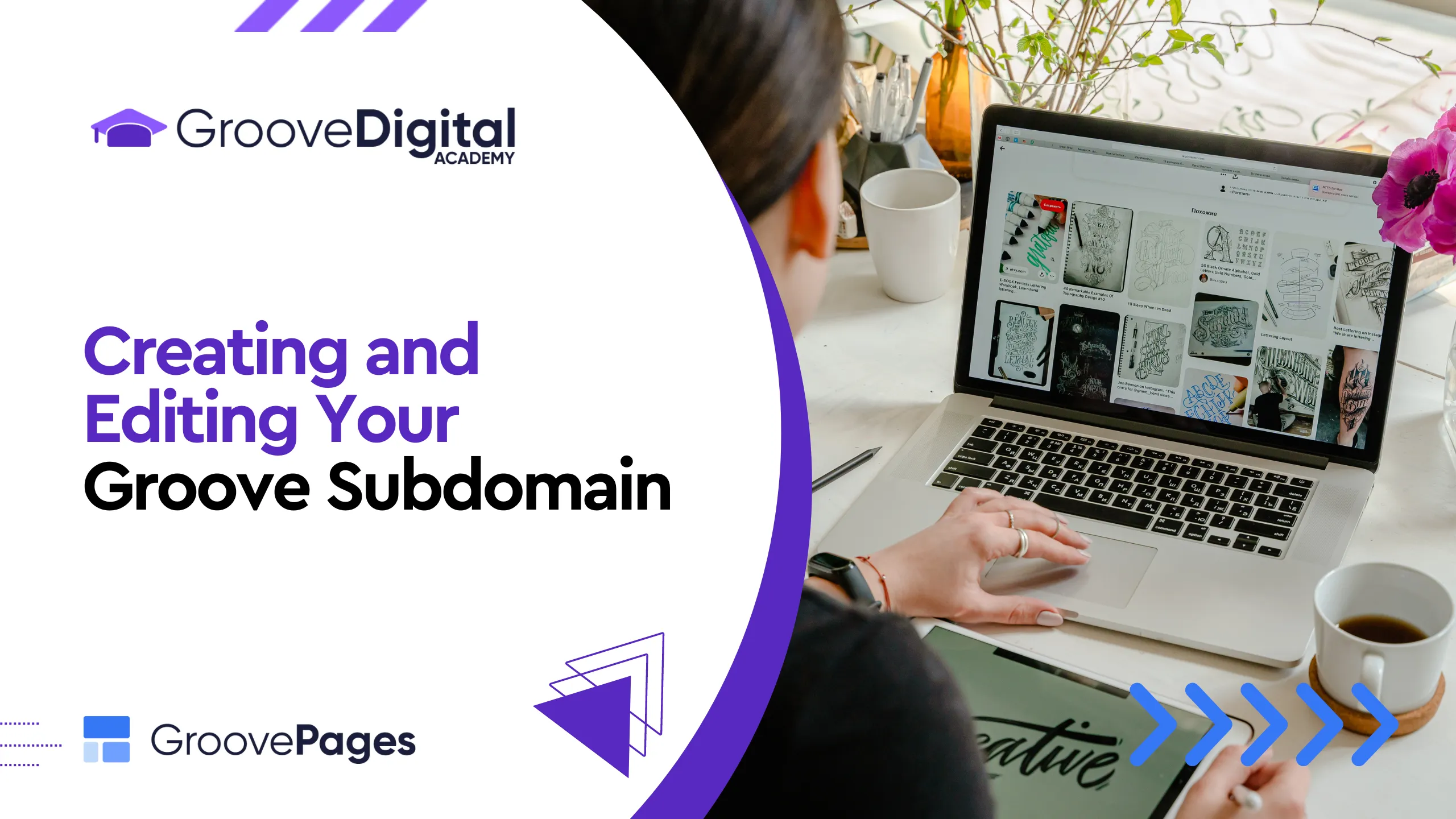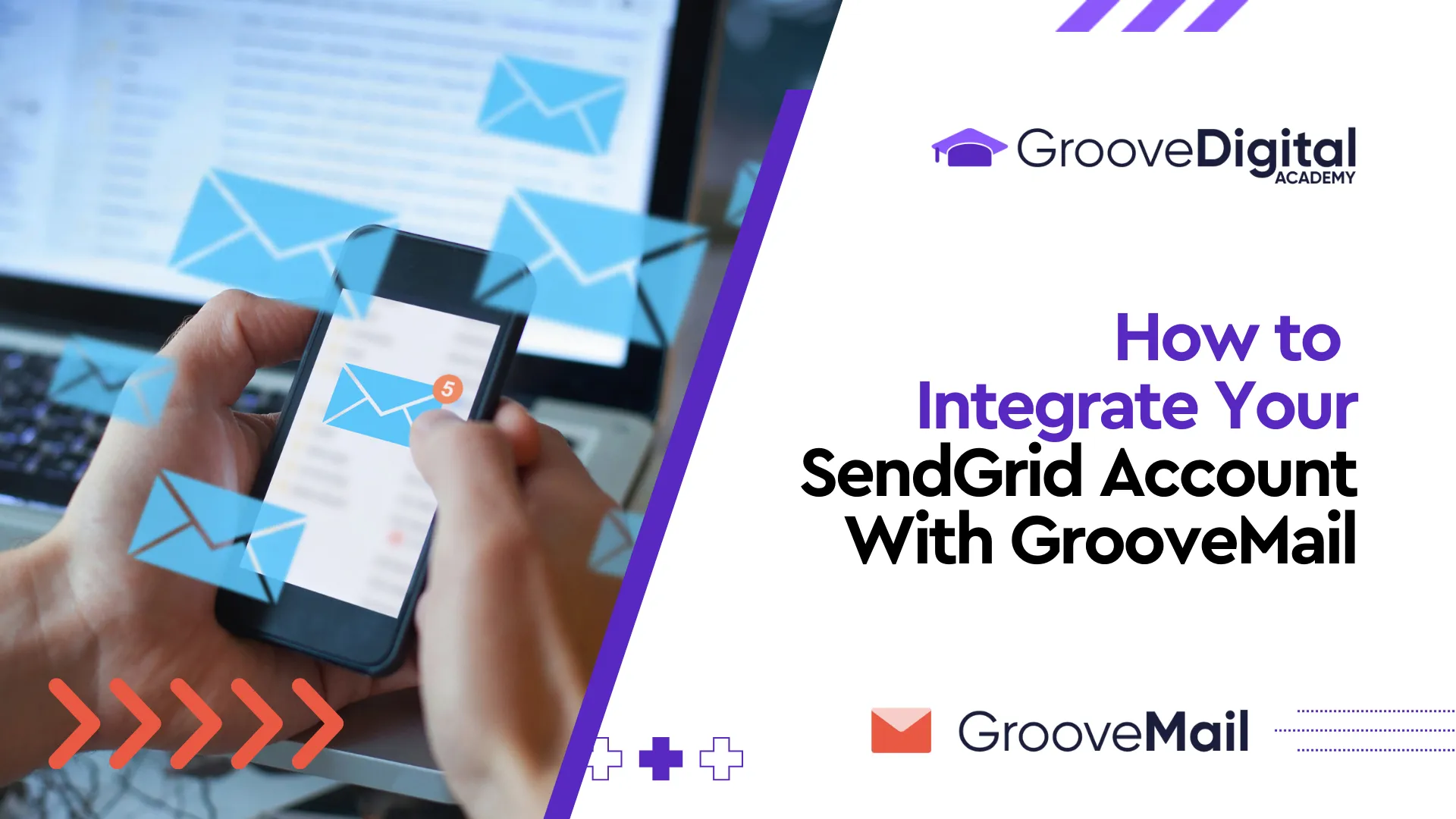SparkPost Integration
SparkPost only requires two steps to setup! Read here to learn how.
Membership Courses: Step-By-Step
Learn everything you need to know about how to build a Course in this post!
Understanding Outlines
Outline is possibly the most important area to understand, because this is where you create the structure of your membership course.
Using the Course Builder
Take a look at this post to learn the basics of where to find things in the Course Builder!
New Course Settings
When creating your first course, you are greeted by several initial settings. Read on to learn what each of these settings is for!
Google Indexing for Your Site
Wondering how or when your site will be listed on Google? Read on...
Optimizing SEO for Your Product
Optimizing these SEO elements can greatly improve your product's visibility across search engines and social media platforms, driving more traffic and potential sales.
Unleashing the Power of Product Bundles
Product bundles can incentivize customers to purchase related items together and enjoy attractive discounts.
Enabling Customer Personalization with Custom Fields
You can give your products personalization by allowing customers to add text or custom image files.
Building Product Relationships with Related Products
You can enhance your customers' shopping experience by suggesting related products that complement their selections.
Enhancing Sales with Bumps in GrooveKart
A bump offer is a product that a customer might add to their order.
Upsell Products in GrooveKart
An upsell product is a marketing technique used by online stores to encourage customers to purchase a higher-priced or premium version of a product they're already interested in buying.
Page Layouts and Templates
Page layouts, both for your product page and upsell page can be selected in your product setup.
"Publish" Settings for Products
The Publish area of your product setup gives you specific control over where your product appears on your store's website.
Quantity Discounts
Offering discounts based on quantities purchased or specific customer groups can incentivize more sales and enhance customer loyalty.
Pricing and Variants
Using variants helps customers choose the exact product they want, leading to a tailored shopping experience.
Adding Images & Videos to Your Product
Visual content plays a crucial role in attracting customers and providing them with a comprehensive understanding of your product.
Adding Basic Product Information
The first and most important part of your product setup is Product Information.
Creating a Product in GrooveKart
Product setup in GrooveKart is done through a simple, single page of settings. This post will cover every one of them.
Installing the Groove.ai Chrome Extension
The Groove.ai Chrome extension gives you AI capabilities no matter where you are on the web. Follow these instructions for easy setup!
Groove.AI Setup
The premiere AI marketing platform has arrived: Groove.AI. And setup requires no coding on your part! Read on to learn the 3 main steps to using Groove.AI...
Finding Groove's Roadmap
Use this area of Groove to add feature requests, check on the latest updates, and report any bugs you spot!
"Add to Cart" Buttons
The Add to Cart button is a vital tool for online merchants using GrooveKart, allowing customers to effortlessly add products to their shopping cart.
Adding a Store Categories Filter
This feature allows you to display a filter on any catalog category page, enabling your users to filter products by certain attributes.
Subscription Products in GrooveKart
Learn how to use GrooveKart's many recurring/subscription product settings!
Klaviyo Integration
Klaviyo is an intelligent marketing automation powered by your customer data, and you can integrate it with GrooveKart!
Integrating Encoders with GrooveVideo
There are two options for integrating third-party video encoders with GrooveVideo: Coconut.Co and Encoding.com. Let's take a look at each!
Integrating Encoding.Com
Encoding.com is a third-party video encoder that you can integrate with GrooveVideo.
Integrating Coconut.co
Coconut.Co is a third-party video encoder that you can integrate with GrooveVideo.
How to Embed a Form
There are a few ways to embed your GrooveMail Forms in websites: Javascript, Raw HTML, and GroovePages Elements.
How to Forward Form Responses
The term "Recipients" refers to individuals who can receive messages from your GrooveMail account. This is helpful for forwarding details from forms to outside emails.
Adding a Welcome Message to Forms
In the "Welcome Email/SMS Settings" area, you have the option to send a welcome email or SMS to people who join your list through the form.
What is a Success URL?
The Success URL is the web page where subscribers will be redirected after opting in through your form
Understanding Form Opt-In Settings
In the "Opt-in Settings" area of your form setup, you'll find the choice between Single Opt-In and Double Opt-In. What is the difference?
Start a Sequence with a Form
Sequences are a series of automated emails or messages sent to your contacts over time. You can trigger a sequence from a form being filled out.
Adding Lists & Tags to Forms
Lists and Tags can be an essential part of how your form works. Learn how to add them here!
Customizing Form Fields
The core of what a form actually is comes down to the Form Fields. These are things that are selected or typed in by whomever is viewing the form.
Adding GrooveMail Forms to GroovePages
Any form you create in GrooveMail, can be easily added into GroovePages sites.
Using Form Actions
Once you have built some forms in GrooveMail, a drop-down menu will be available next to each for Actions.
Adding Affiliate Links to Emails
You can easily add affiliate links to an email using both the professional and simple email builder in GrooveMail.
Editing Membership Button Label Text
There are a number of buttons in your GrooveMember site that are able to be edited to your liking.
Editing the Copyright Footer
At the bottom of your blog, you may see a line of text about copyright for your content. All of this can be edited under your blog settings.
Using "Breadcrumbs" on Your Blog
Breadcrumbs are additional links to your blog posts that help your readers navigate to other relevant posts.
Managing Your RSS Feed
GrooveBlog's RSS feed management provides flexibility and control over the content you release.
What Can I Do With A Free Plan?
Groove.cm is the most powerful all-in-one platform on the market and, incredibly, there is a free version with a HUGE amount of features! You even get access to bonus features for your first 30 days.
Editing/Removing Info on Product Pages
GrooveKart product pages are edited universally. Meaning, any changes you make to a template will affect every product page in your store using that template.
Using Exit Popups
An exit pop-up is a pop-up that's shown to a visitor when their cursor leaves the browser window.
Popups from Button Clicks
GroovePages popups can be triggered by a visitor clicking a button on your page. You can do this with an existing button or by adding a new button to your GroovePages canvas.
Adding a GrooveSell Checkout to GroovePages
Adding a GrooveSell checkout to a GroovePages site is as simple as click and drag! You can find it under the Elements menu.
Using the GrooveKart Store Builder
Editing the appearance of your GrooveKart store is done by using the Builder. This is also where you add page settings.
GrooveKart Mail Templates
For many actions taken in your store (like purchases or payment errors) there are email notifications for you and your customer. Learn where to find them and how to edit them!
GrooveKart Initial Setup
Before you design your store, there are a few details and settings you'll want to setup. These can all be found on your store's dashboard!
How to Hard Reload Groove.cm
A hard reload forces browser to download latest version of a webpage and its resources from server, ignoring cached files.
GrooveKart: Legal Pages
Your GrooveKart store includes a number of legal pages. Most of these are auto-populated but some need to be edited by you.
GrooveKart: Tax Settings
There are a few options for setting up taxes in GrooveKart: TaxJar, Manually, or Automatically.
GrooveKart: Shipping Settings
You can edit shipping methods in either the Setup Checklist Wizard from the dashboard when you first create your store, or through the sidebar under Settings and Shipping.
GrooveKart: International Settings
International settings are important for what countries, languages, and currencies you are serving with your store.
GrooveKart: Store Details/Information
Store Details (or Store Information) contains all the basic details of your store. These are key settings to check before you do anything else!
Integrating Printful with GrooveKart
Our integration with this service allows you to bring products from Printful to GrooveKart.
Using GrooveVideo's CTAs and Elements
GrooveVideo has four options for elements that allow you to use your videos as a marketing powerhouse.
Adding Images in GroovePages
Adding and editing images in GroovePages is as simple as click and drag!
Using Mailto Links in GroovePages
Mailto links are helpful for quickly and easily opening an email client with a pre-filled email address, subject line, and/or message body.
GrooveSell Checkouts: Custom CSS
GrooveSell allows you to add custom CSS to your checkouts for an ultimate tailor-made experience!
Understanding Blocks and Elements
GroovePages websites are built on "Blocks" and "Elements". An element is any single item you see on the page from a headline, to a button, to a video. A block is a single layout of those elements.
Adding Courses to a Portal
A Portal allows you to add multiple memberships to a single page. The memberships on a Portal can be shown to all visitors, or only those who have access to those memberships.
GroovePages Instant Edit Bookmarklet
Use this bookmark to instant bring yourself from your Groove-created page on the net, to editing it in GroovePages!
Groove.cm Mobile App
You’ve got Sales! With the Groove.cm app you can be notified of real time sales and engagement on your Groove websites, products and member’s areas
Using SendGrid in GrooveMail
Integrating SendGrid as an SMTP Driver with GrooveMail requires 2 steps which can be found in detail here!
How to Add a Custom Domain
Adding a custom domain to Groove is done through your profile and settings.
Adding Your Payment Details to GrooveAffiliate
Before you can get paid for any of your affiliate sales, you need to add your payment details to GrooveAffiliate.
Where to Find General Settings
This is where you will find: Your settings for Personal Information The ability to change your password Your Contact Information Social Media links Your Business Information