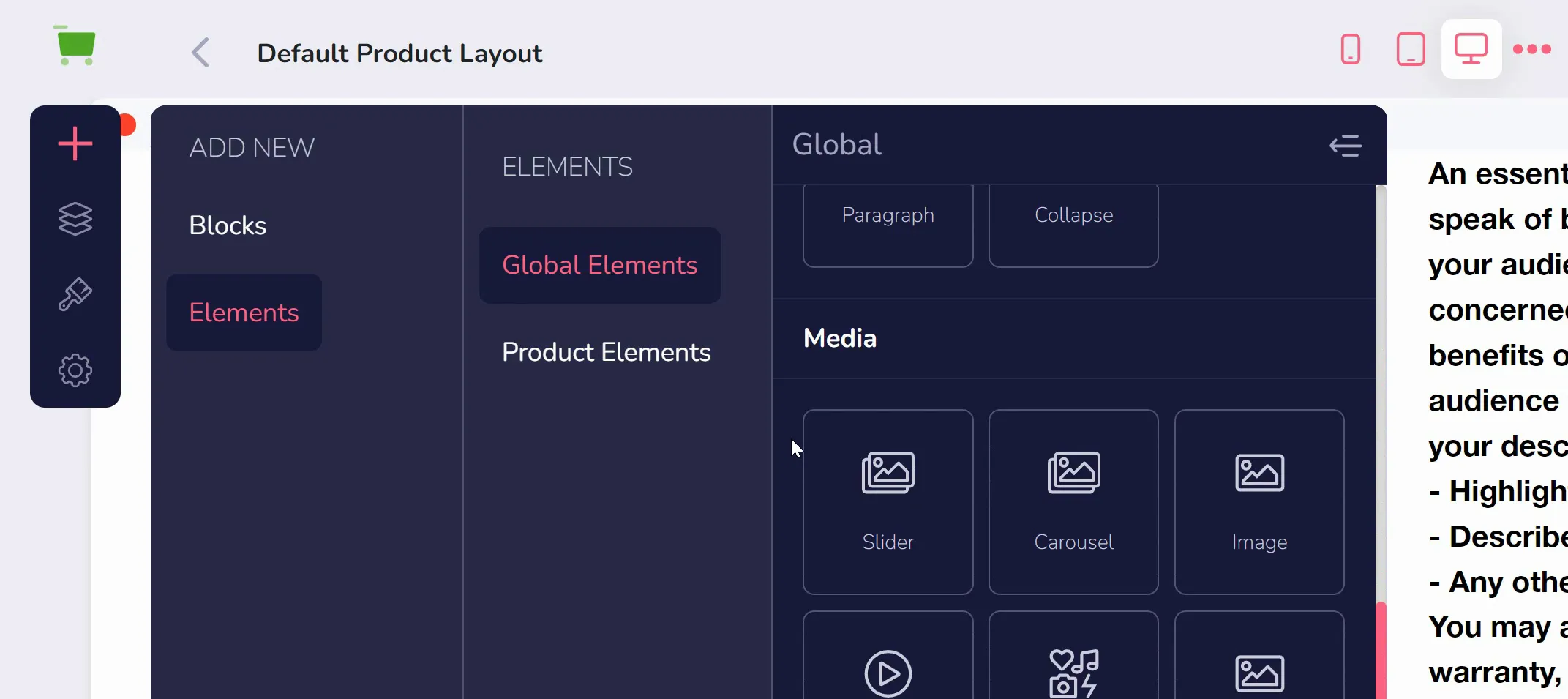Editing/Removing Info on Product Pages
GrooveKart product pages are edited universally. Meaning, any changes you make to a template will affect every product page in your store using that template. Visit the GrooveKart Builder to begin.
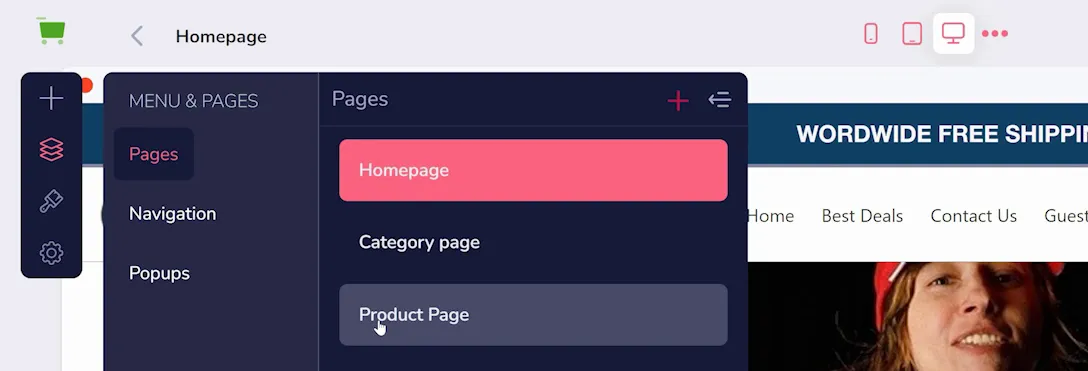
In the left side menu, click "Pages" and navigate to your Product Page (shown above). There will be one by default (as shown below), though you can create more by clicking the plus button. Click the page template you wish to edit.
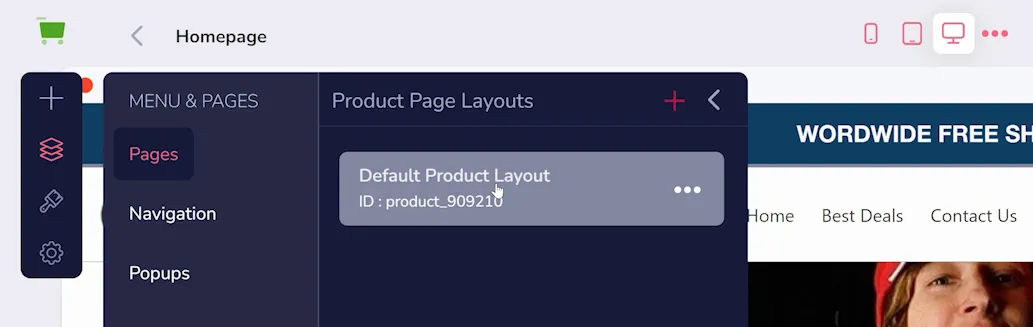
To edit anything on the page, simply click the element or block you want to change. For example, you can delete an entire block by clicking on it and selecting the trash can icon (shown below).
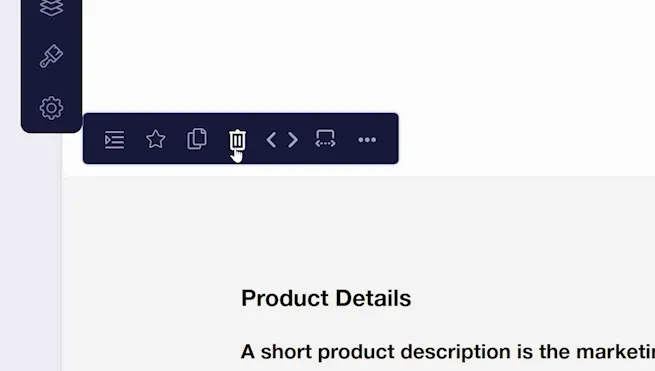
If the changes are saved by clicking "Save" in the upper right corner (shown below), all product pages will be updated.
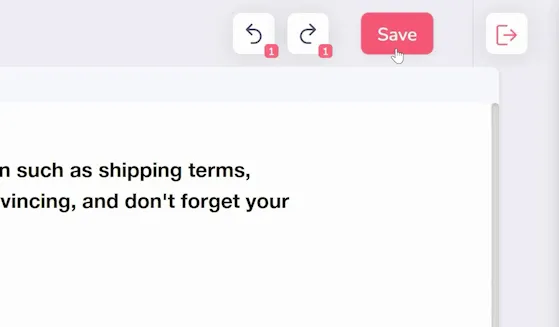
Similarly, adding elements and blocks is possible and will change every product page using this template. Click the Add option in the left side menu (as shown below), and drag over any element or block you want to add. Just make sure to save any changes!