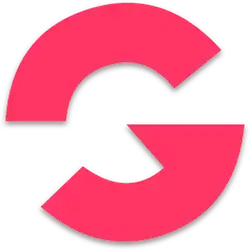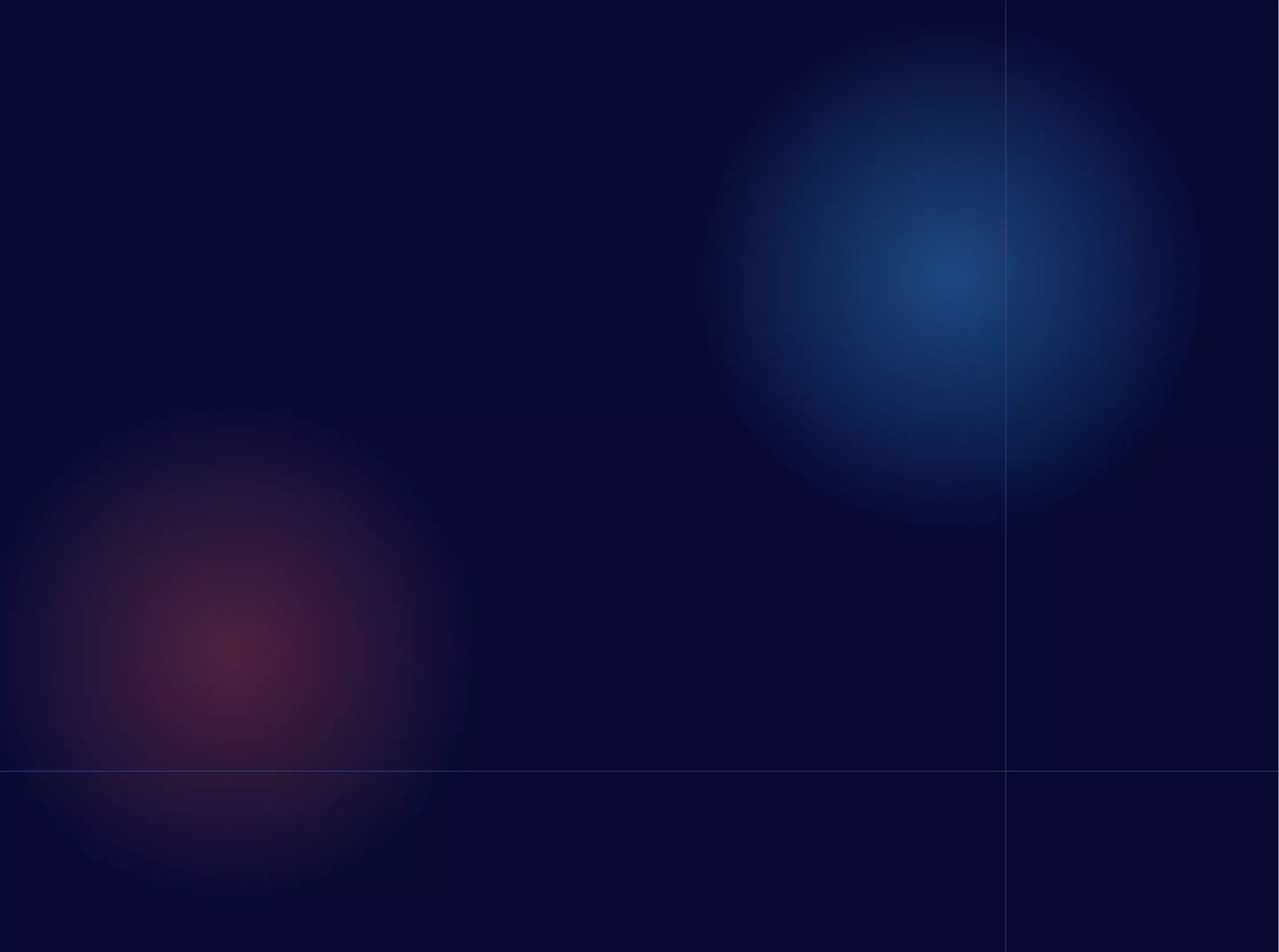Academy Home
All Courses
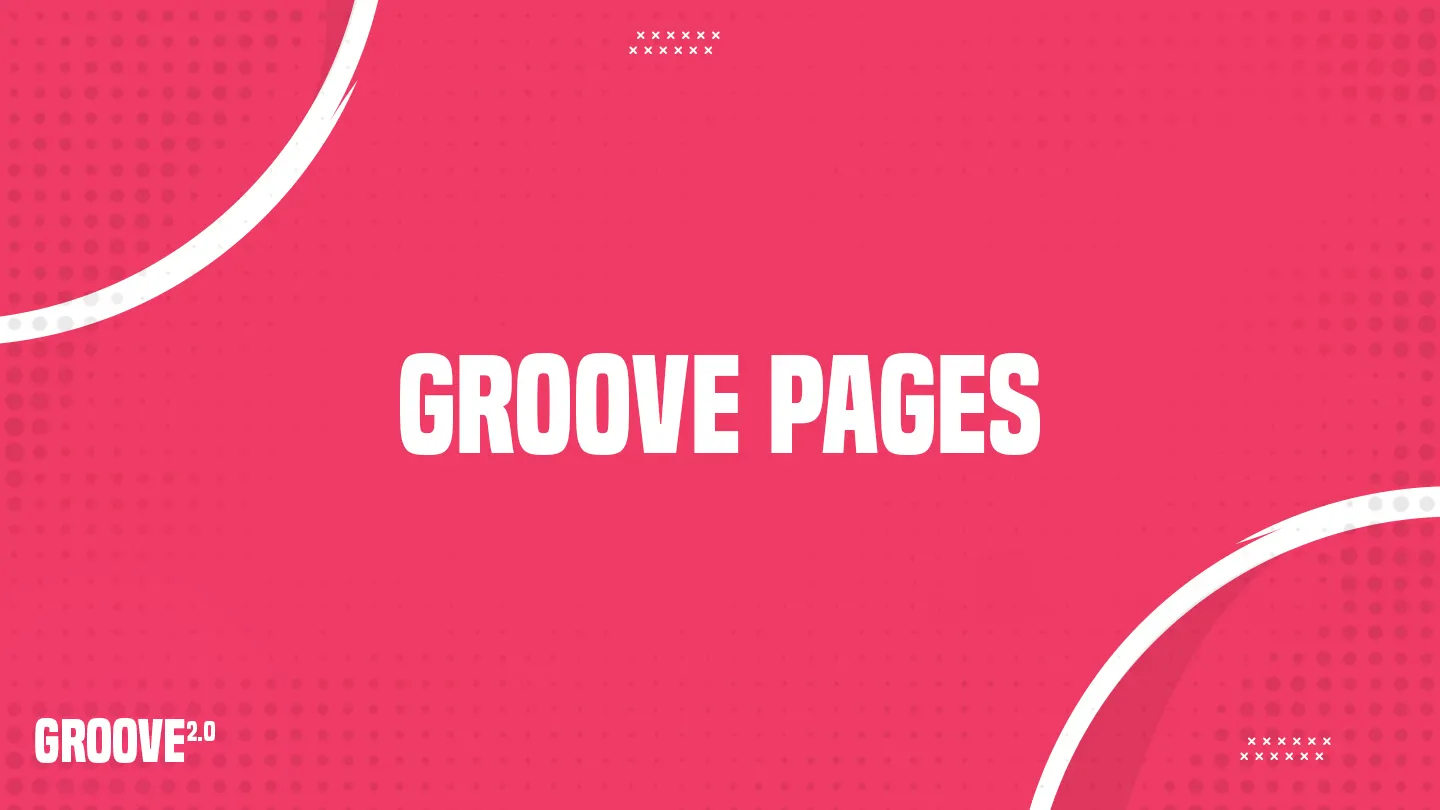
Groove Pages
Groove Pages
Learn and Master Groove Pages
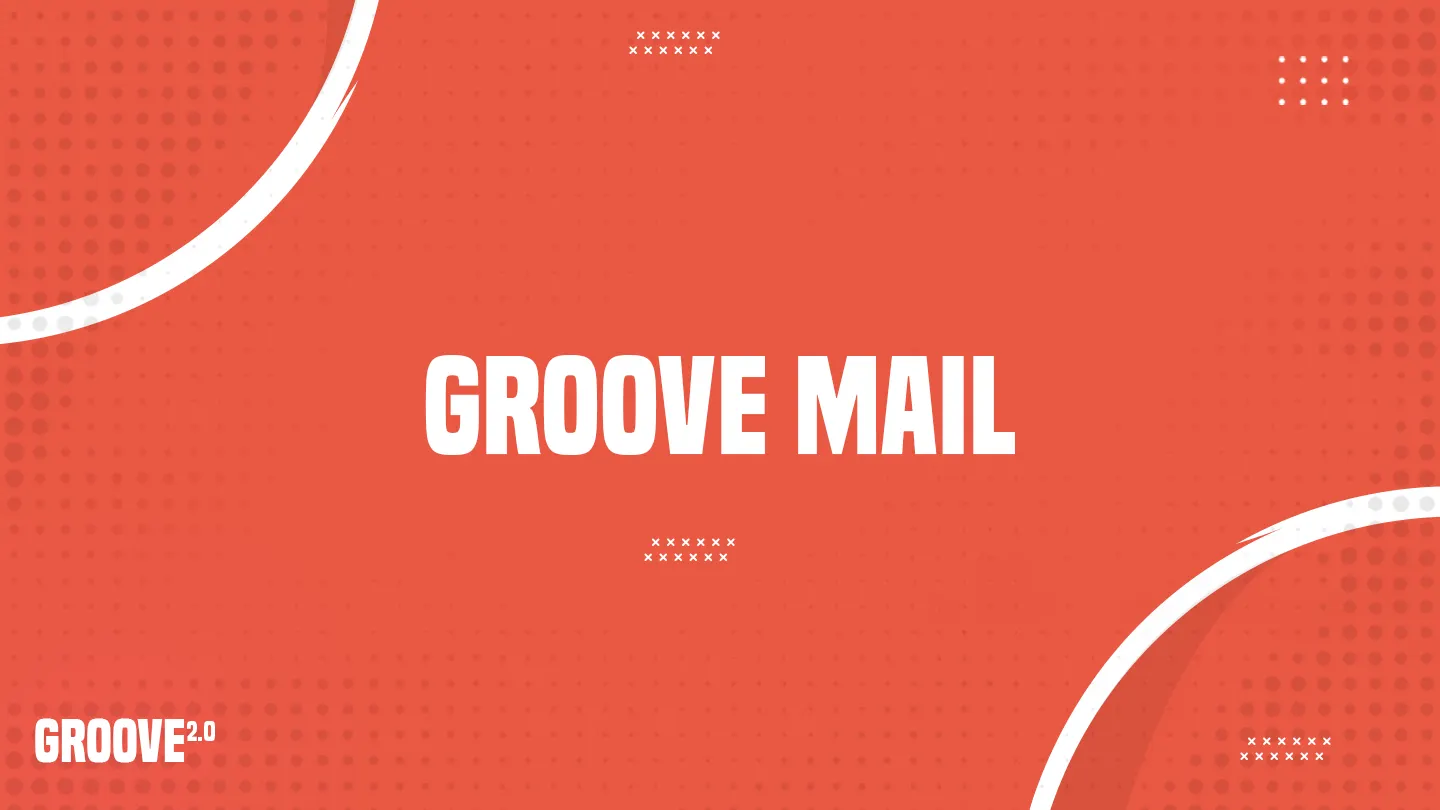
Groove Mail
Groove Mail
Groove Mail Training
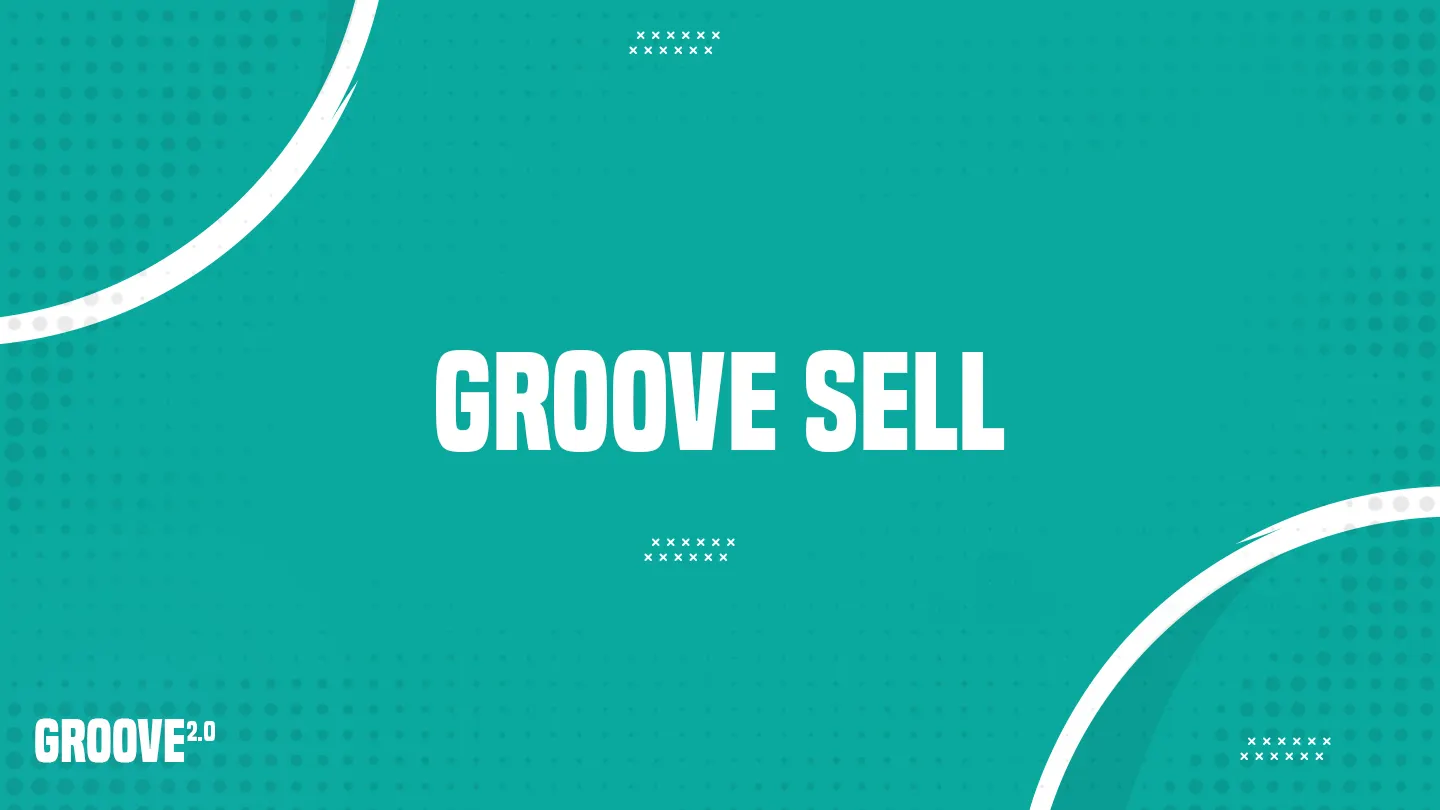
Groove Sell Course
Groove Sell Course
Groove Sell Course
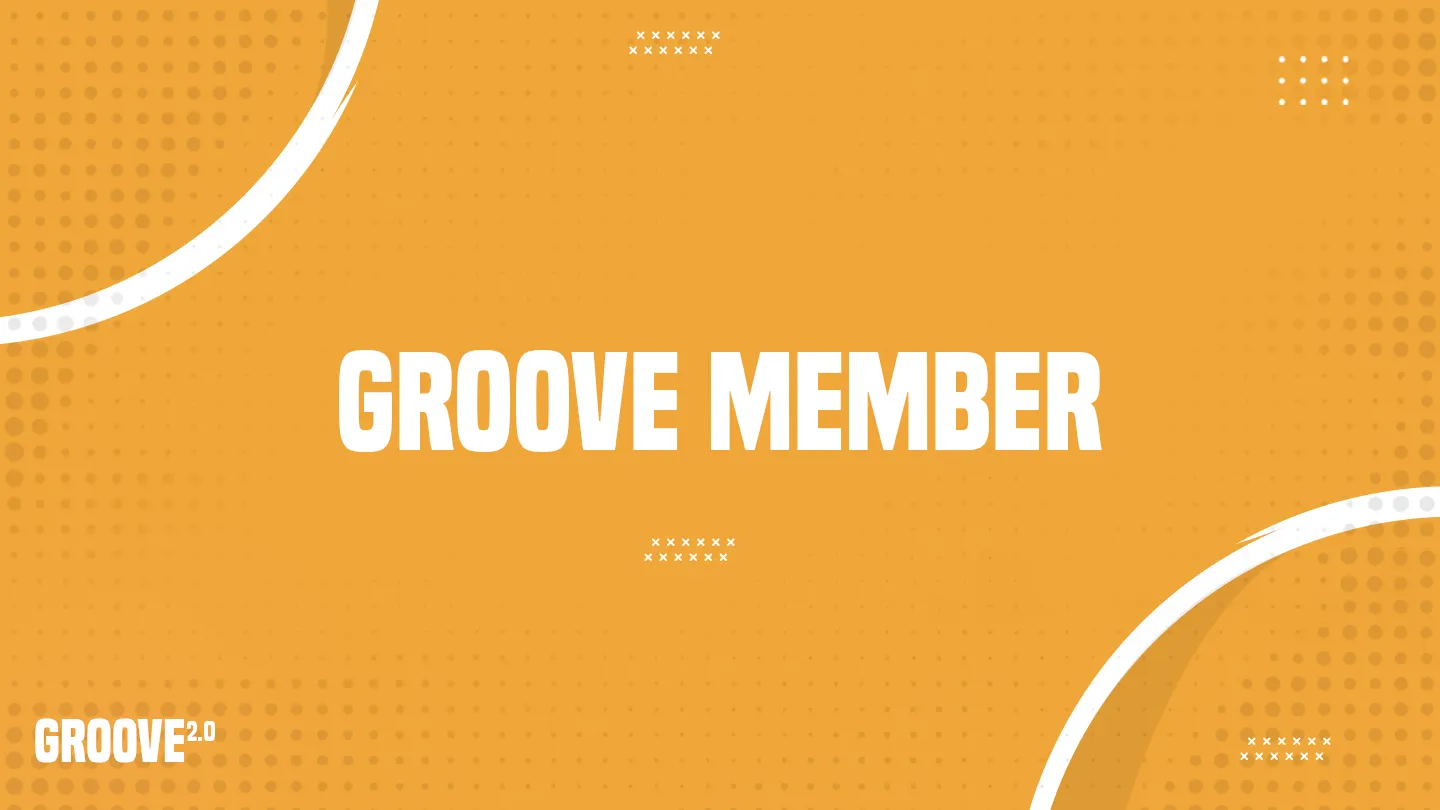
Groove Member
Groove Member
Groove Member
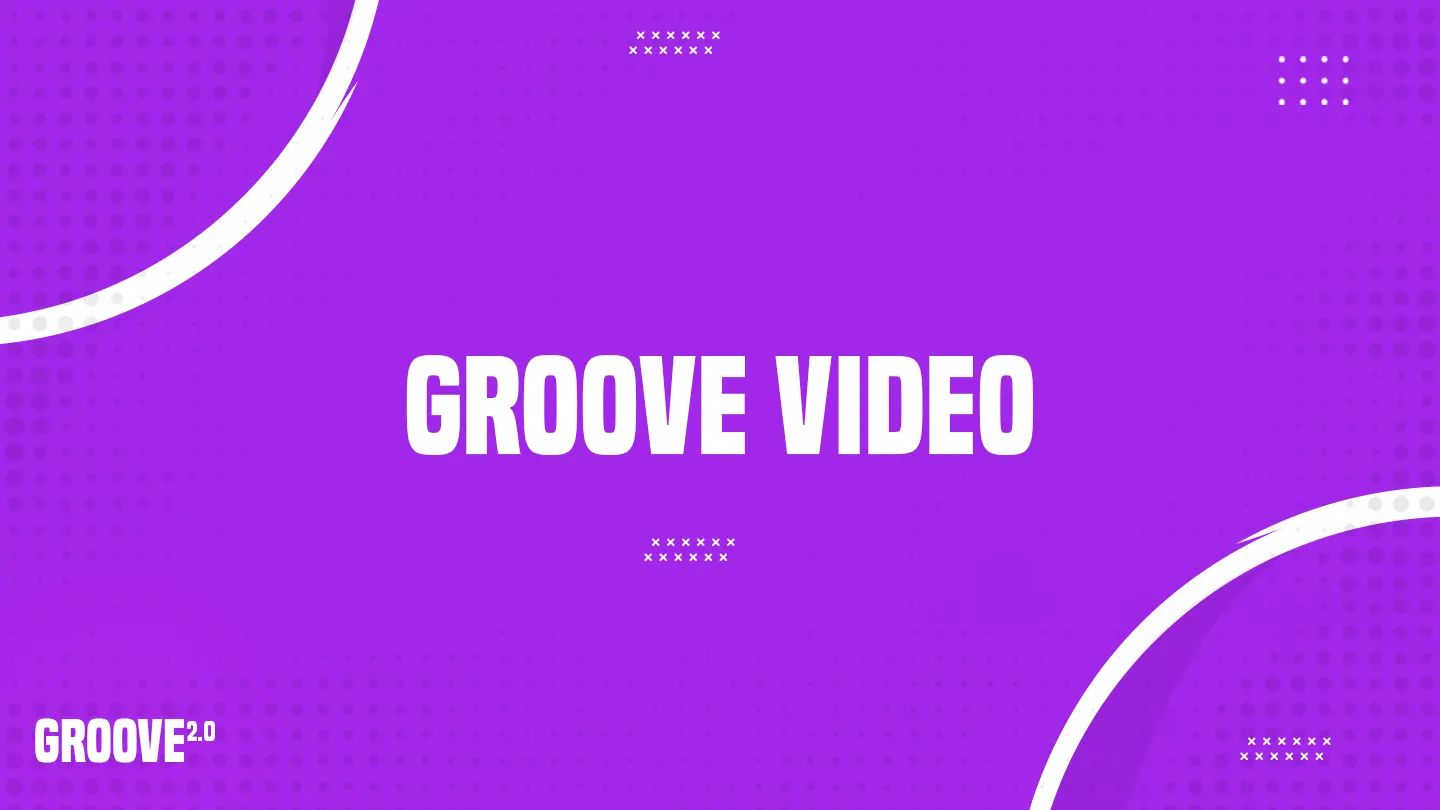
Groove Video
Groove Video
Groove Video Training

Groove Kart
Groove Kart
Groove Kart
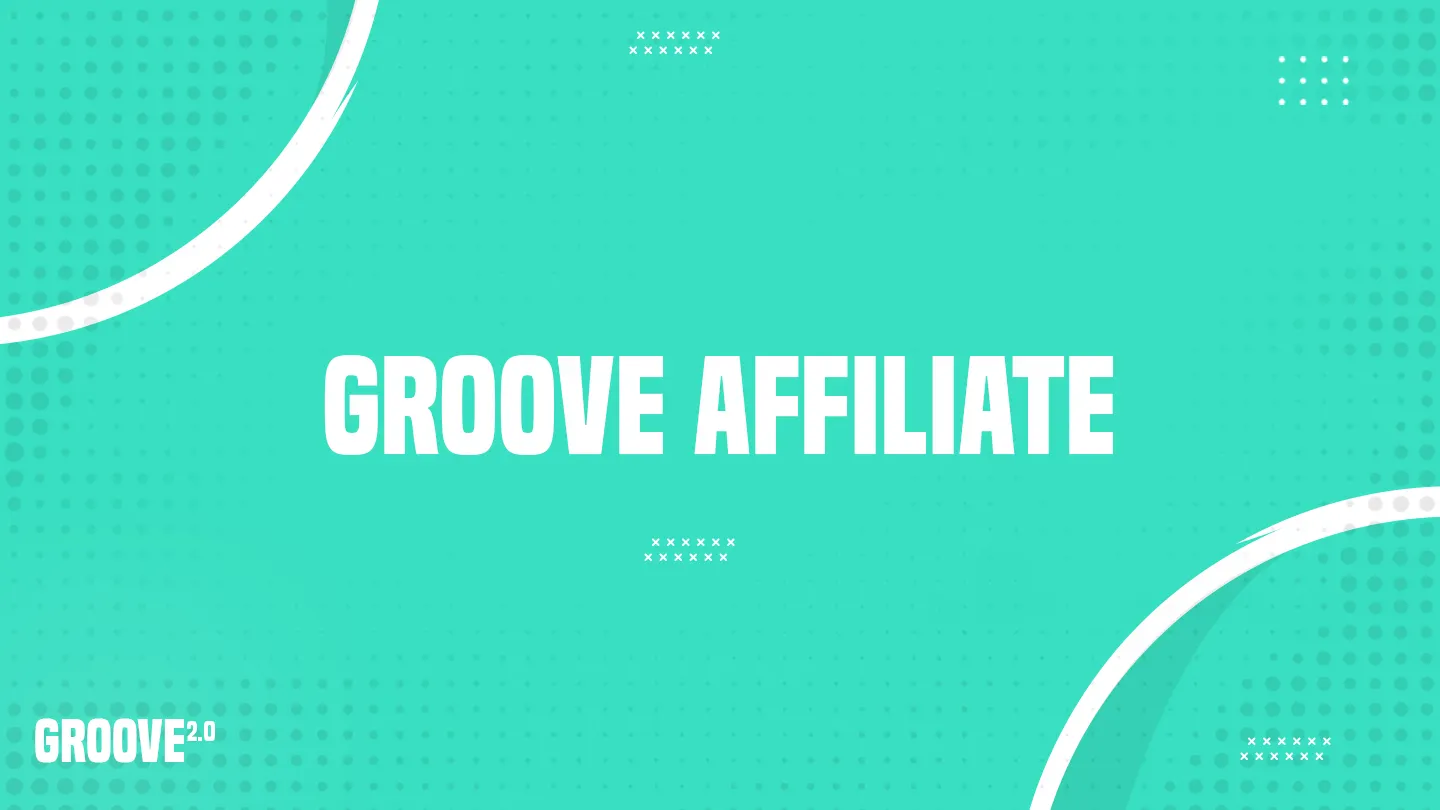
Groove Affiliate
Groove Affiliate
Groove Affiliate Training

Groove Blog
Groove Blog
Groove Blog Training

Groove Webinar
Groove Webinar
Groove Webinar Training
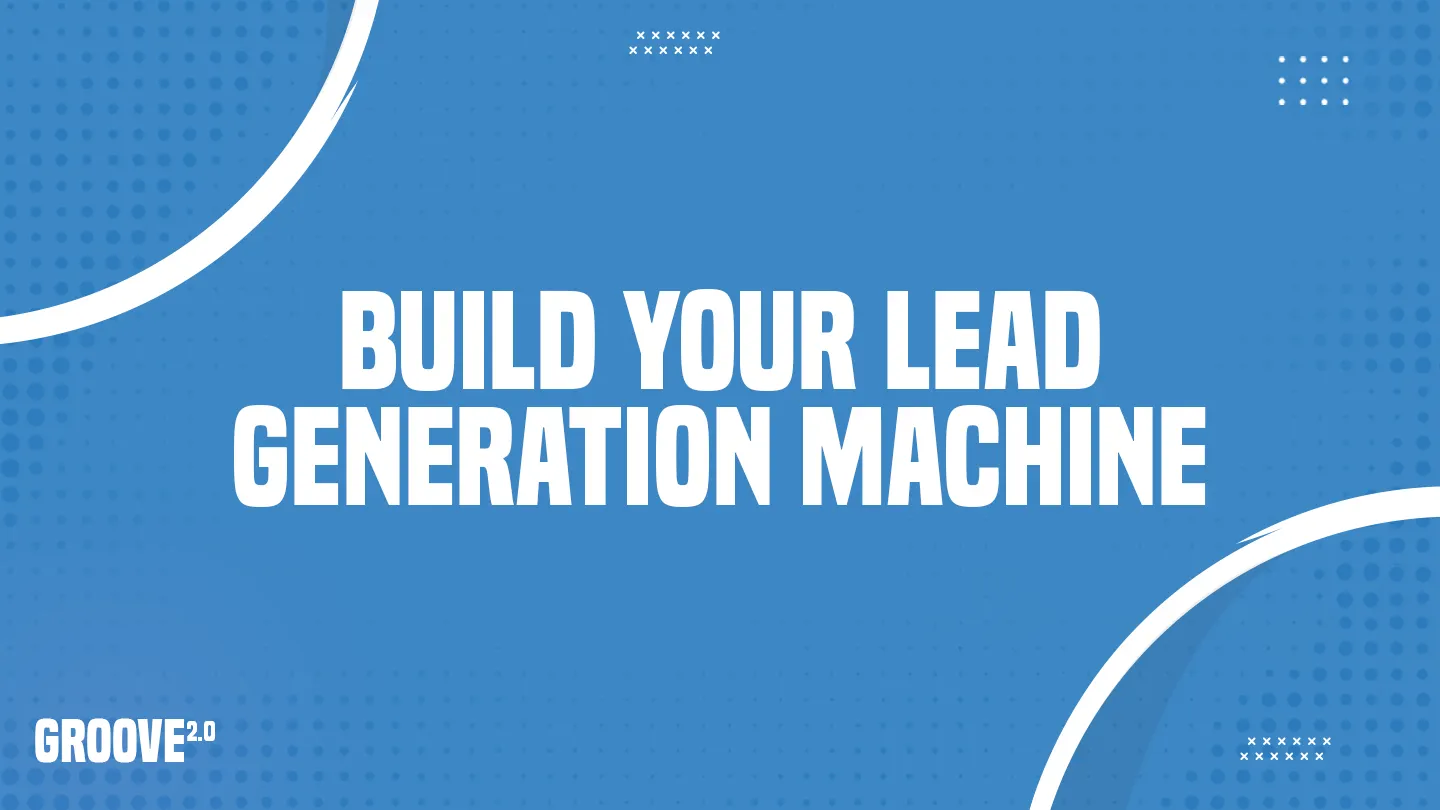
Build a Lead Generation Machine
Build a Lead Generation Machine
Build a fully functioning Lead Generator
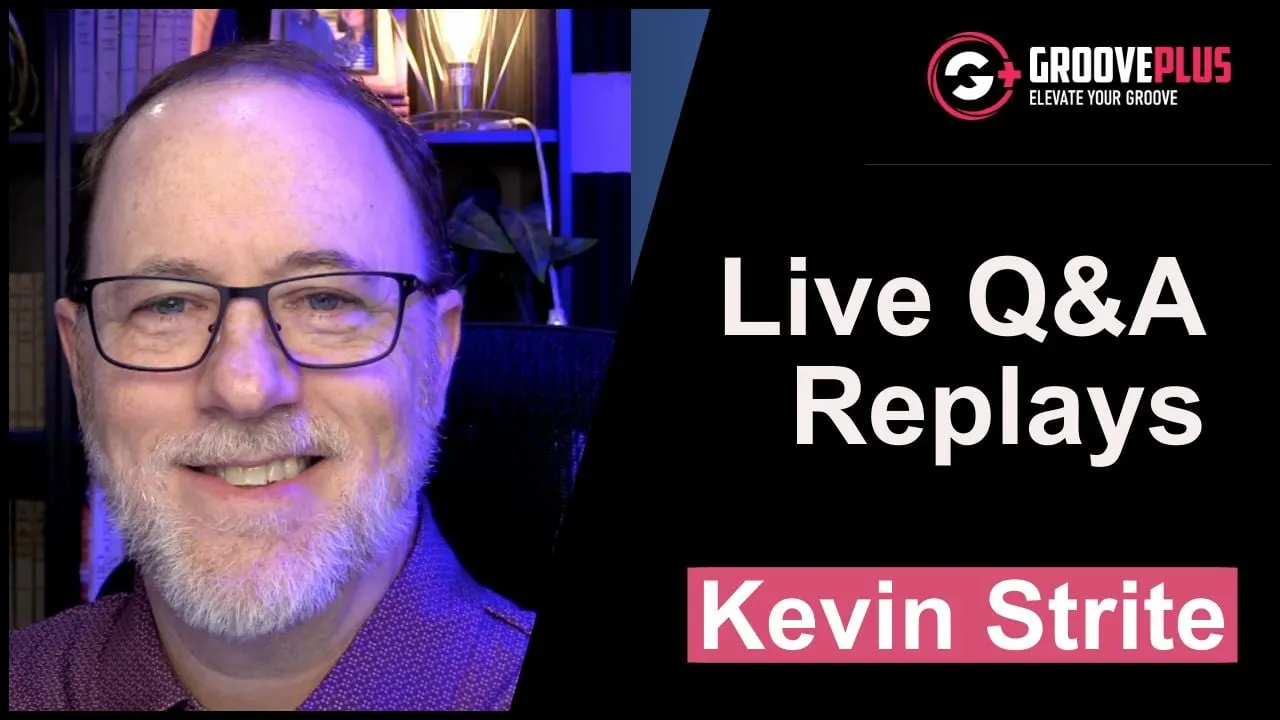
Groove Plus Q&A Replays
Groove Plus Q&A Replays
Catch all of the replays here

GroovePlus Expert Replays
GroovePlus Expert Replays
GroovePlus Expert Replays and Summaries

Groove Affiliate Jumpstart
Groove Affiliate Jumpstart
Groove Affiliate Jumpstart

Groovy Greta
Groovy Greta
The Smartest AI Assistant for Groove in the World