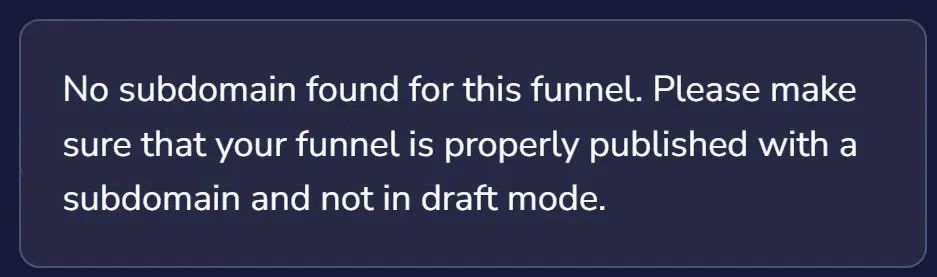Adding a GrooveSell Checkout to GroovePages
Adding a GrooveSell checkout to a GroovePages site is as simple as click and drag! Select Elements from the left side menu to begin (as shown below).
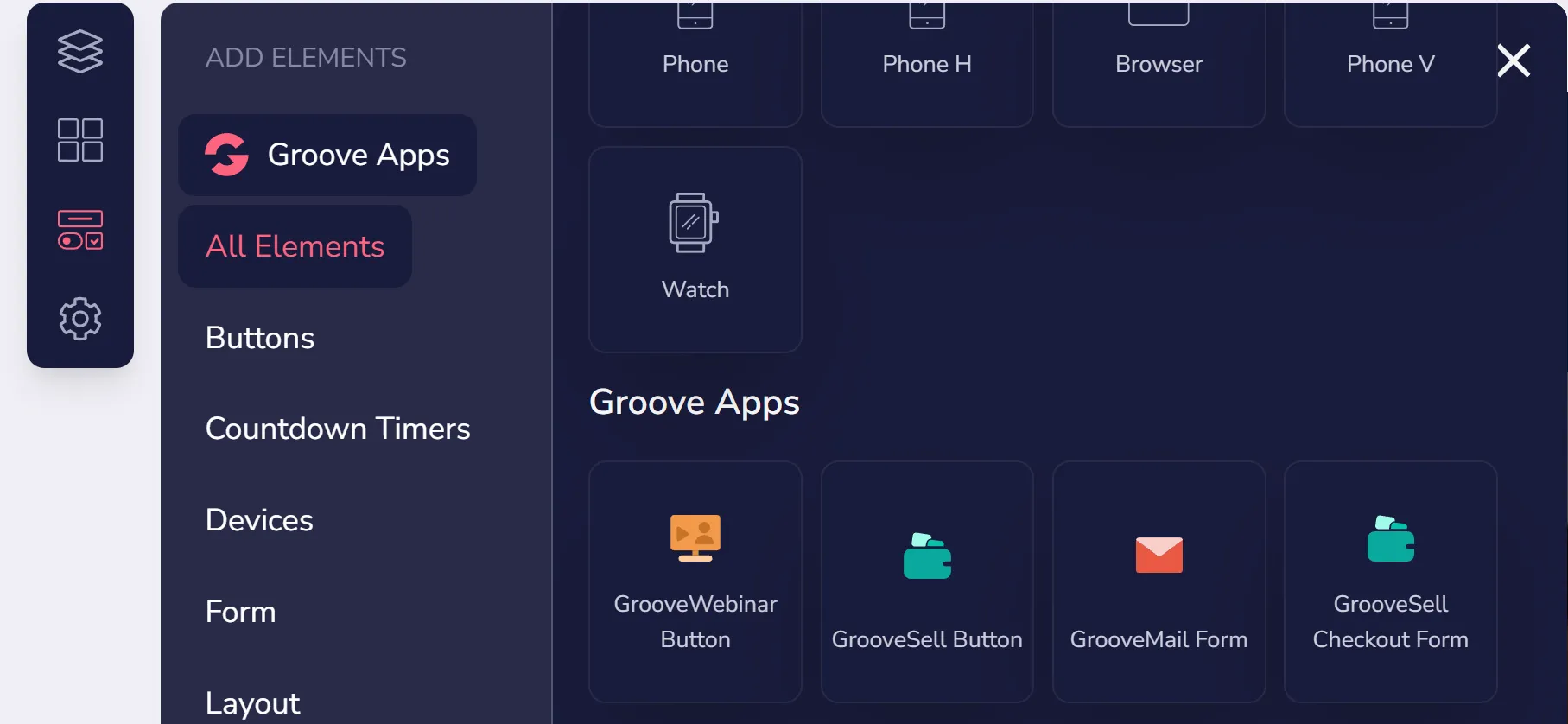
Scroll through the options to find Groove Apps (as shown above), and click and drag the "GrooveSell Checkout Form" option to your page. Click the form to select it and (as shown below) choose Configure Settings from either the top of the checkout, or the right sidebar.
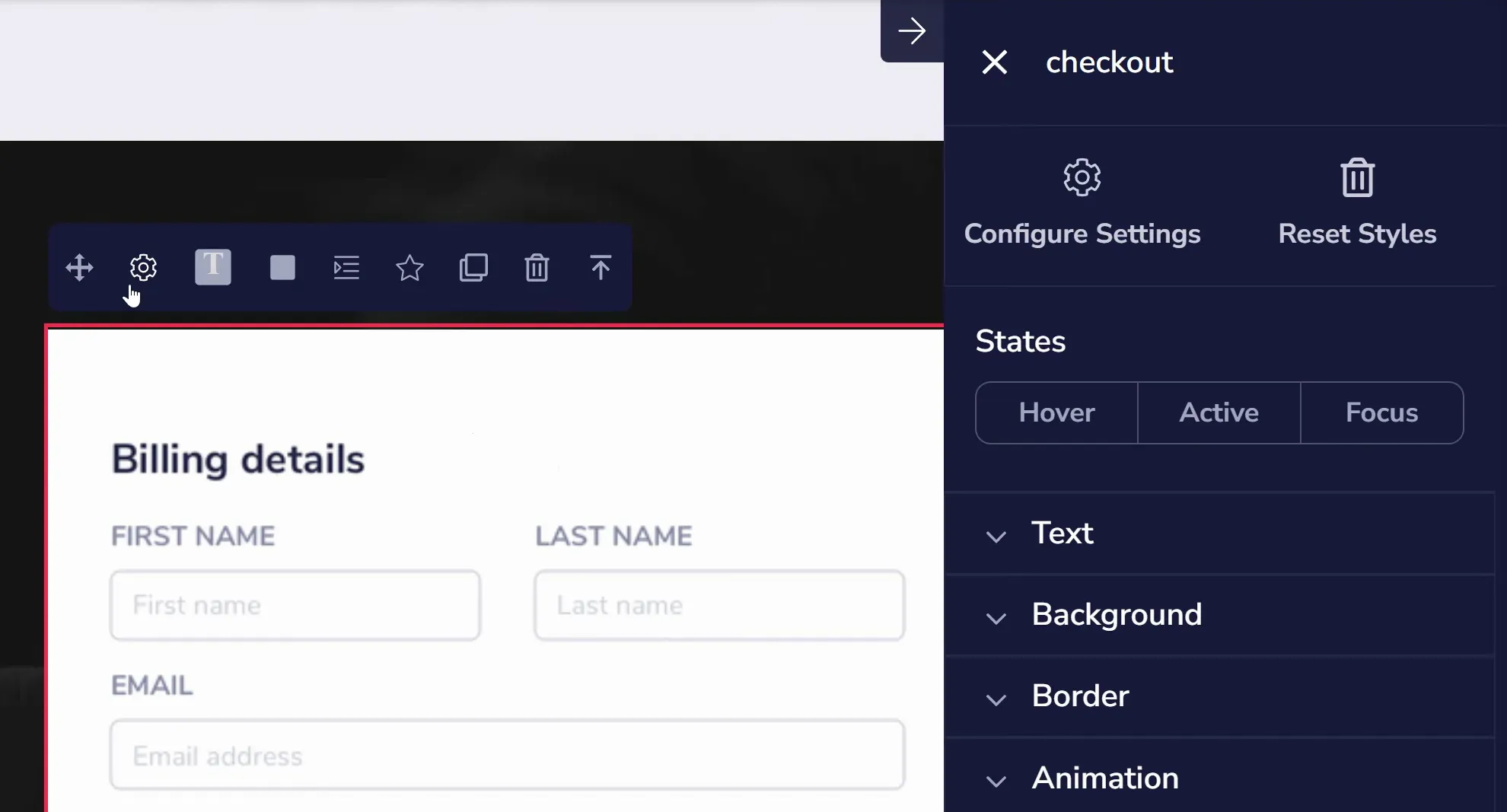
By default, the checkout is simply a placeholder image. Use the dropdown to choose "Use GrooveSell Checkout" (shown below).
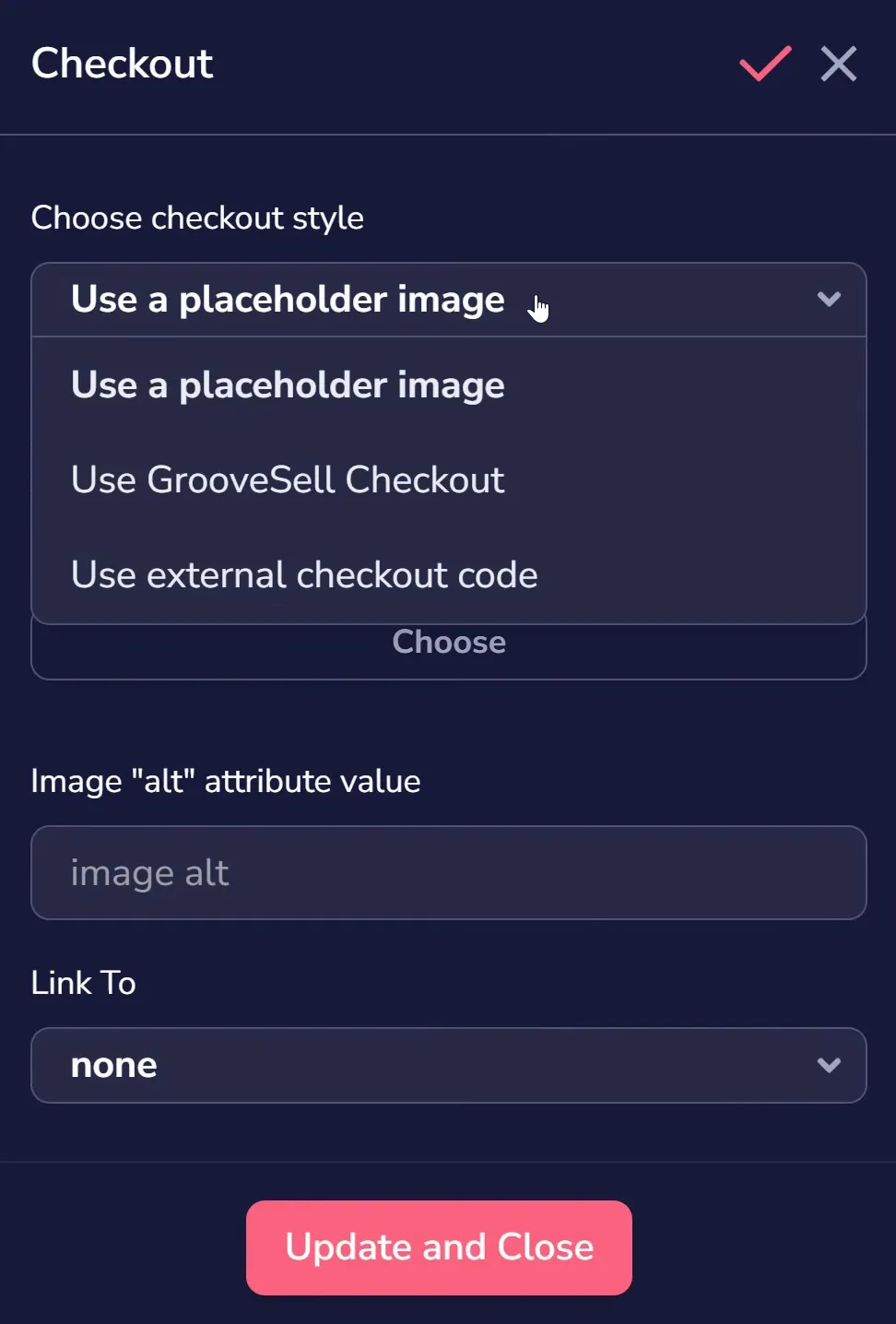
Then select the funnel, product, and checkout link you want to use (as shown below).
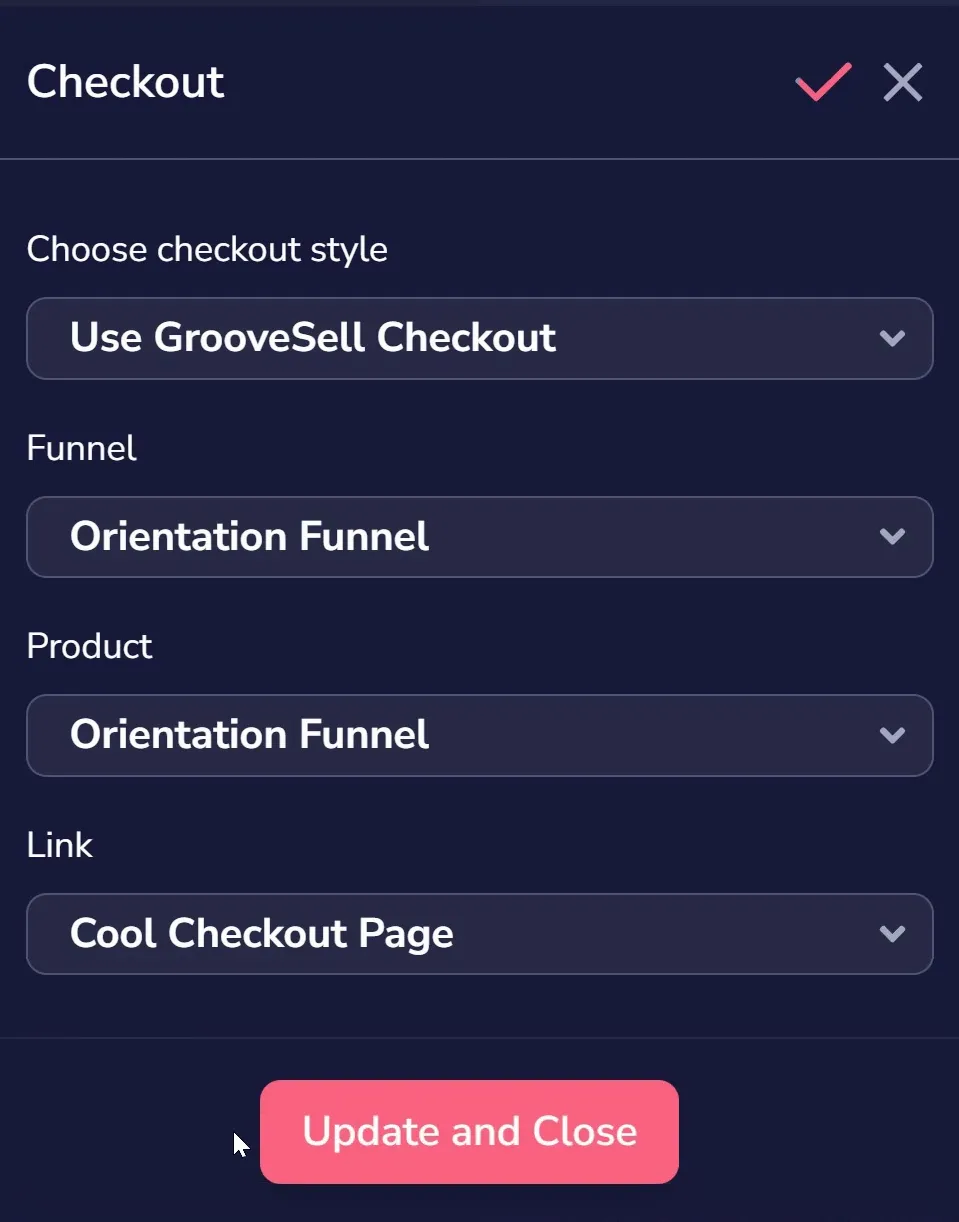
You must have a funnel, product, and checkout link created and fully published in GrooveSell to do this. If any of these are missing you may receive an error message (as shown below). Visit GrooveSell to make any appropriate changes such as fully publishing your product funnel.