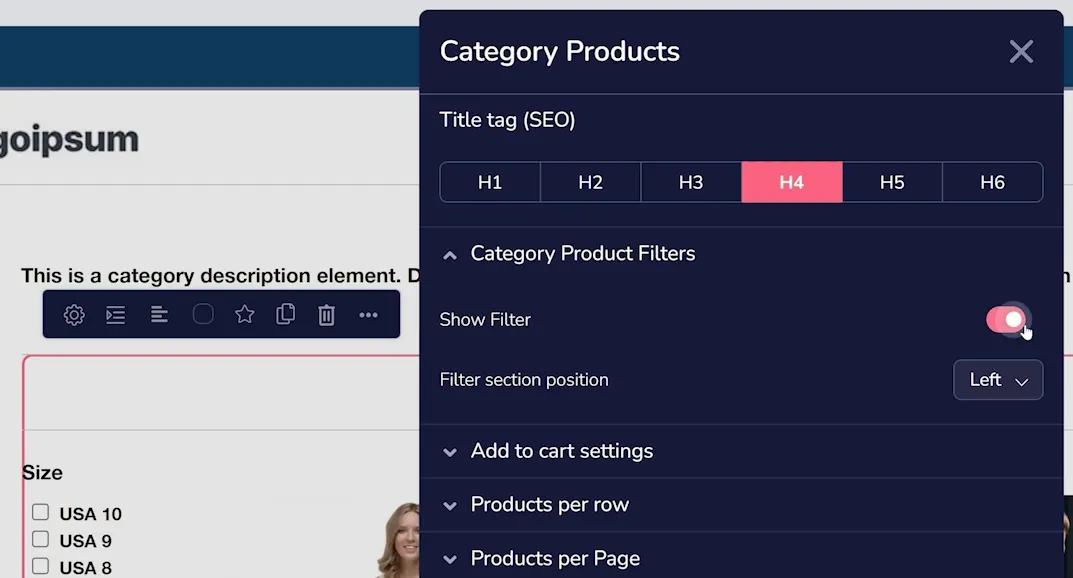Adding a Store Categories Filter
This feature allows you to display a filter on any catalog category page, enabling your users to filter products by certain attributes (as shown below). Adding this requires two main steps: setup and activation.
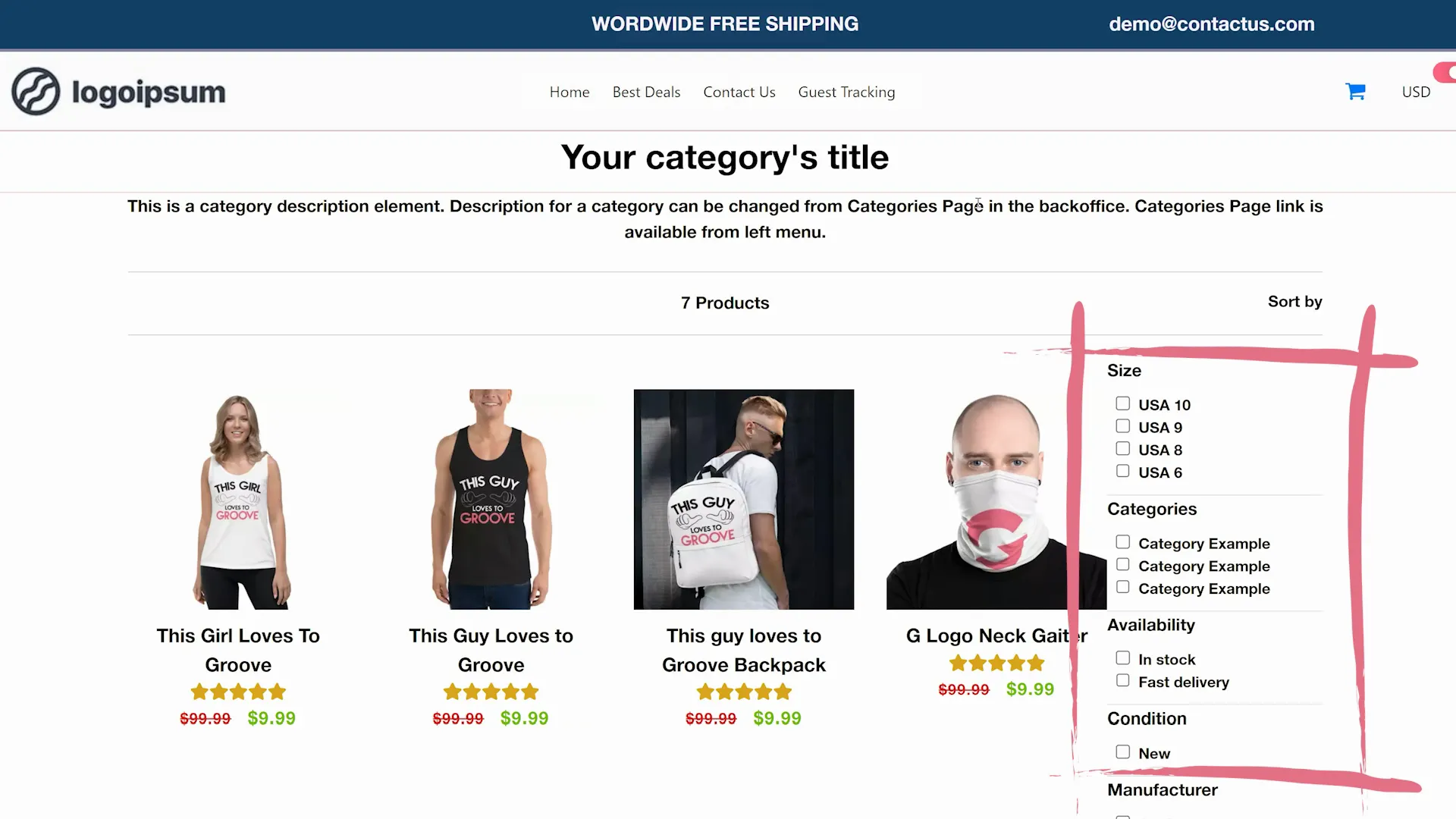
First, open Apps in the sidebar and navigate to App Manager. Here you will locate the Catalog Filter (shown below on the right). Note that this is an app that cannot be activated or deactivated. Instead, the settings for the filter are always accessible here. Click the gear icon to begin.
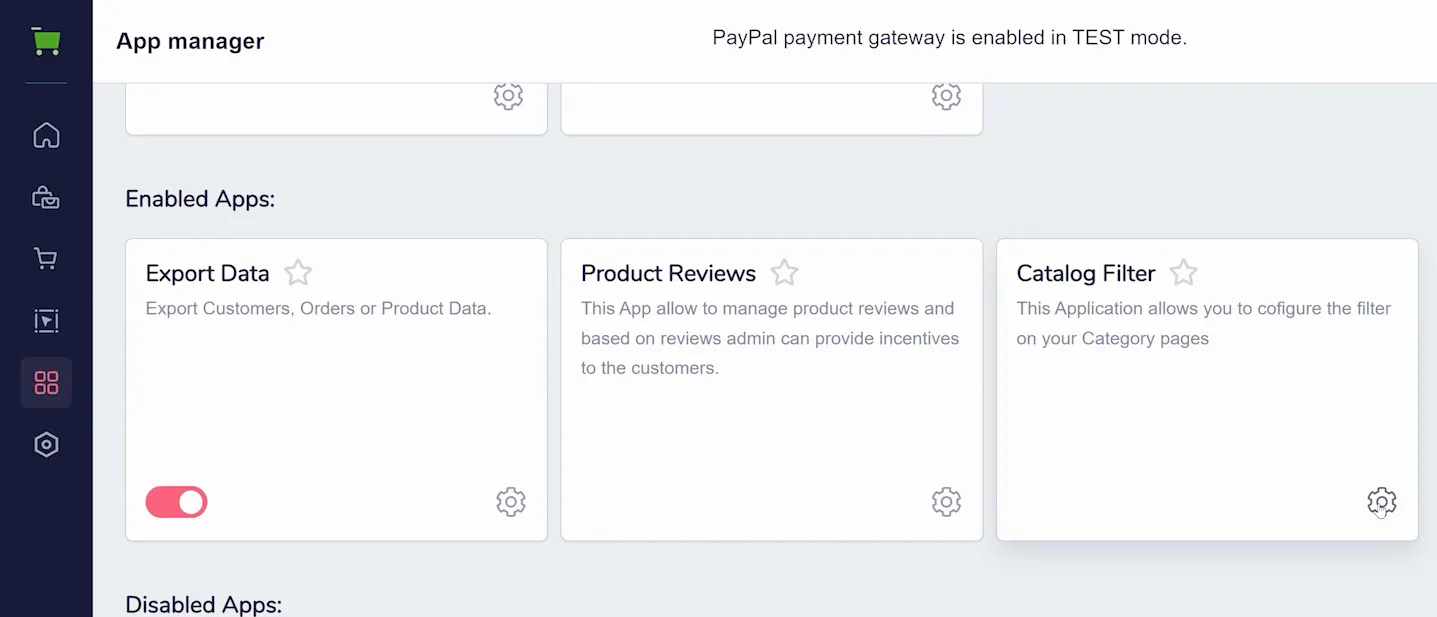
First, you can choose which categories of products you want available in your store's filter. This allows you to keep products hidden if you have categorized special products that way.
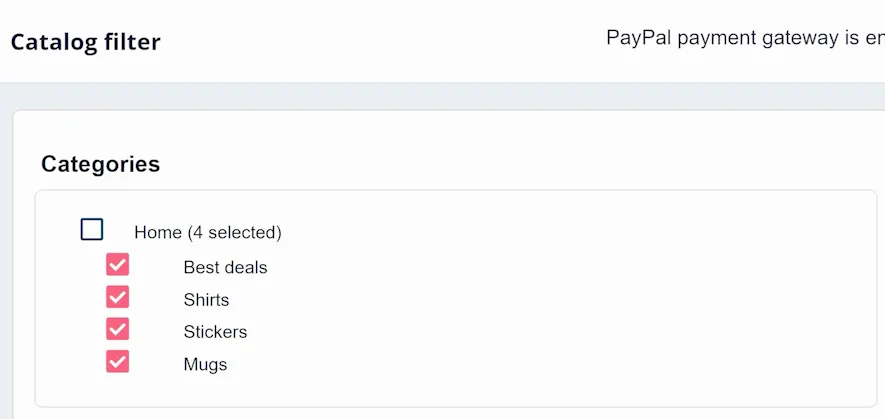
Below this is where you decide what filters to show to visitors (shown below). This could include subcategories, stock, brand, weight, price, and more. Depending on the number of subcategories for each of these filters, you can choose to display the filter as a dropdown or checkbox. There's also a limit available for filter results which can be adjusted as per your preference.
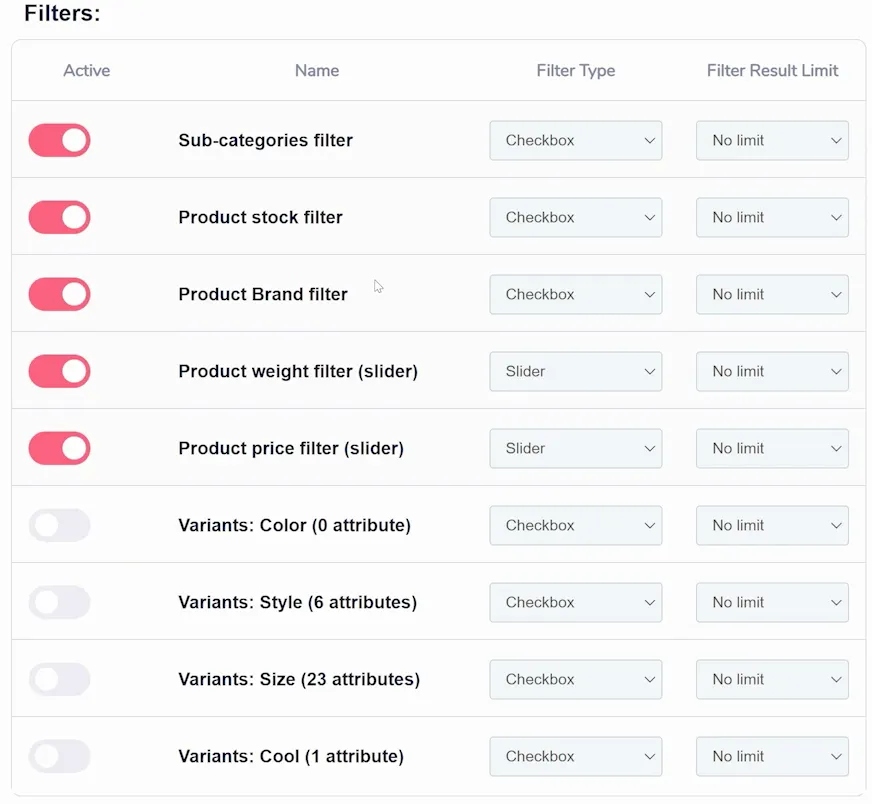
After this, you have additional toggle switches (shown below) to customize the filter appearance:
- Hide filter values when no product is matching
- Show the number of matching products
- Show products from subcategories
- Category filter depth
- Use tax to filter price
- Use rounding to filter price
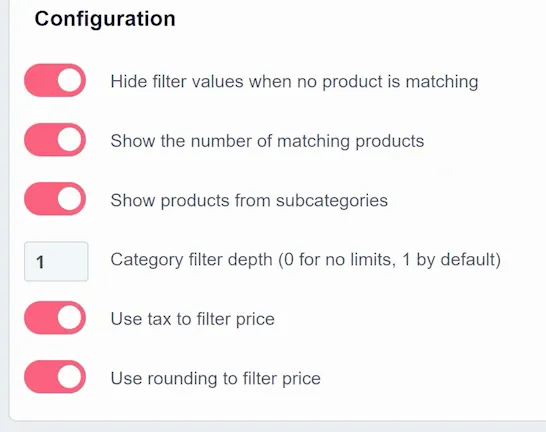
Finally, if certain elements don't appear in the filter, the product index might be broken. This can happen due to various reasons, such as product updates, delayed filter updates, or API issues. In such cases, you can click a 'Rebuild Index' button to guarantee the indexes are rebuilt, and your filter is updated.

With the settings added, it is now time to make your category filters visible on your store. The filter is part of the UI and can be hidden or shown in the element settings in your Store Builder. To begin, go to the Store Builder, select Pages -> Category Page (shown below).
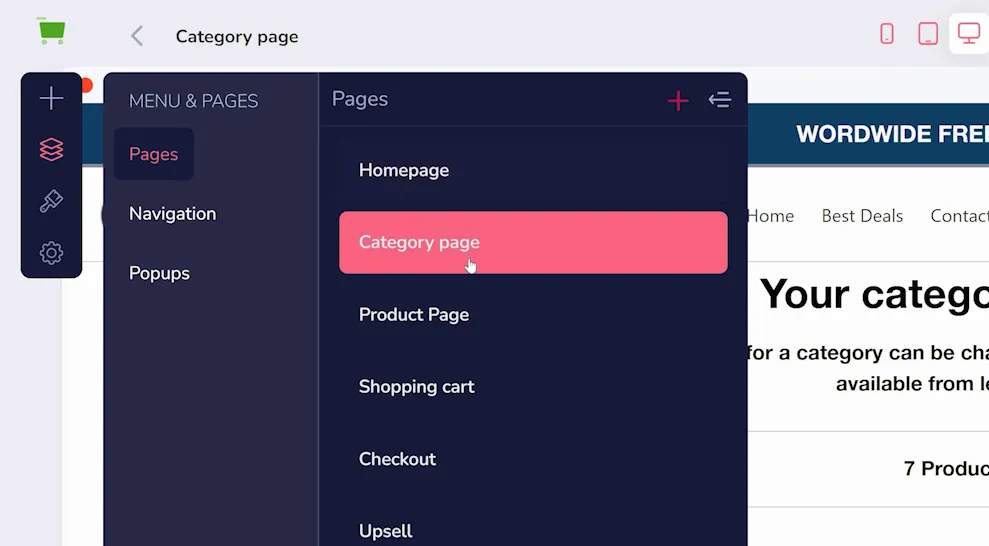
Find the element called 'Category Products' by selecting the center box (the page will read "Category Products" at the bottom if you have selected it). Click the settings gear next to this element (as shown below).
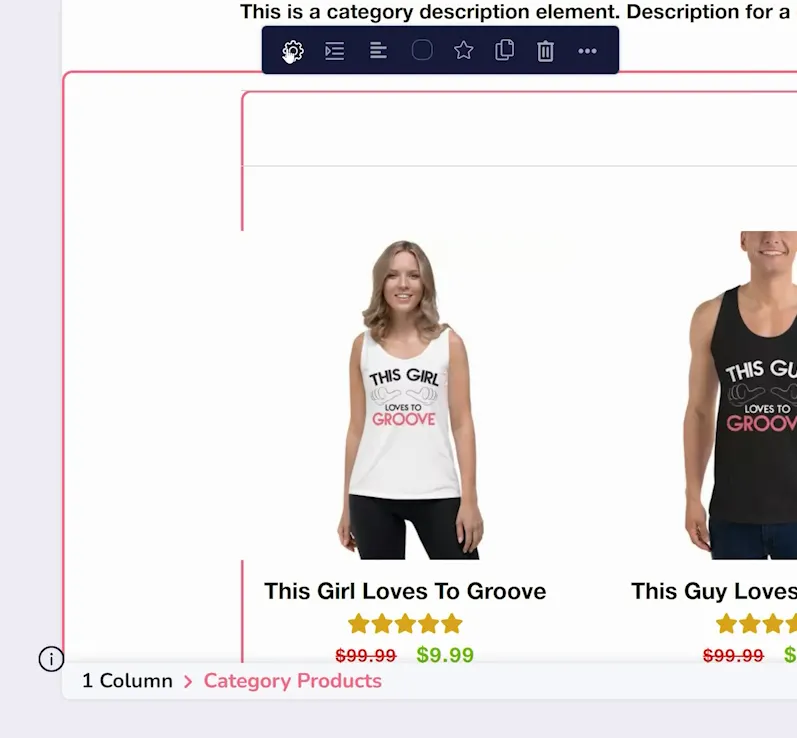
You'll find a dropdown for 'Category Product Filters'. By default, it's off so you will want to switch it on here. You can turn it on and select the position: left or right.
Once this is saved, and your changes are published, the filter will appear on your store.