Adding MX Records
Once you have added your custom domain to Groove, you will need to add MX records (or Mail eXchanger records) in order to use an email address at your domain. If you added example.com to your Groove account, you cannot send or receive email from [email protected] until MX records are added to your account.
Your MX records are found at your email host, for example Google Workspace has a standard set of five records (shown below). Keep these open while you navigate to Groove.
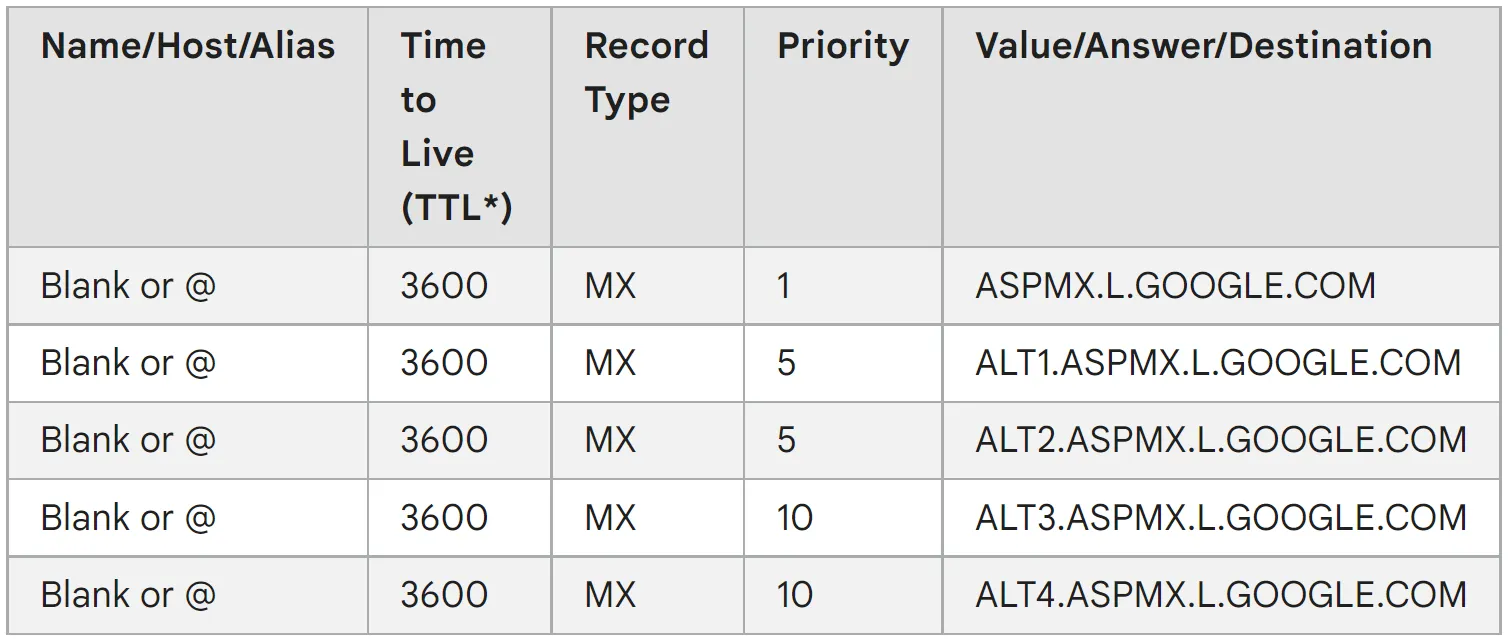
In Groove, under your profile icon click to your account settings. There open the Domain settings tab, and (near the domain of your choice) click the DNS button (shown below on the right).
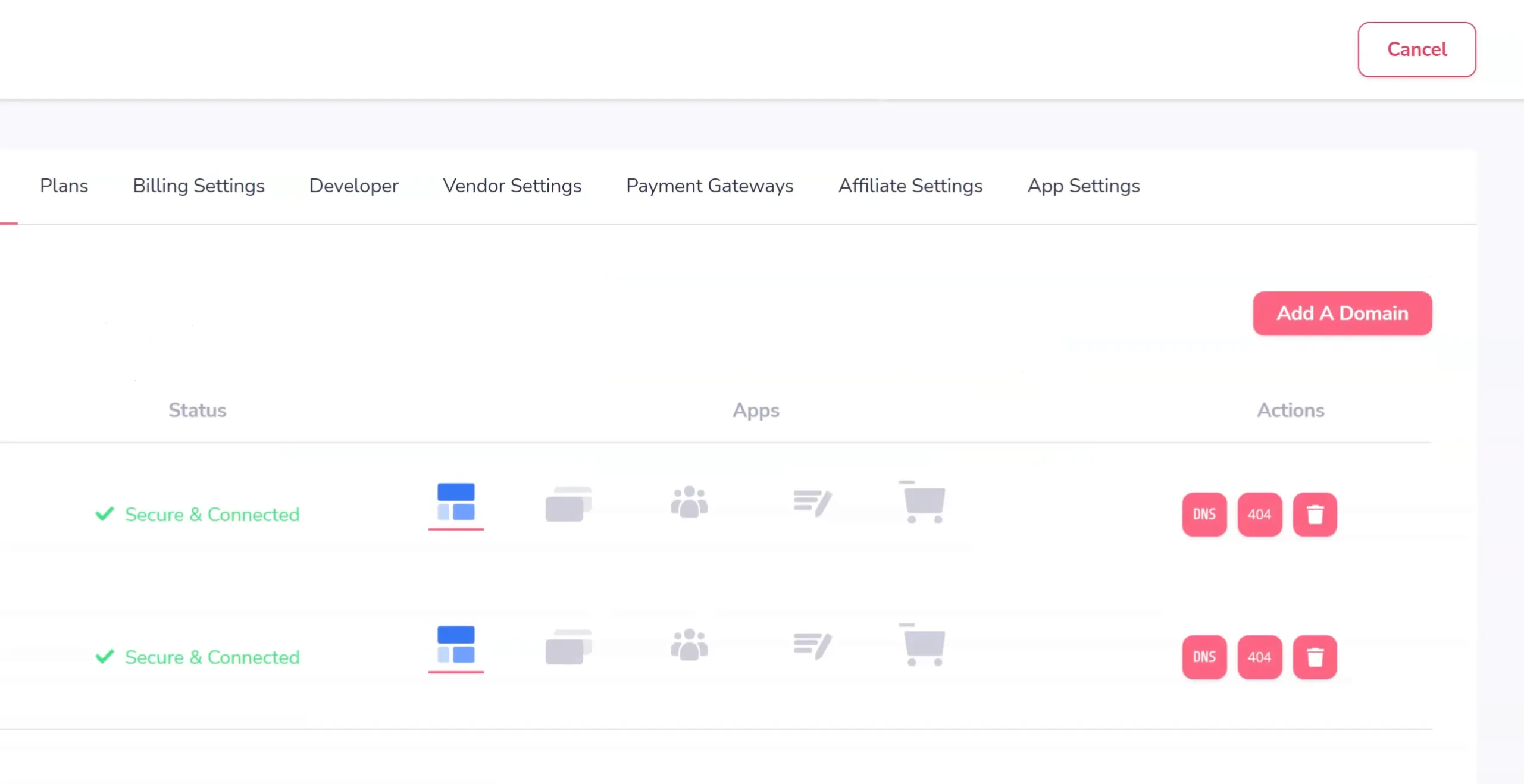
Then click to Add Record (shown below).
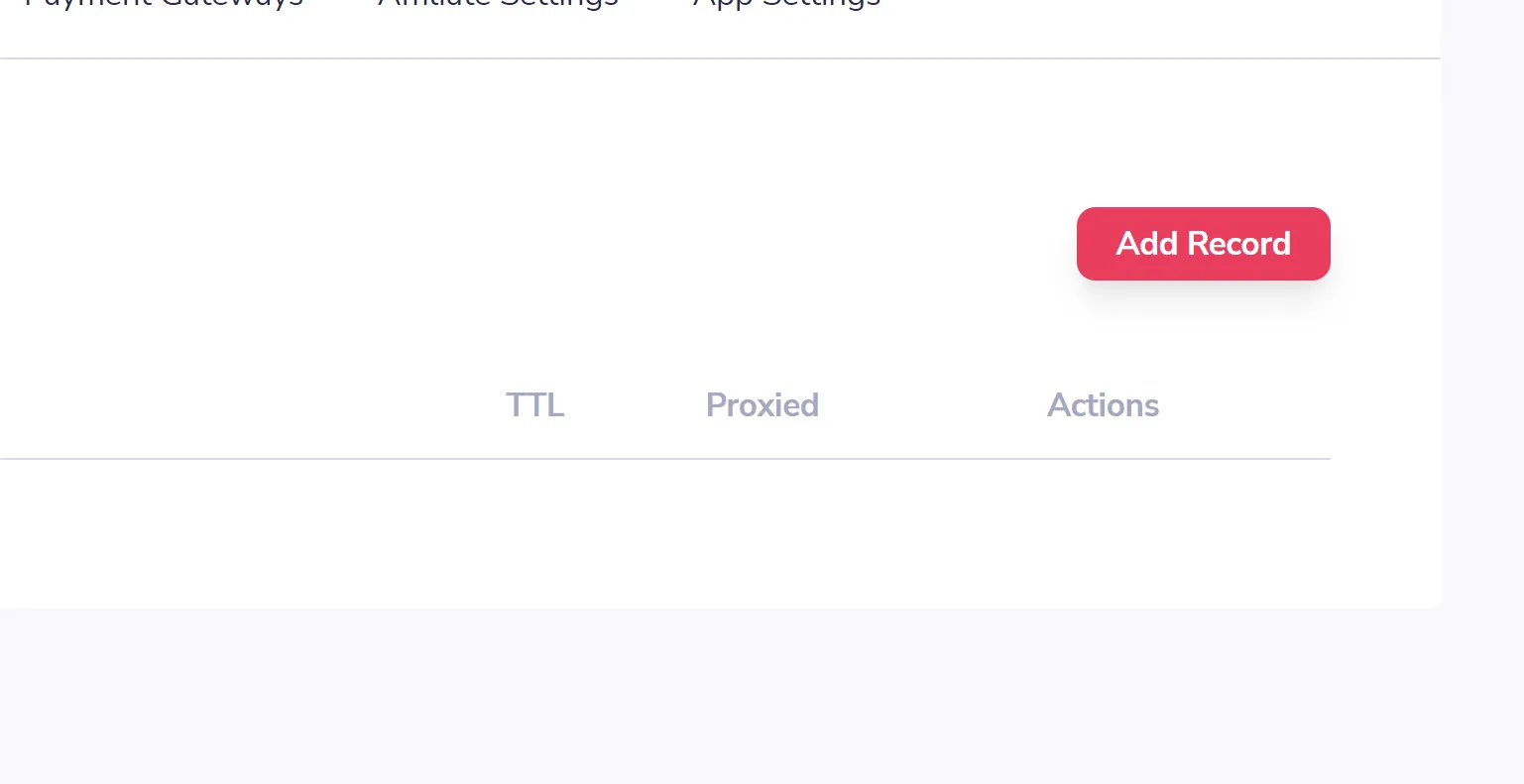
Now you can choose the type of record to add (in this case, MX) and edit the other information according to what you saved earlier (as shown below). Once added, click to save and your MX record is added.
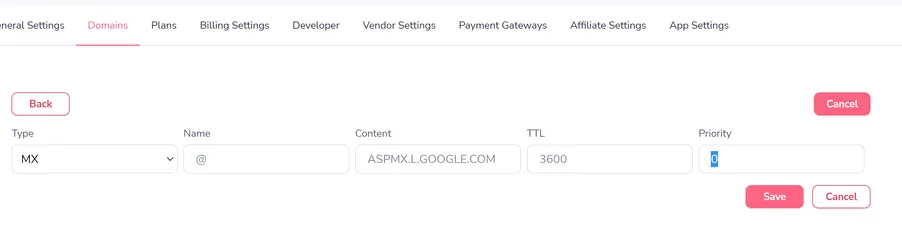
Records are added one at a time, so make sure you add all that are needed by your email host.






