Editing Membership Button Label Text
There are a number of buttons in your GrooveMember site that are able to be edited to your liking. First, let's edit the labels on Membership Site Pages. From your chosen membership, click Manage under Customize Your Membership, then click to Customize your theme (as shown below).
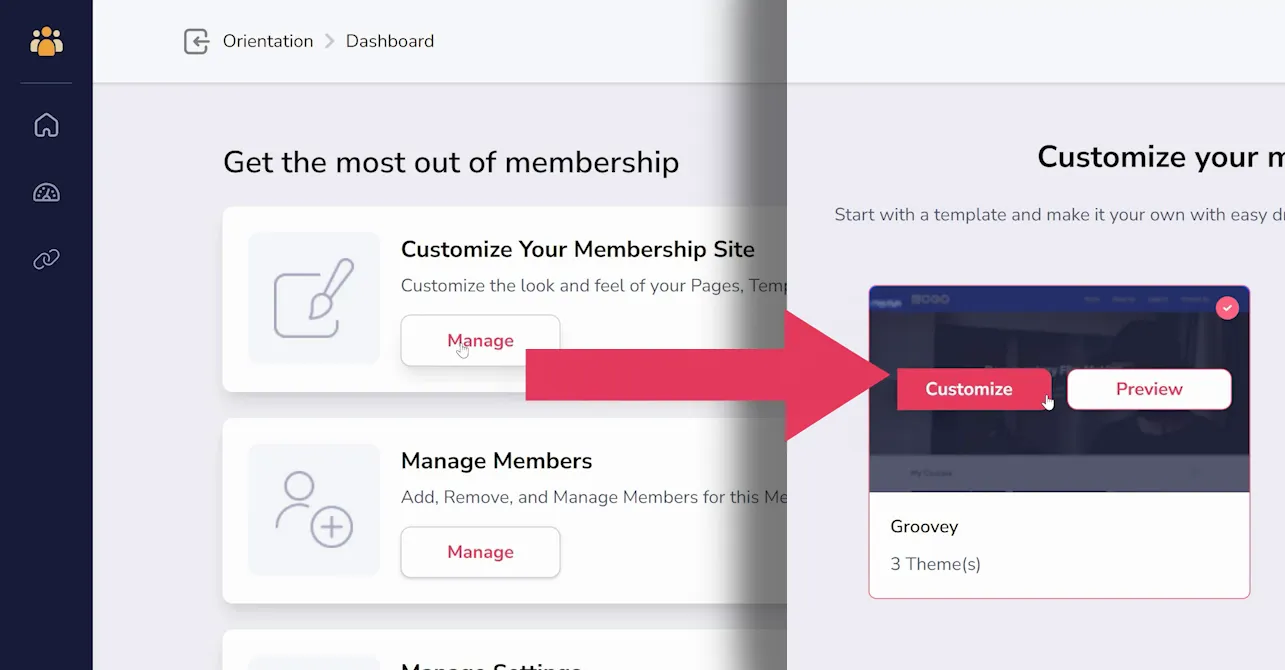
Inside the builder, you will go to Settings in the sidebar, and navigate to Label Settings (as shown below). This menu will list all button labels that are visible on membership site pages:
- Profile
- Logout
- Course Button (Before Login)
- Course Button (After Login)
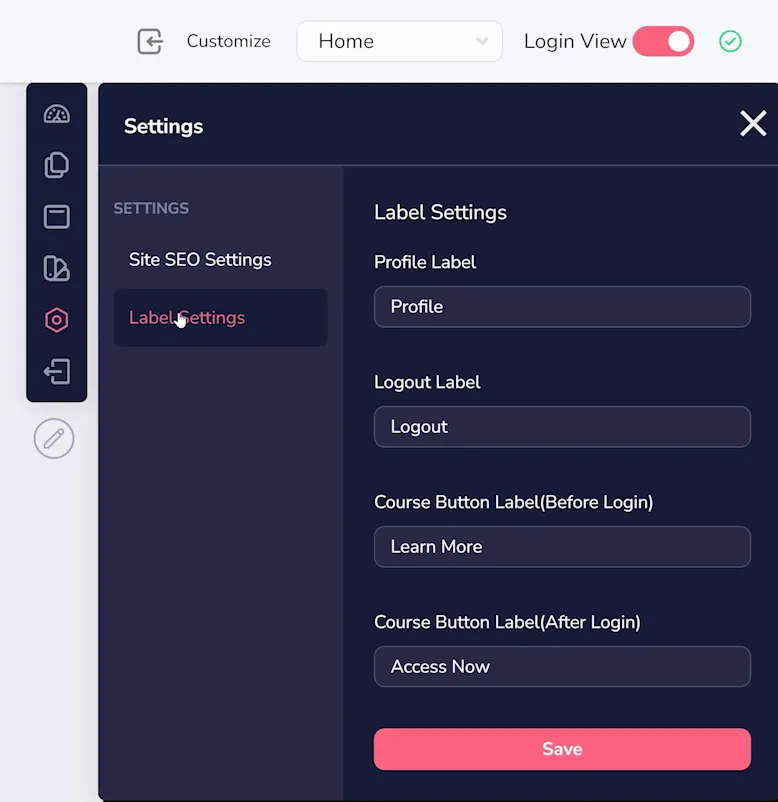
Next, in order to find the button labels for the Login Page, you will need to access the Login Page Builder. Visit the list of your pages in the sidebar, and scroll to the bottom to find "Login Page Builder" (as shown below).
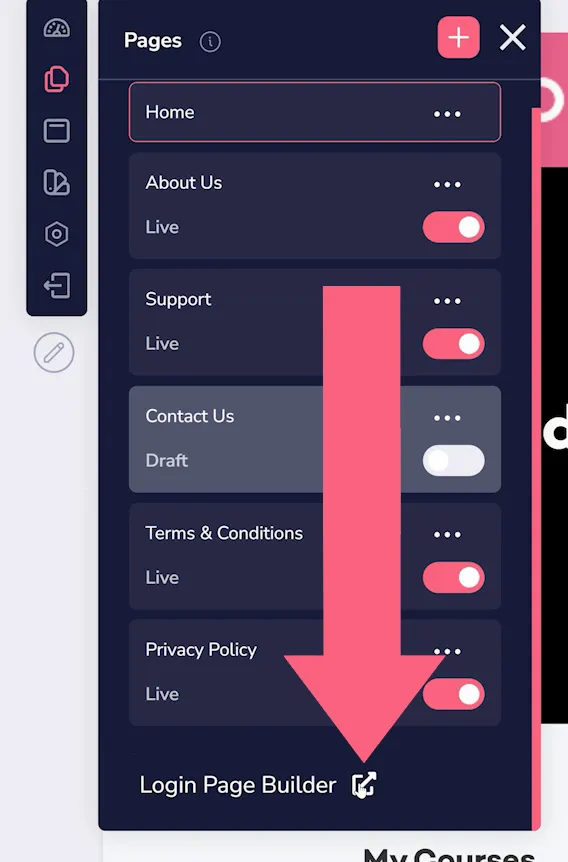
Once editing the login page, click the settings gear (as shown below) to find all of the available button labels for editing:
- Sign In Now
- Forgot Password
- Back to Home
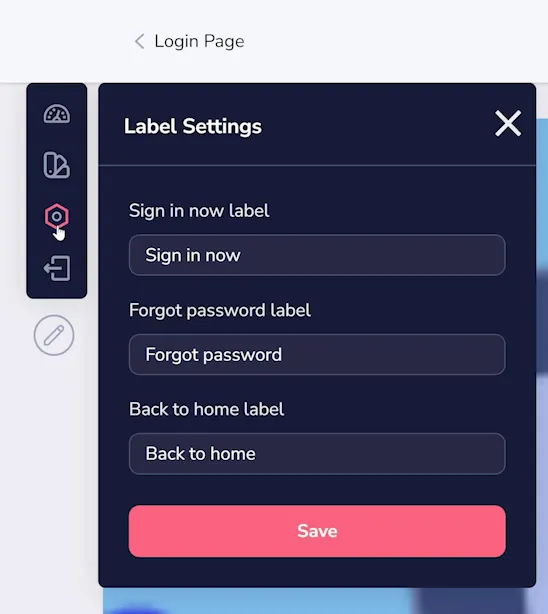
Finally, to edit button labels for course pages, go back to your membership dashboard, choose Manage Courses, and click to edit one of your courses (as shown below).
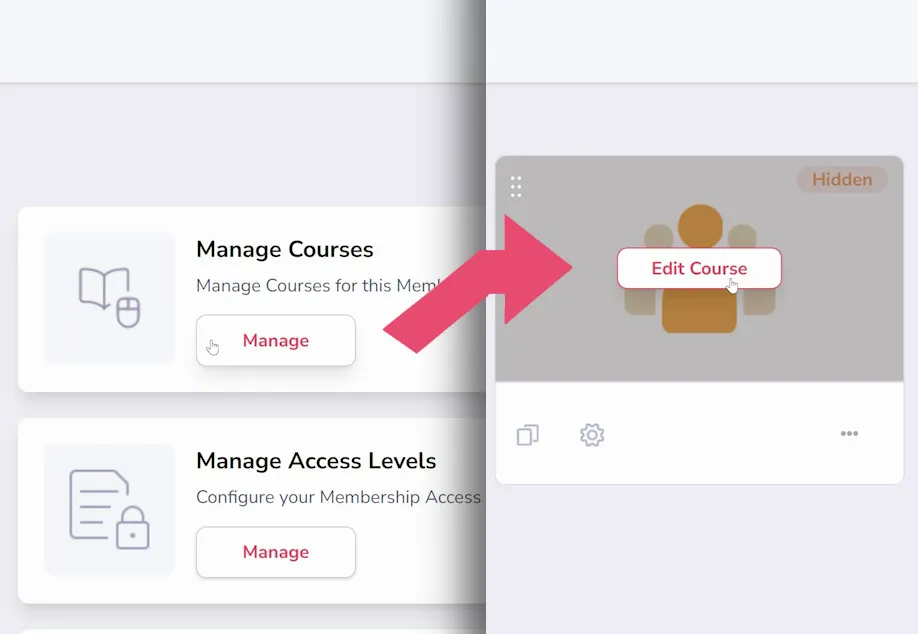
In the sidebar, click the settings gear and navigate to Label Settings (as shown below). Here you can edit the remaining button labels:
- View Module
- View Chapter
- View Lesson
- Lessons Completed
- Mark as Complete
- Previous Lesson
- Next Lesson
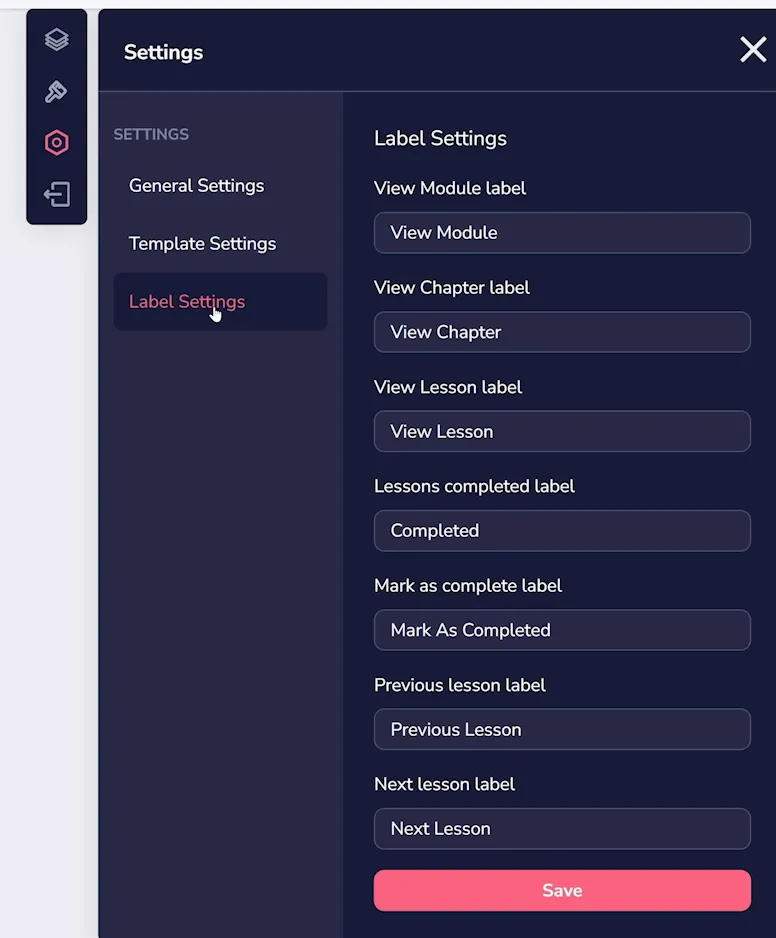
Each course can have separate label settings, if you choose!






