Enabling Customer Personalization with Custom Fields
You can give your products personalization by allowing customers to add text or custom image files. By offering customization fields, you're providing an interactive and personalized shopping experience for your customers. In your product setup, scroll down to Custom Fields (as shown below) and click "Add A Customization Field" to begin.

A few options appear, first of which is the Label. This should describe the purpose of the customization field to the customer (e.g. "Caption for Your T-Shirt" or "Upload an image for your candle").
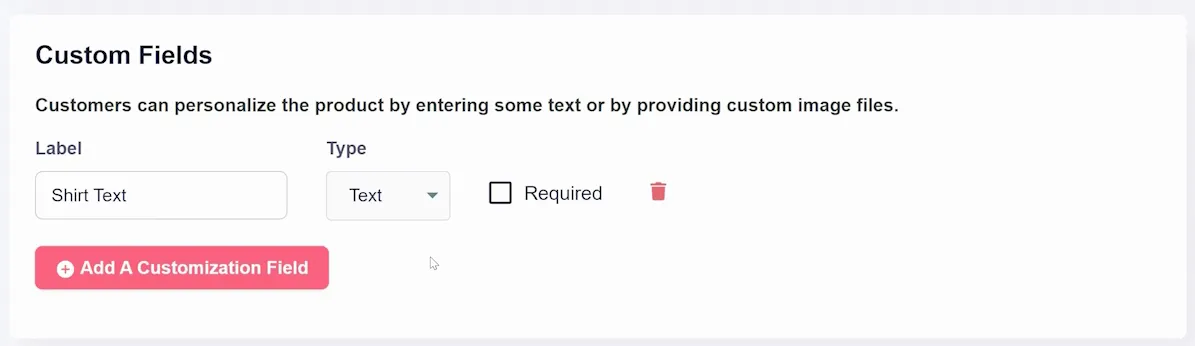
Next, choose between "Text" or "File" from the dropdown options. Select "Text" if customers should input text (as shown above), and "File" if they should upload image files (as shown below).
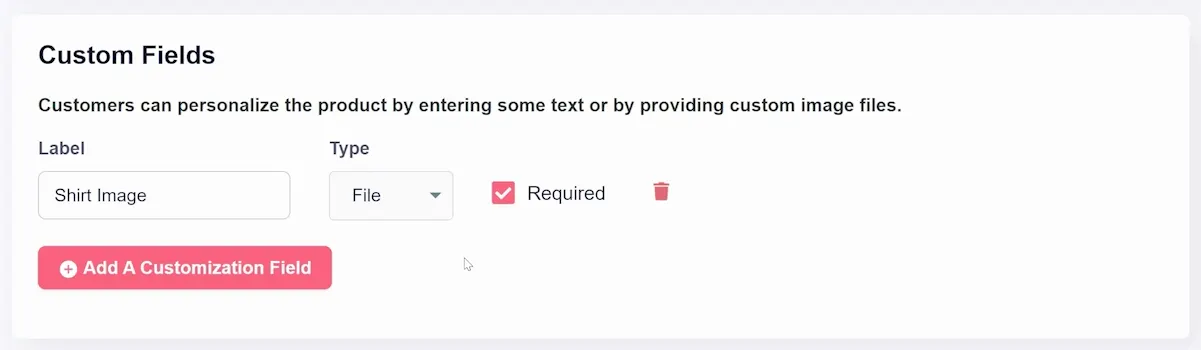
Finally, check the Required box if you want to make the customization field mandatory for customers to checkout.






