Adding Payment Gateways to GrooveKart
Before you can sell your products in GrooveKart, you need a way to accept payments from customers. This is set up inside your store's administration area (selected as shown below).
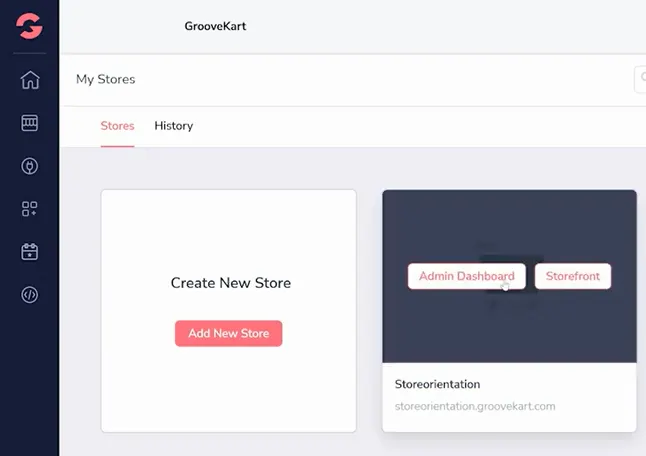
Once inside, navigate to the settings in the sidebar (shown below) and click Payment Gateways.
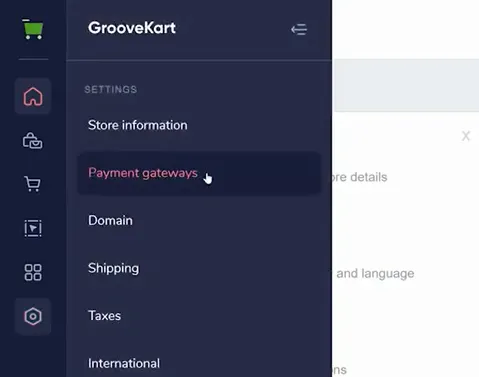
There are a lot of options to choose from, and each one has its own details required. Authorize.net, for example, requires an API Login ID and Transaction Key (both of which you will find in your Authorize.net account). Paypal is much simpler and requires you to simply login to your business paypal account, and click to go back to Groove Digital (shown below).
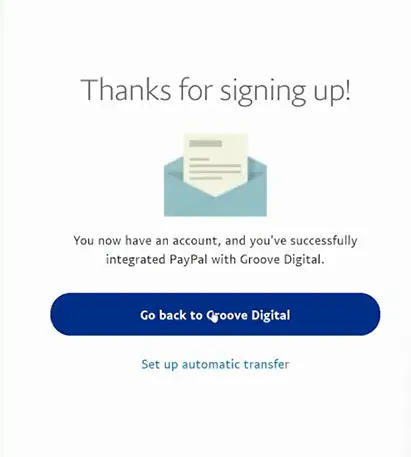
Once back at Groove, you'll just need to complete a captcha and your Paypal is linked.
Although there are a lot of options for payment gateways, we recommend a combination of PayPal and GroovePay to cover your bases.






