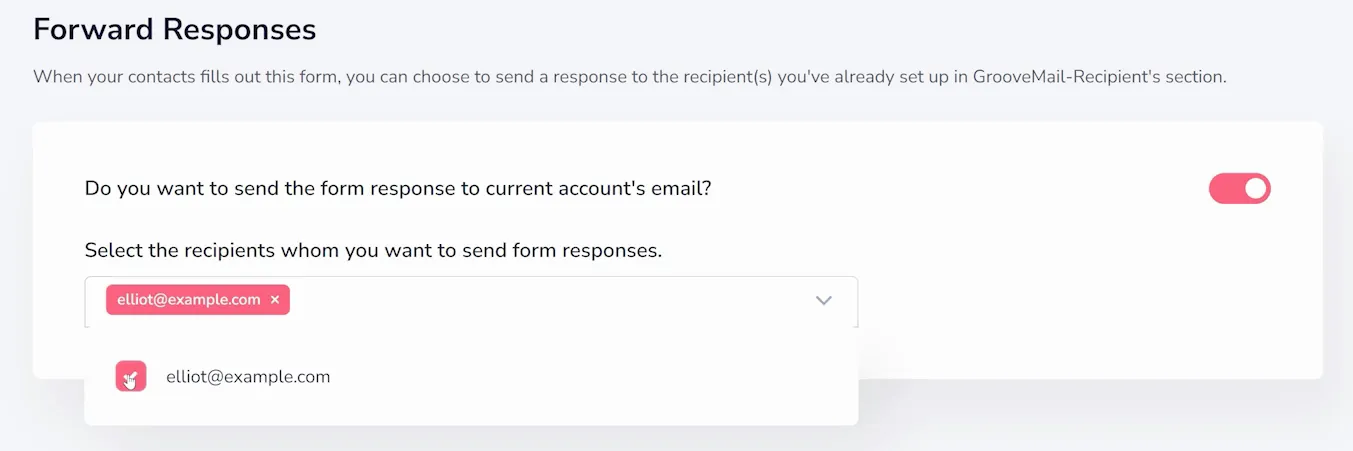How to Forward Form Responses
The term "Recipients" (which appears in form setup as shown below) refers to individuals who can receive messages from your GrooveMail account. This is particularly helpful for forwarding details from forms to outside emails.
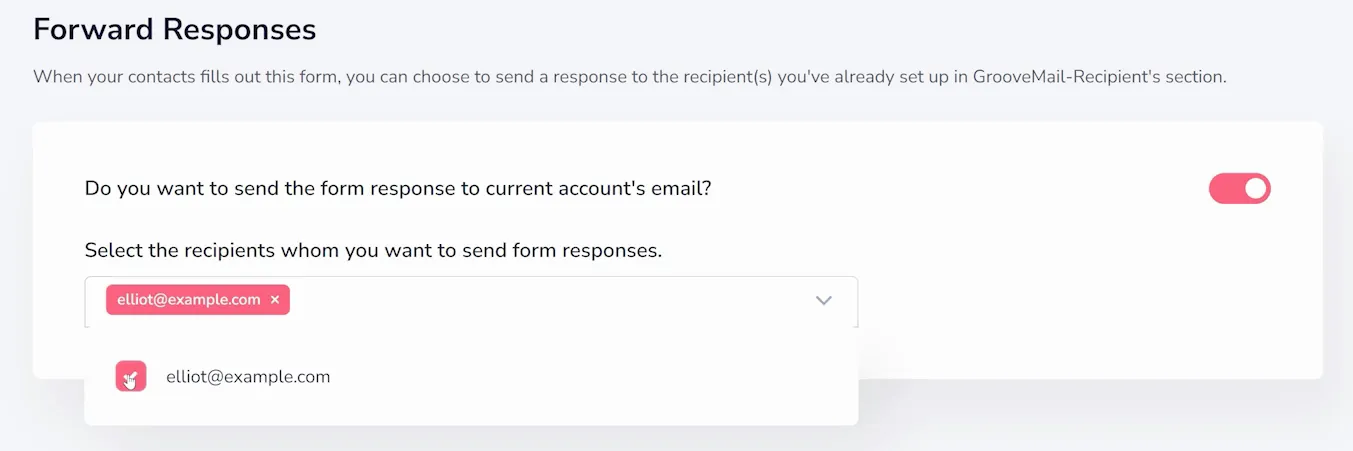
To create a Recipient in your account, click on "Senders" in the left sidebar of the GrooveMail dashboard and select "Recipients" from the available options (shown below).
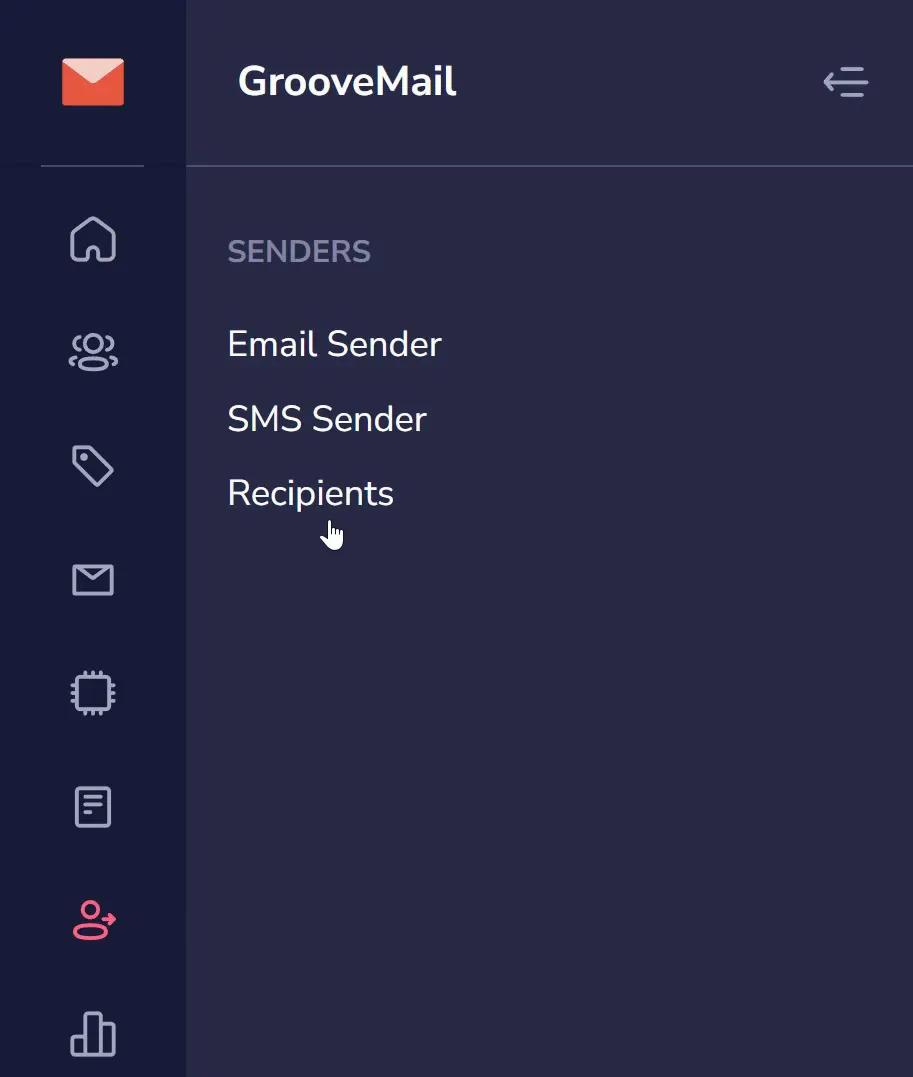
Click on "Add New Recipient" (as shown below) and a window will popup for setup.
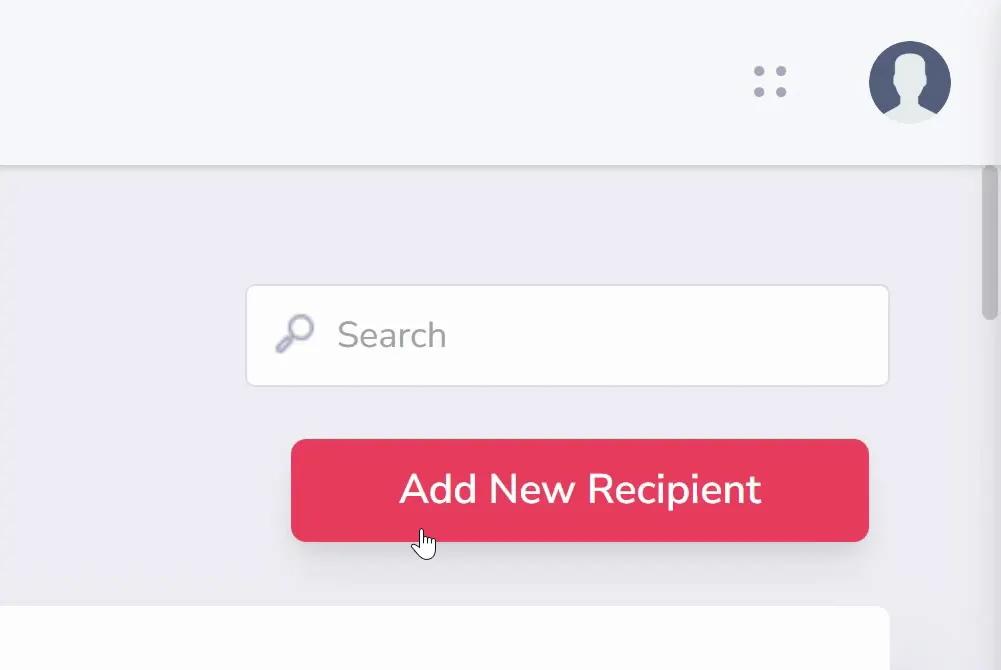
In the popup window (shown below), enter the email address of the recipient and click "Send OTP" to generate a One-Time Passcode.
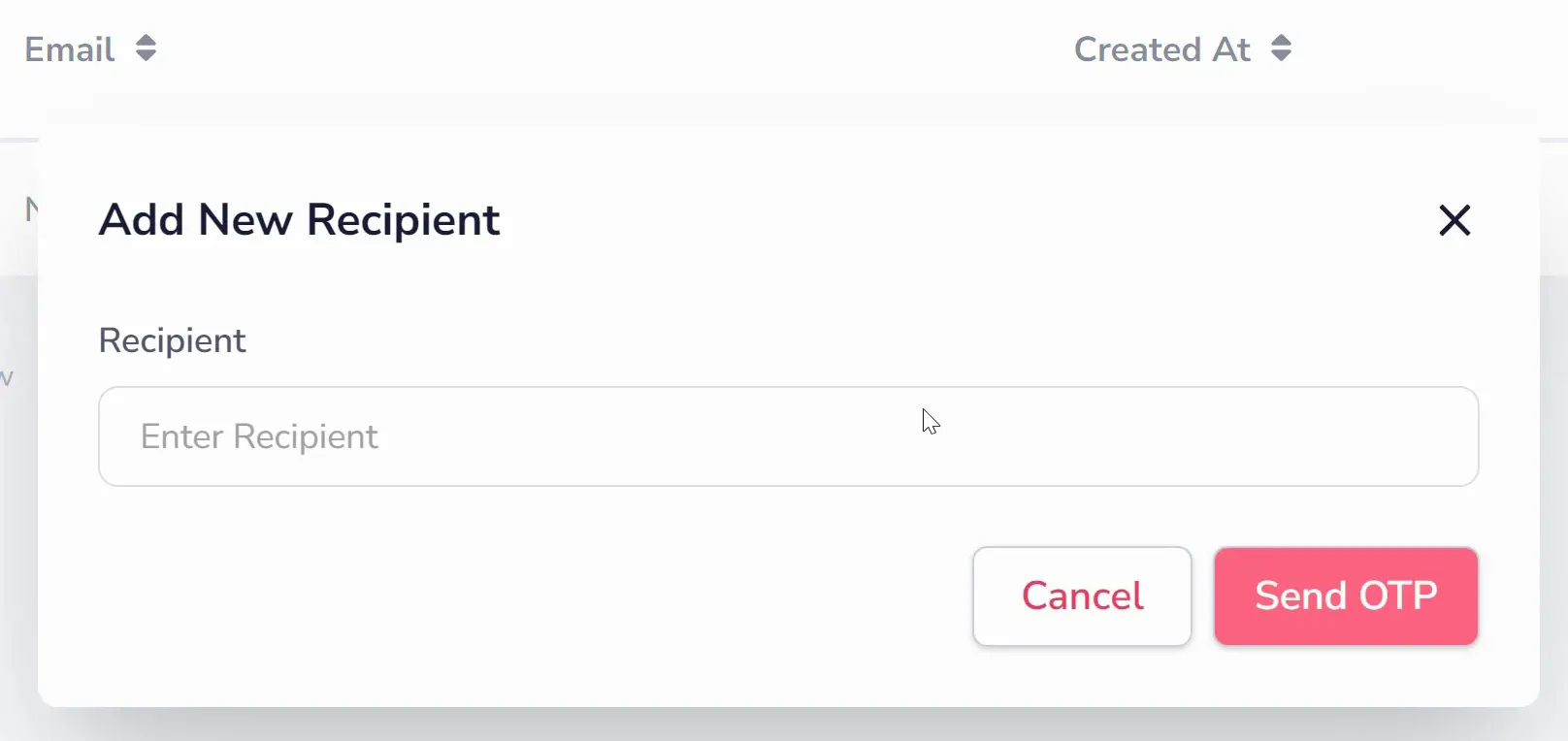
This code will be sent to the email you added. The recipient will need to give you the code to enter it back in GrooveMail to confirm it (as shown below).
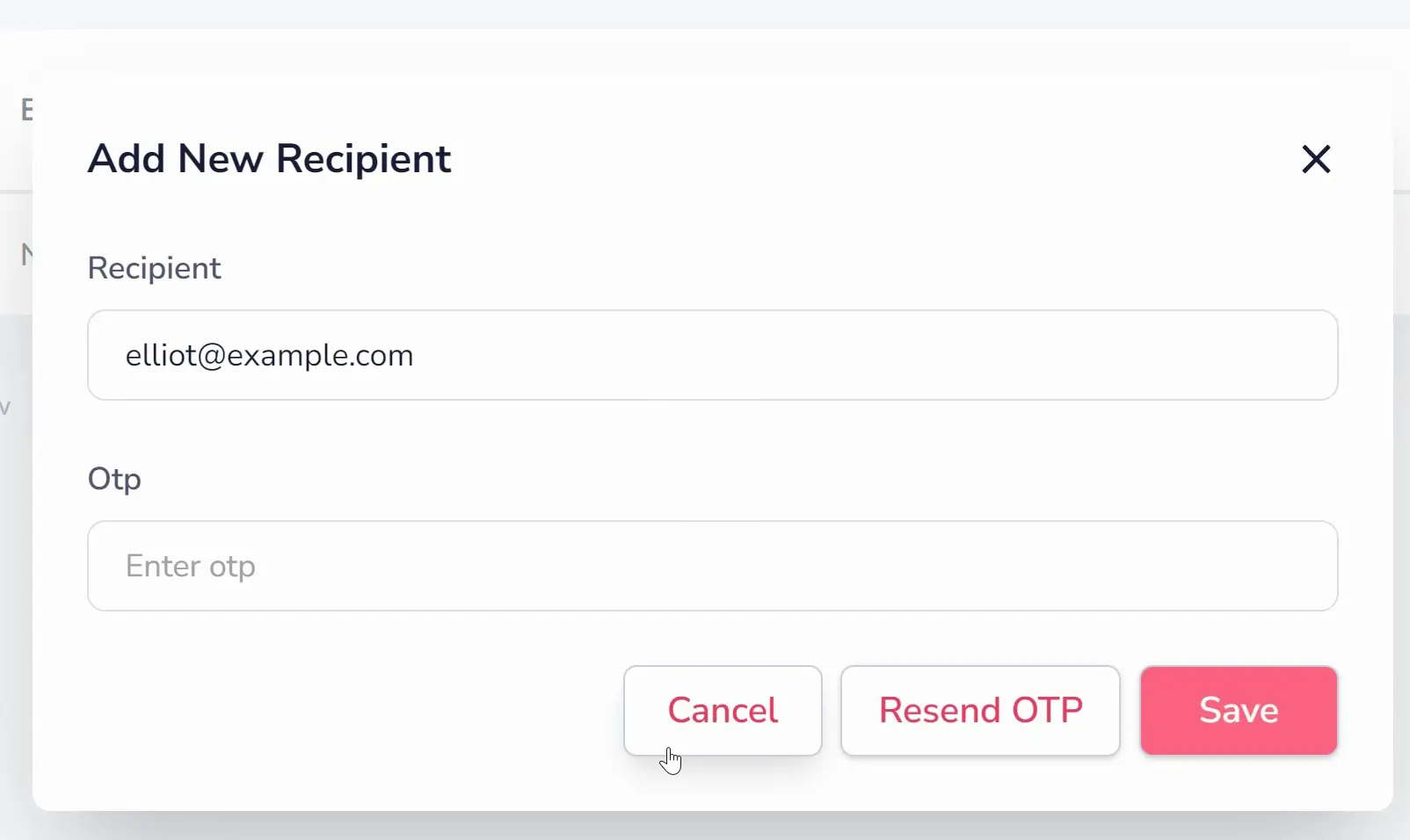
Under the Forward Responses area of a GrooveMail Form setup, you can choose this recipient (as shown below). Once added, a recipient will receive a copy of the form details whenever someone fills out the form.