Installing the Groove.ai Chrome Extension
The Groove.ai Chrome extension gives you AI capabilities no matter where you are on the web. Installation is simple too!
Visit Groove.ai/extension and click "Add to Chrome for Free" to begin! At the top of the page, click "Add to Chrome for Free" and (as shown below) you'll be brought to the Chrome Web Store (you can also go directly there by clicking here).
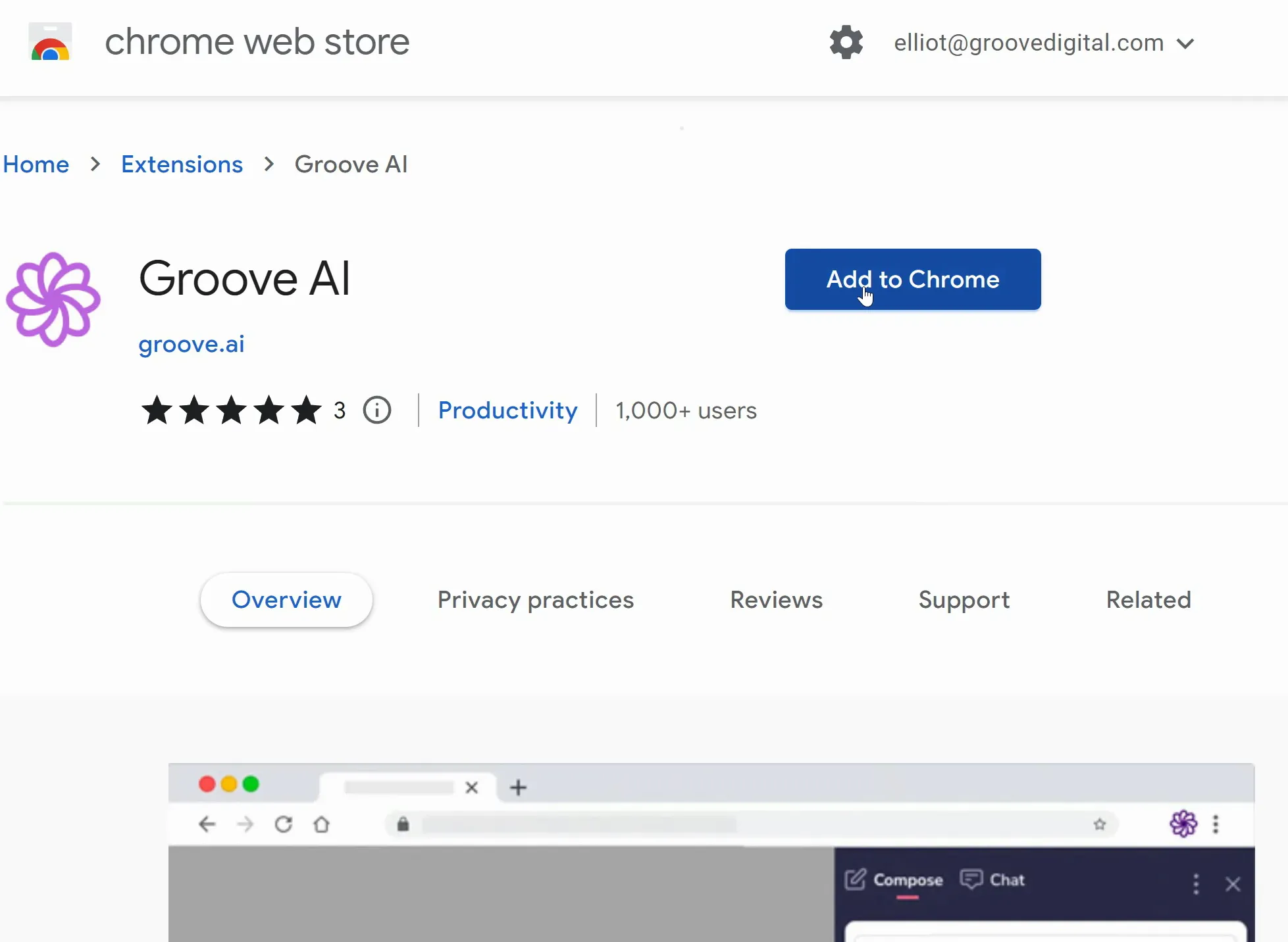
There, click "Add to Chrome" and click the "Add Extension" option that appears on your screen. The extension will install itself, and we recommend right-clicking it and pinning the extension (as shown below) so you can easily access it .

Click the extension and you'll see some cool options, but the first and most important is your setup. Click the three dots in the upper right and you'll see the available settings (as shown below). The most important of these is your OpenAI API Key. This is found in a different area than ChatGPT.
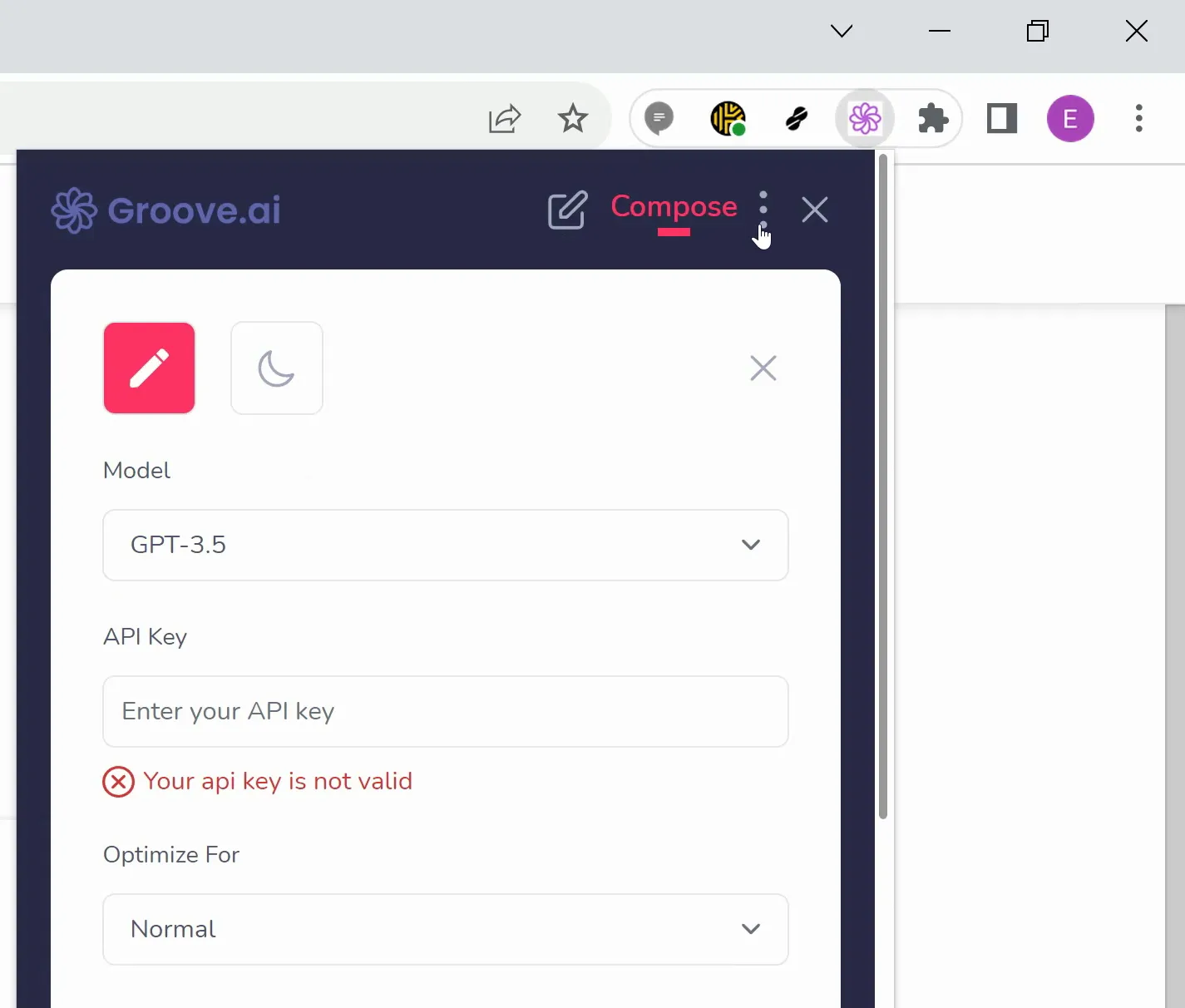
Instead, visit platform.openai.com and create an account there. To find your OpenAI API Key, click your profile icon and select View API Keys (as shown below).
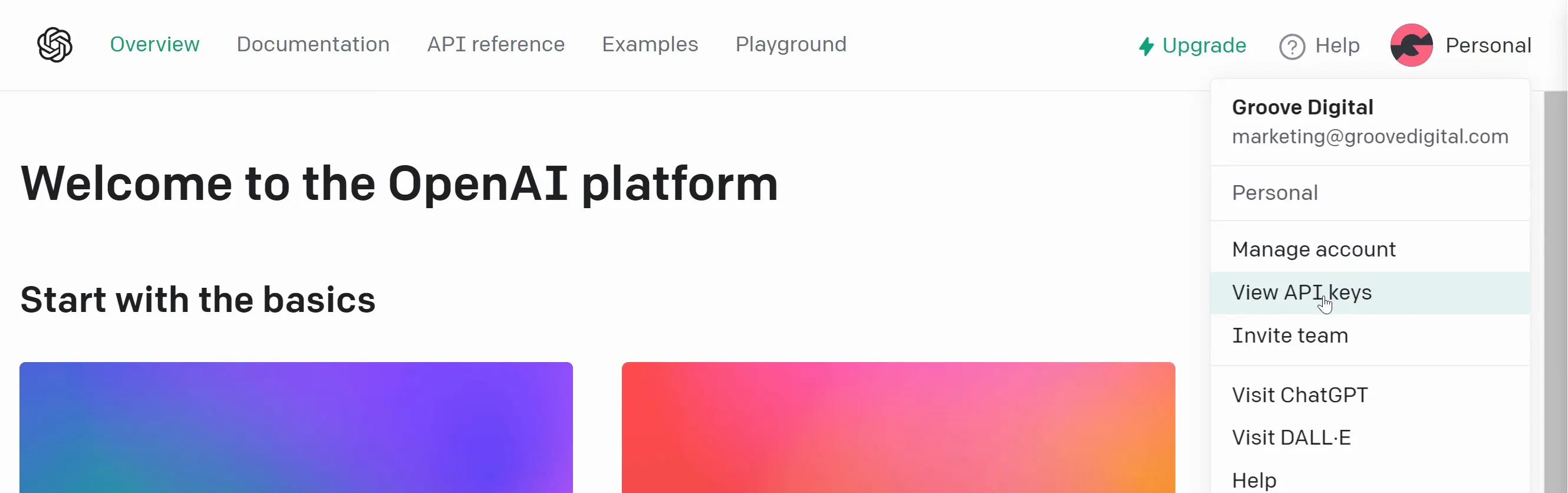
Here click "+ Create New Secret Key" (as shown below).
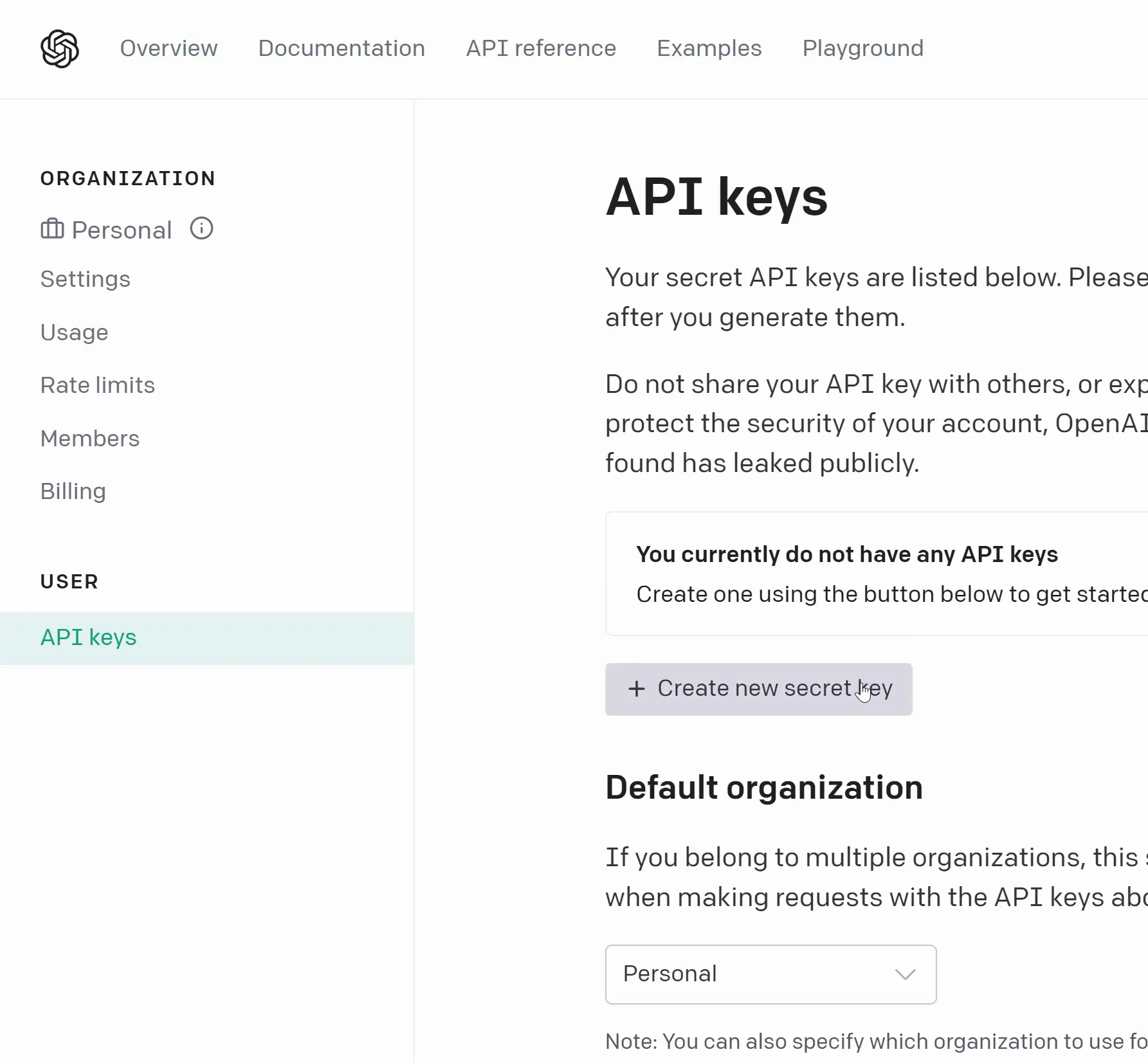
You can name the API Key if you wish (as shown below). Again, if you are creating multiple keys, a name could be helpful for you to organize them.
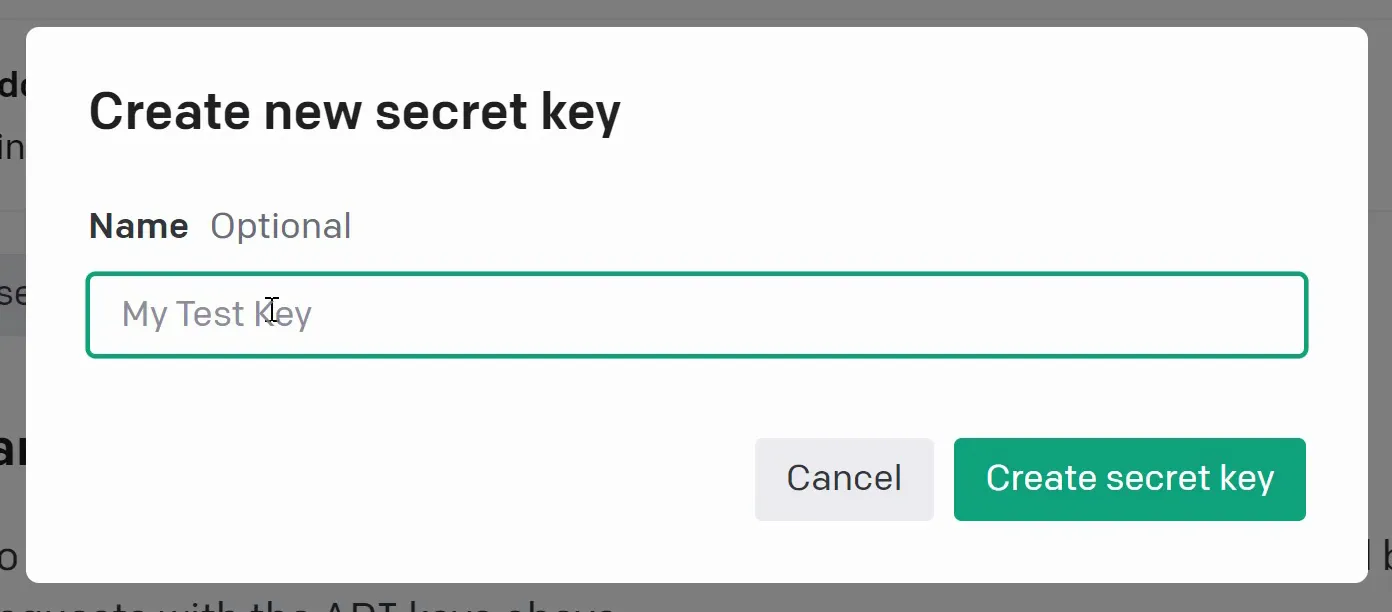
Once your key is created, it will only be shown to you once (as shown below) so copy it immediately.
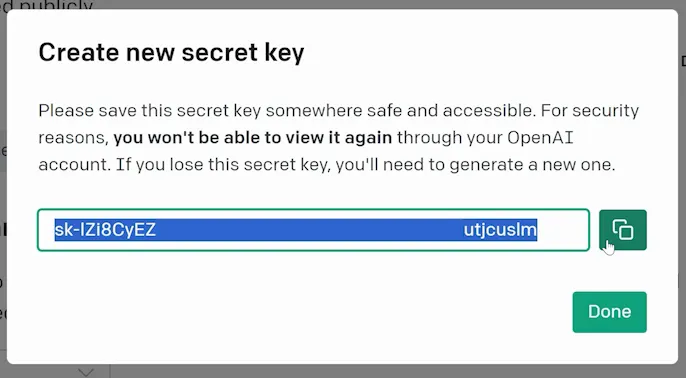
Bring the key back to the extension and enter it before saving (as shown below). Your OpenAI account is now integrated and there's only one last step! You will need to set up billing in OpenAI. The billing for platform.openai.com is separate from ChatGPT, so login to your platform account to find it. Click your profile icon and select Manage Account. On the left side (shown below), click Billing and add a Payment Method.
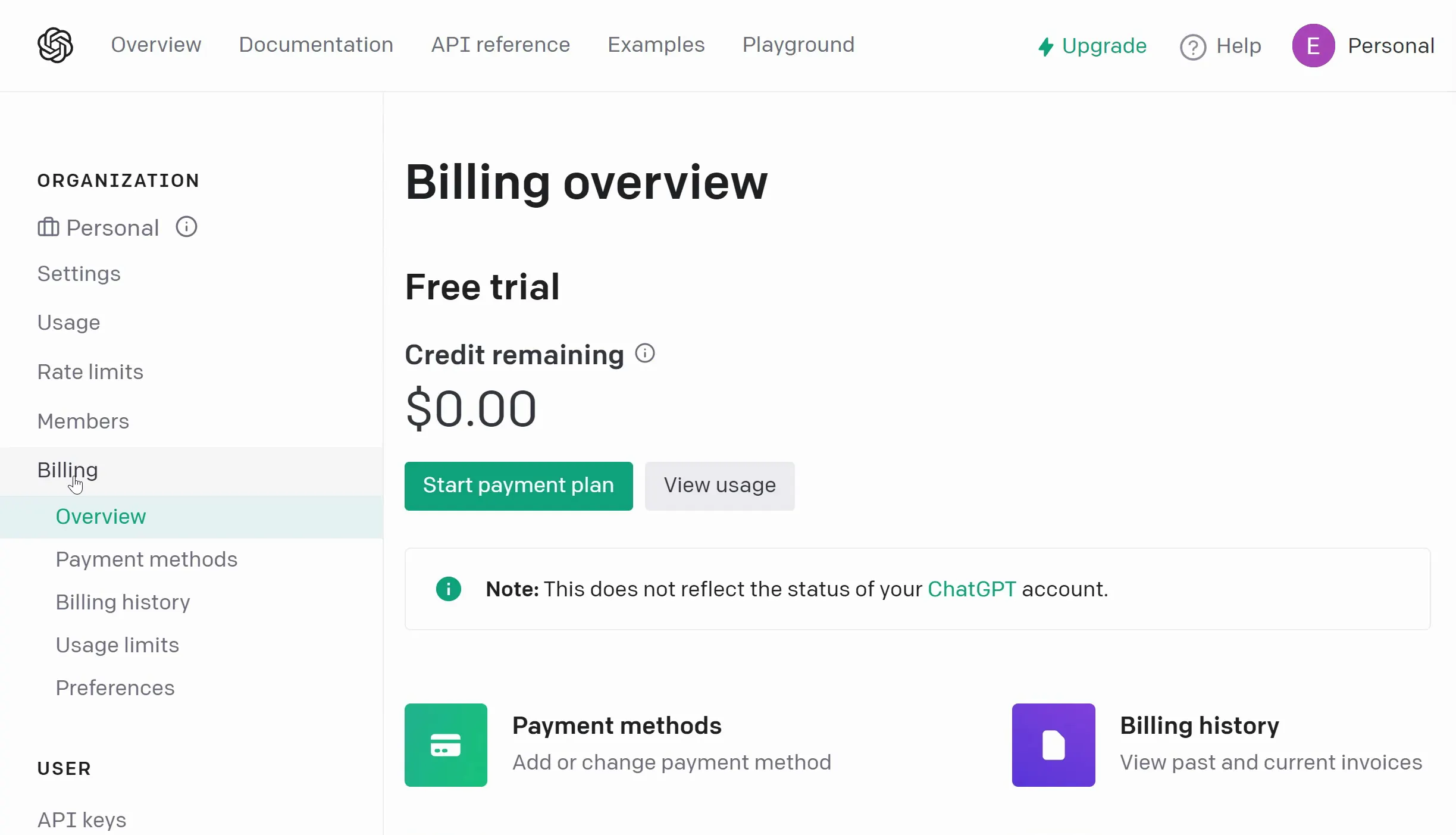
Since OpenAI's services often cost only fractions of a cent per use, their API system runs on a prepaid credit system. You need to load funds into your account in order to use the API (as shown below).
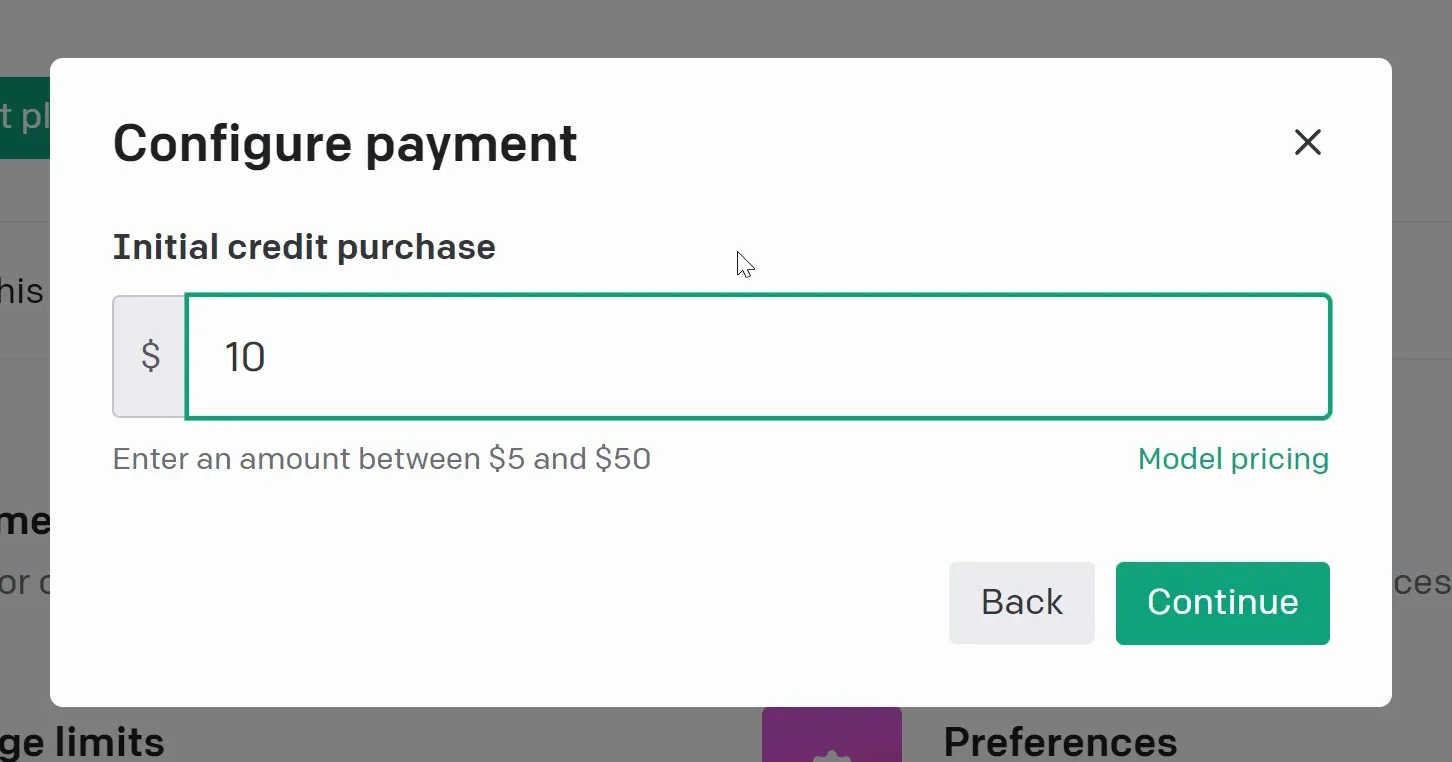
Add funds into your account and you will have access to use the API.
Be sure to keep an eye on your credit balance so you don't run into any issues resulting from a lack of funds. Luckily this takes time to happen!






