Integrating Encoders with GrooveVideo
There are two options for integrating third-party video encoders with GrooveVideo: Coconut.Co and Encoding.com. Let's take a look at each!
Coconut.Co
To connect your Coconut.co account to GrooveVideo (as shown below), you will need two things: an integration name and your API key.
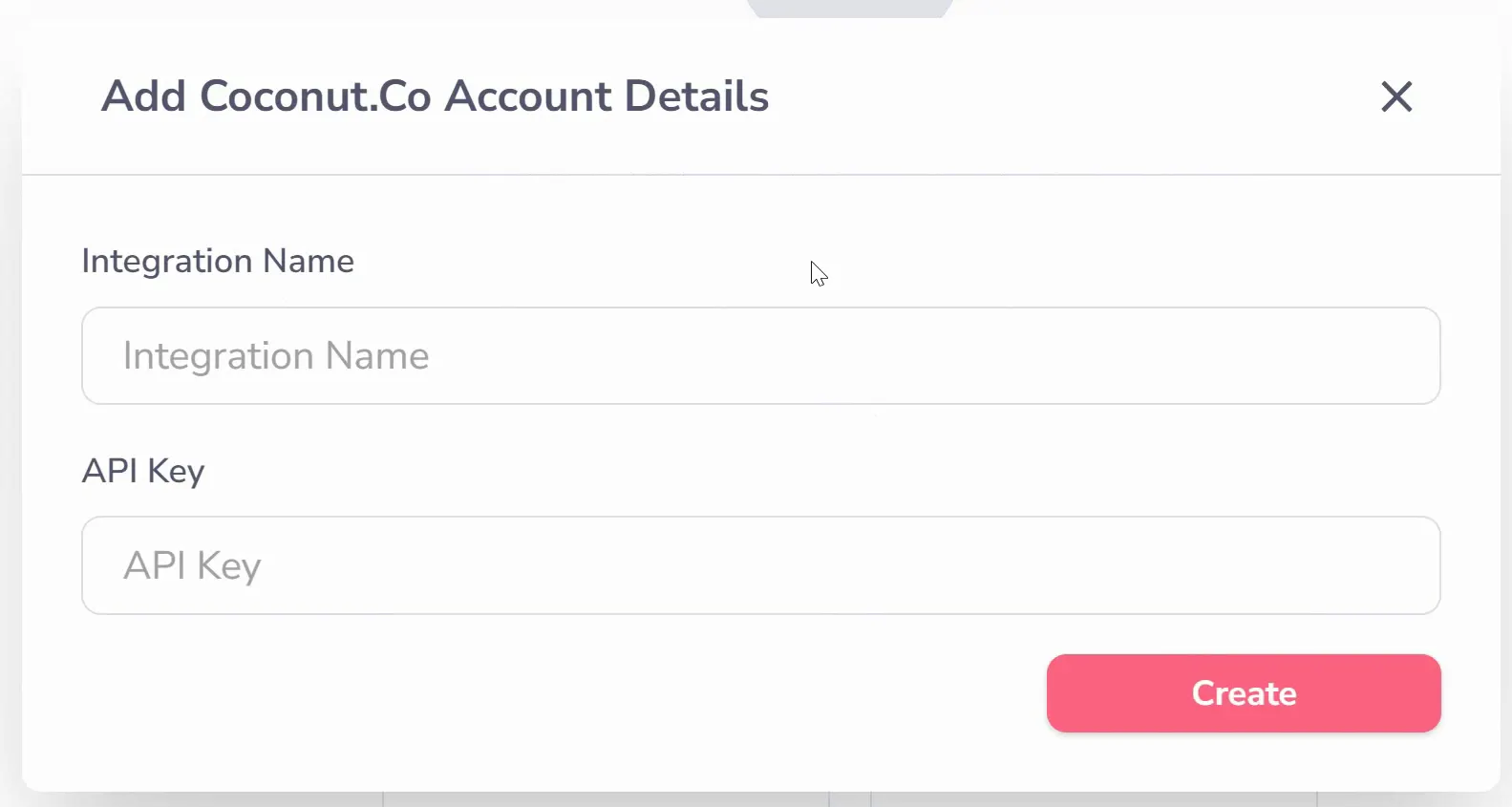
The Integration Name is for your reference in your Groove account. You can write whatever is memorable for you here. The API Key, however, is found in your Coconut.co account.
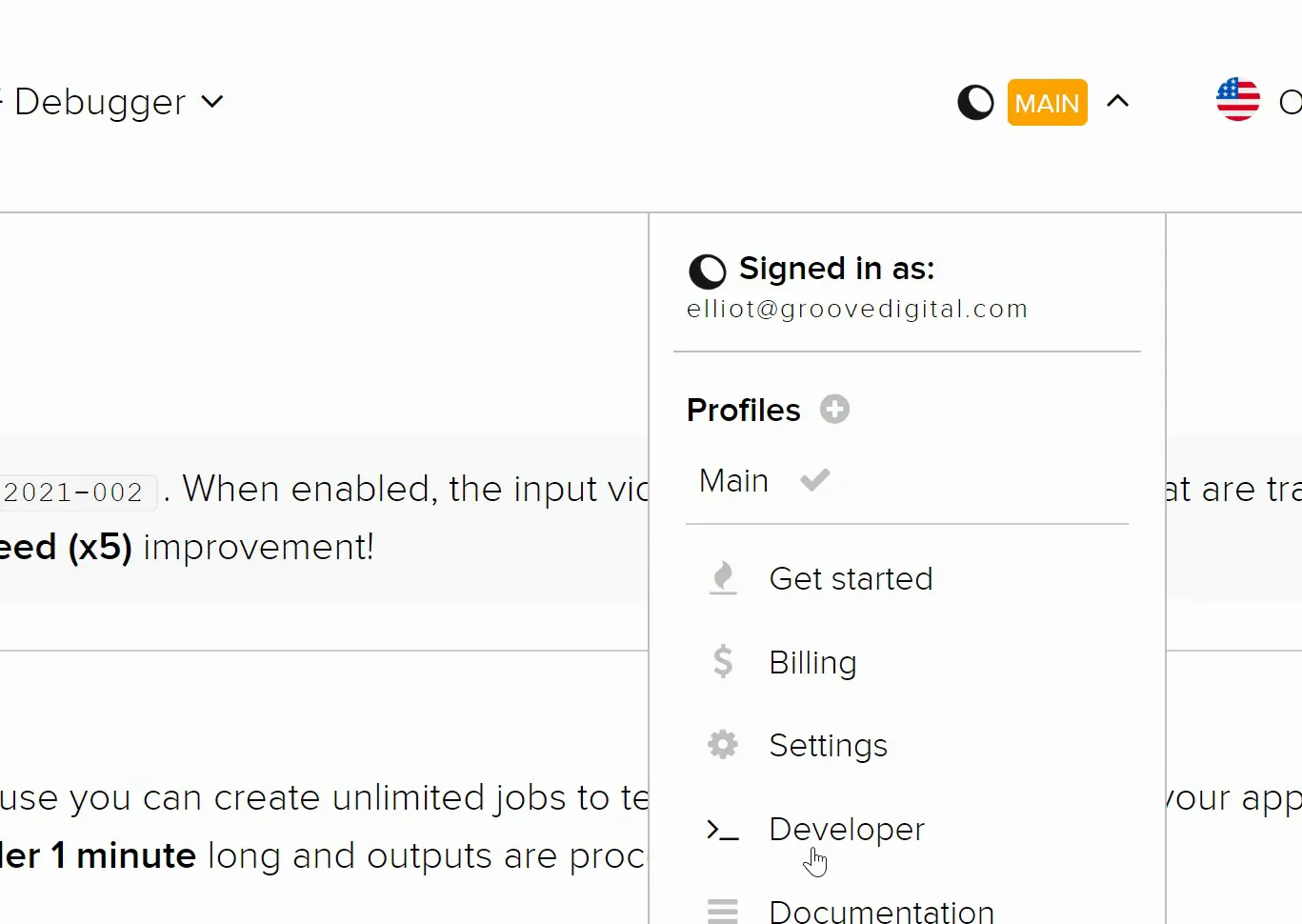
From your Coconut dashboard, click your account dropdown in the upper right and select Developer (as shown above). You will be brought immediately to your API Keys (shown below).
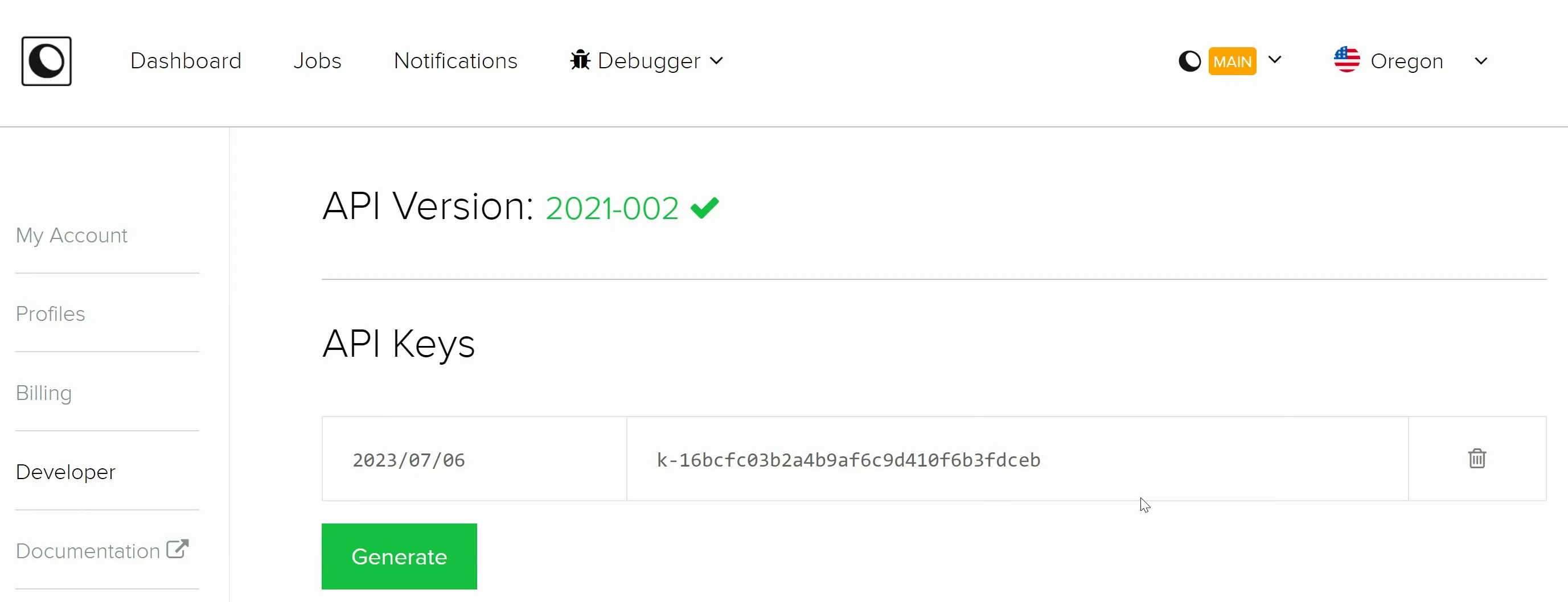
You can generate a new API Key here or just copy an existing one. Do not share this key with anyone as it directly integrates with your Coconut.co account. Return to GrooveVideo and paste your API Key into the field (shown below).
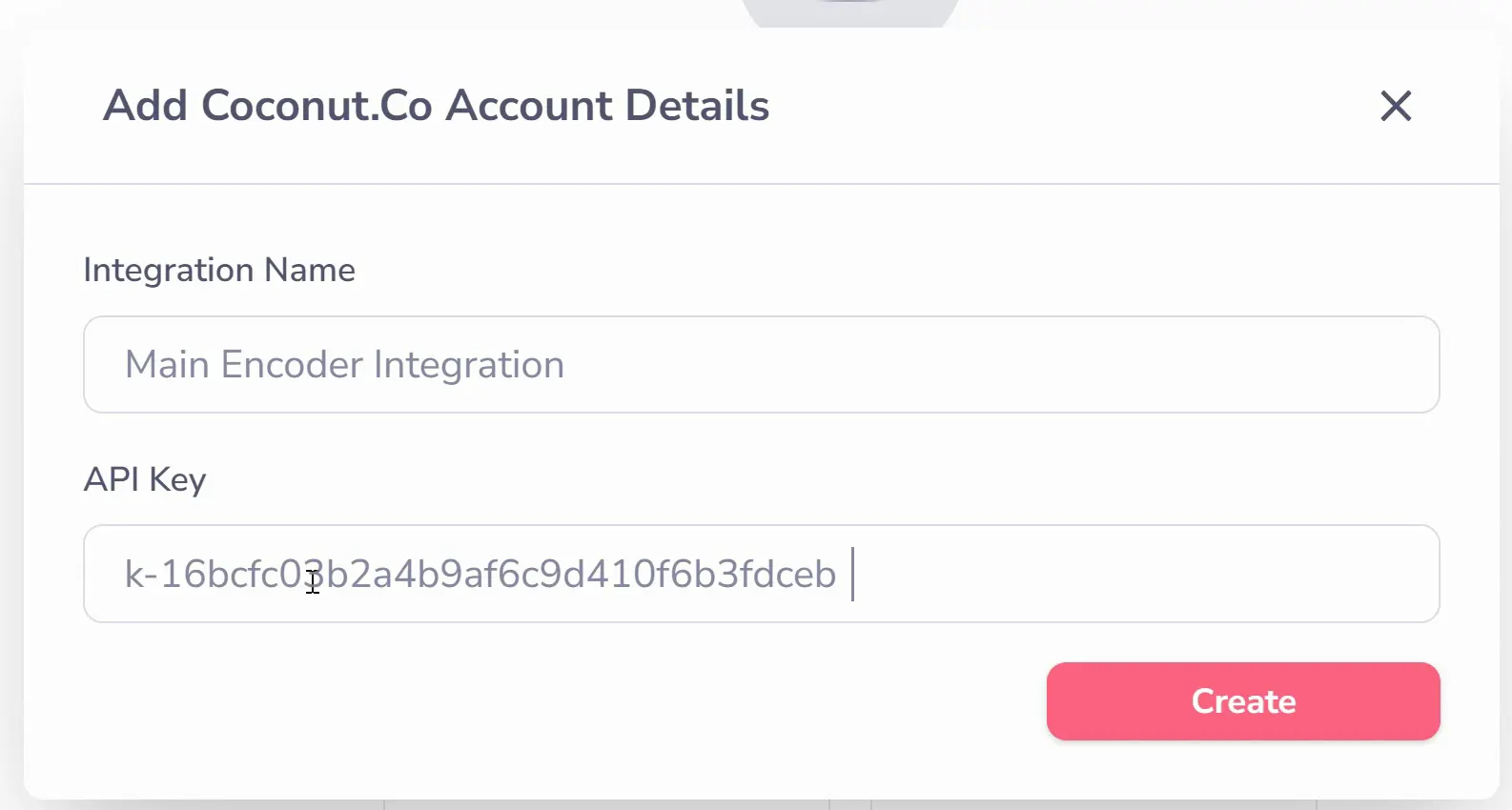
Click Create and your integration is complete!
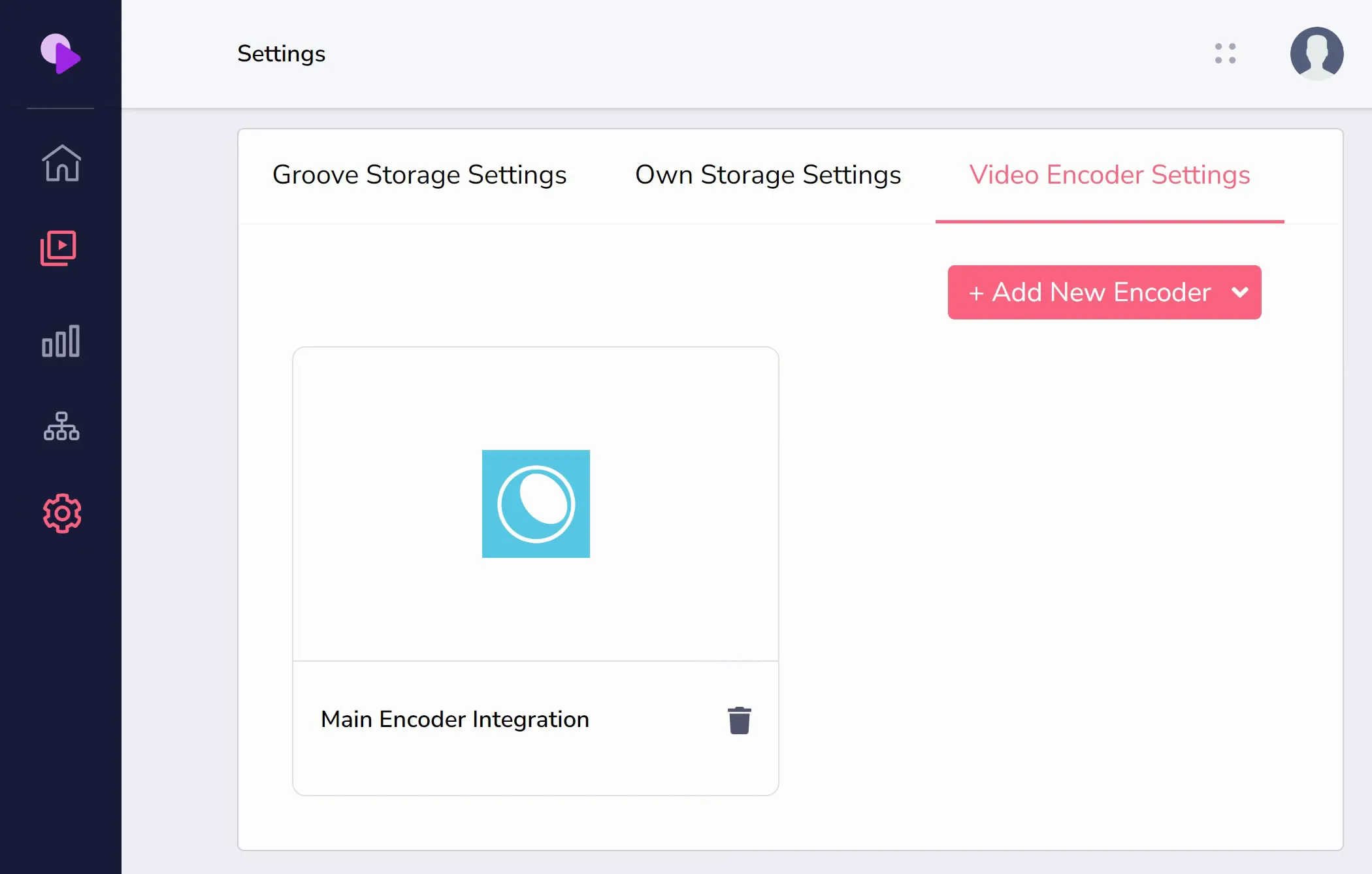
Encoding.com
To connect your encoding.com account to GrooveVideo (as shown below), you will need three things: an integration name, your User ID, and your User Key.
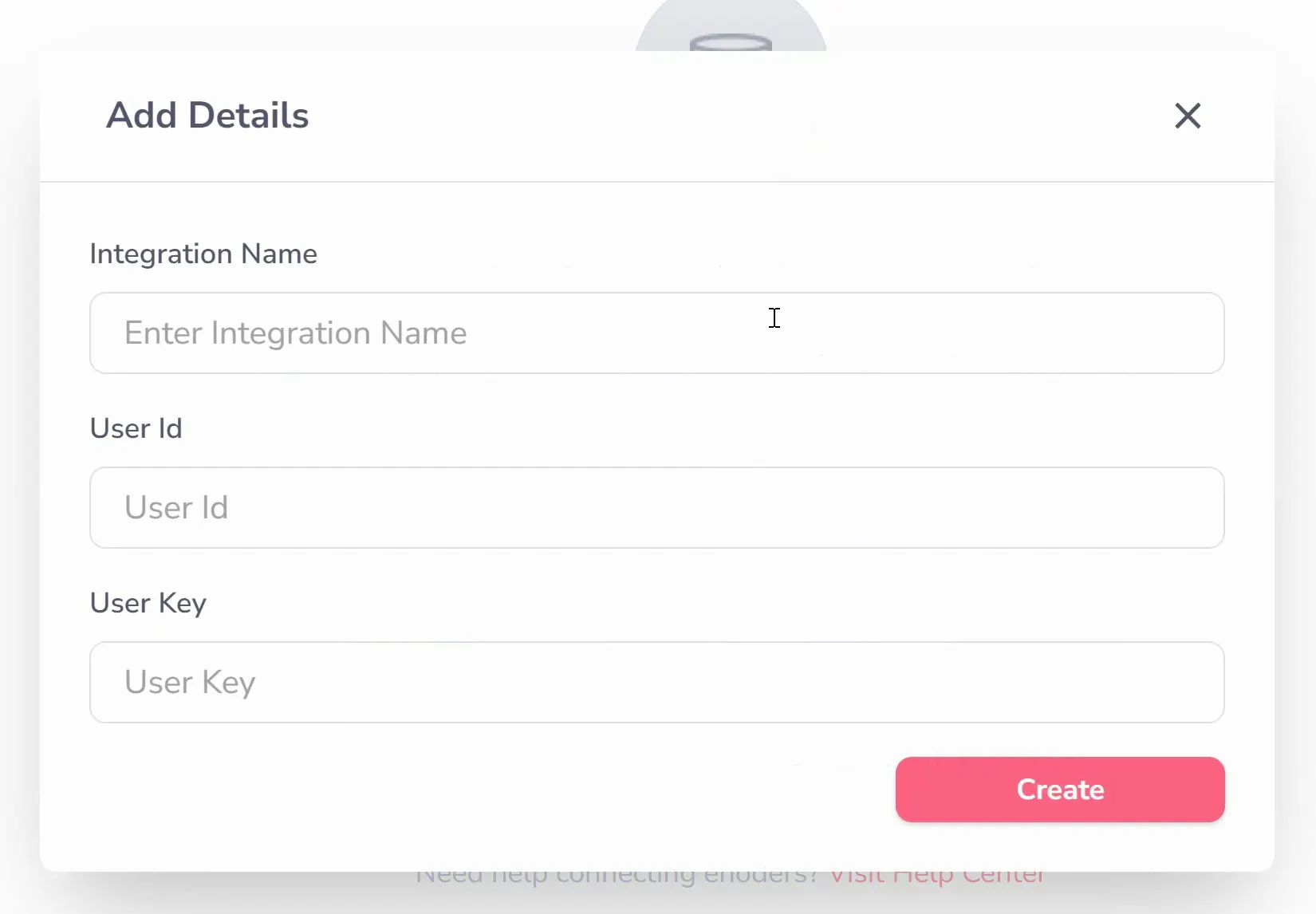
The Integration Name is for your reference in your Groove account. You can write whatever is memorable for you here. The other items are found in your Encoding.com account. In your Encoding dashboard, you can find these details under the Encoding.com API Credentials area (shown below).
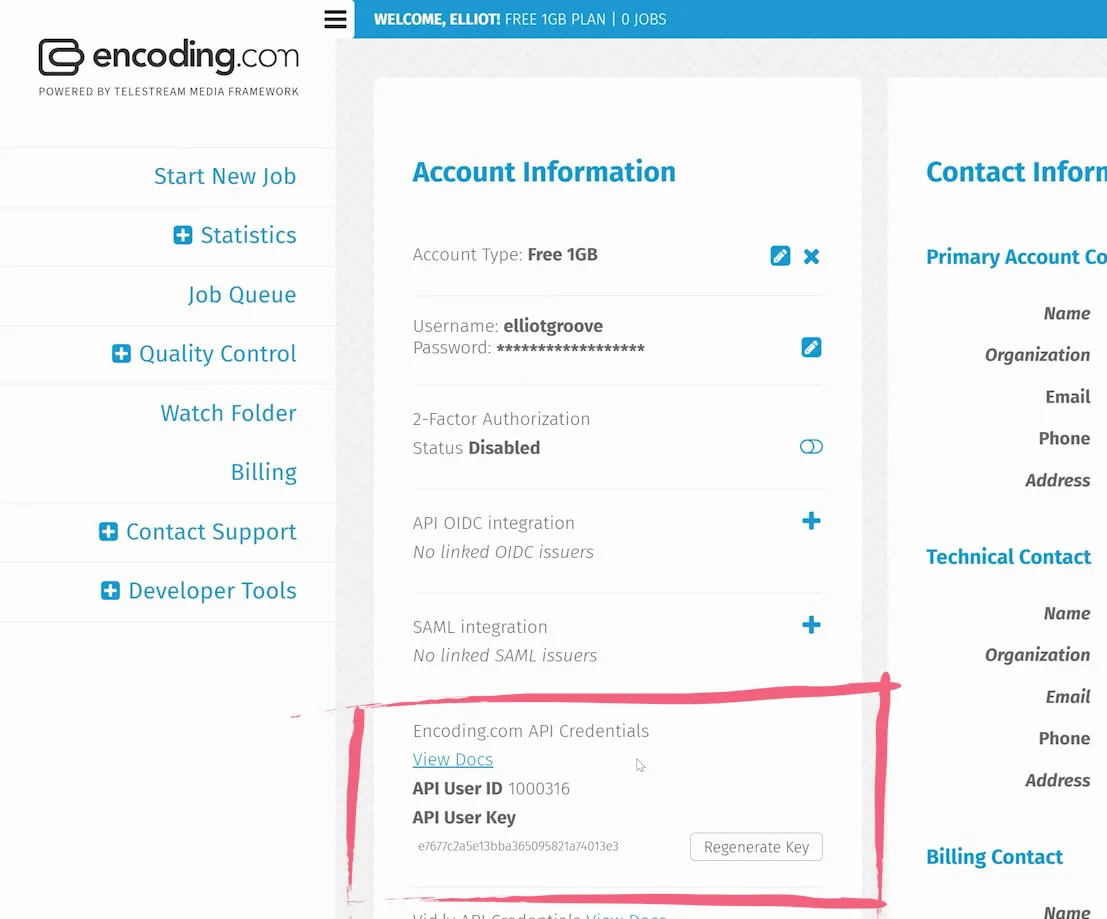
Copy these details, return to GrooveVideo, and paste them into the correct fields. Click Create and your integration is complete!
Keep in mind, if you choose to click "Regenerate Key" in your Encoding account, the old key may stop working. You will need to copy your new key into GrooveVideo for the integration to continue working.






