New Course Settings
New Course Settings
Dec 01, 2023
To create a course in GrooveMember, click "Courses" shortcut in Quick Links or on sidebar (as shown below).
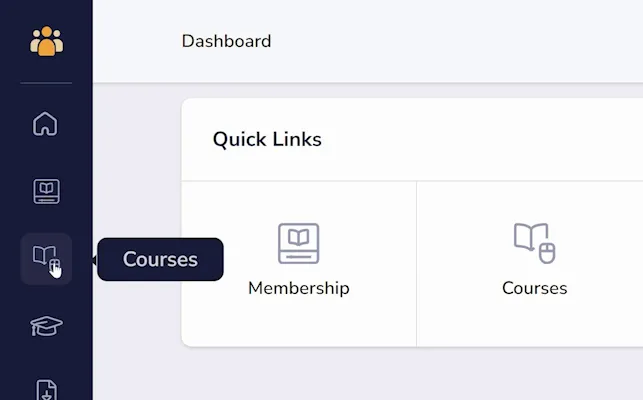
Next, click the pink "+ Add Course" button in the upper right (as shown below).
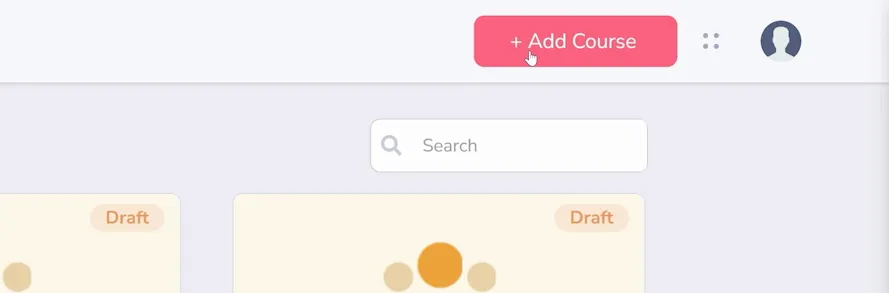
A window will appear (as shown below) with the following settings:
- Title (this is the title for the course, shown to your members)
- Description (this is also shown to your members)
- Sales Page (this is the URL for the sales page to your course. If your course is only sold as a part of a specific membership, you can use that link.)
- Instructor (a dropdown menu with all previously created Instructors, you can select multiple with checkmarks)
- Category (this is for your organization and isn't shown to members)
- Featured image (Recommended size 720px X 405px)
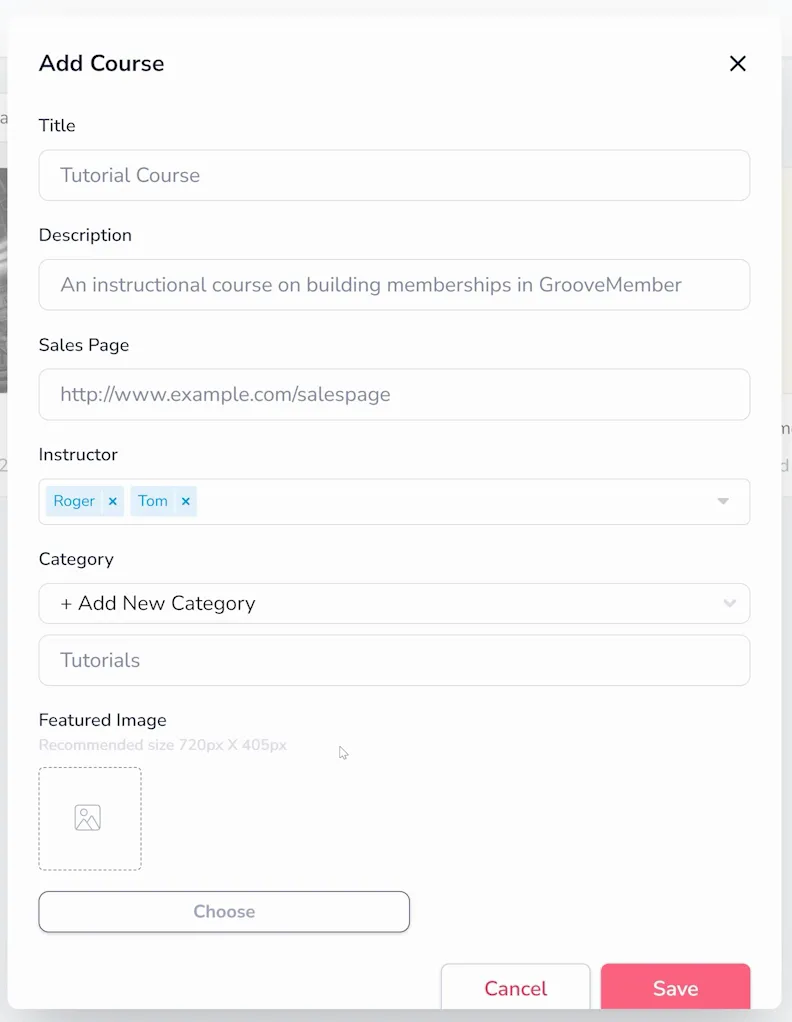
Once you add these settings, you can click Save and begin creating your course.






