Understanding Form Opt-In Settings
In the "Opt-in Settings" area of your form setup, you'll find the choice between Single Opt-In and Double Opt-In (shown below).
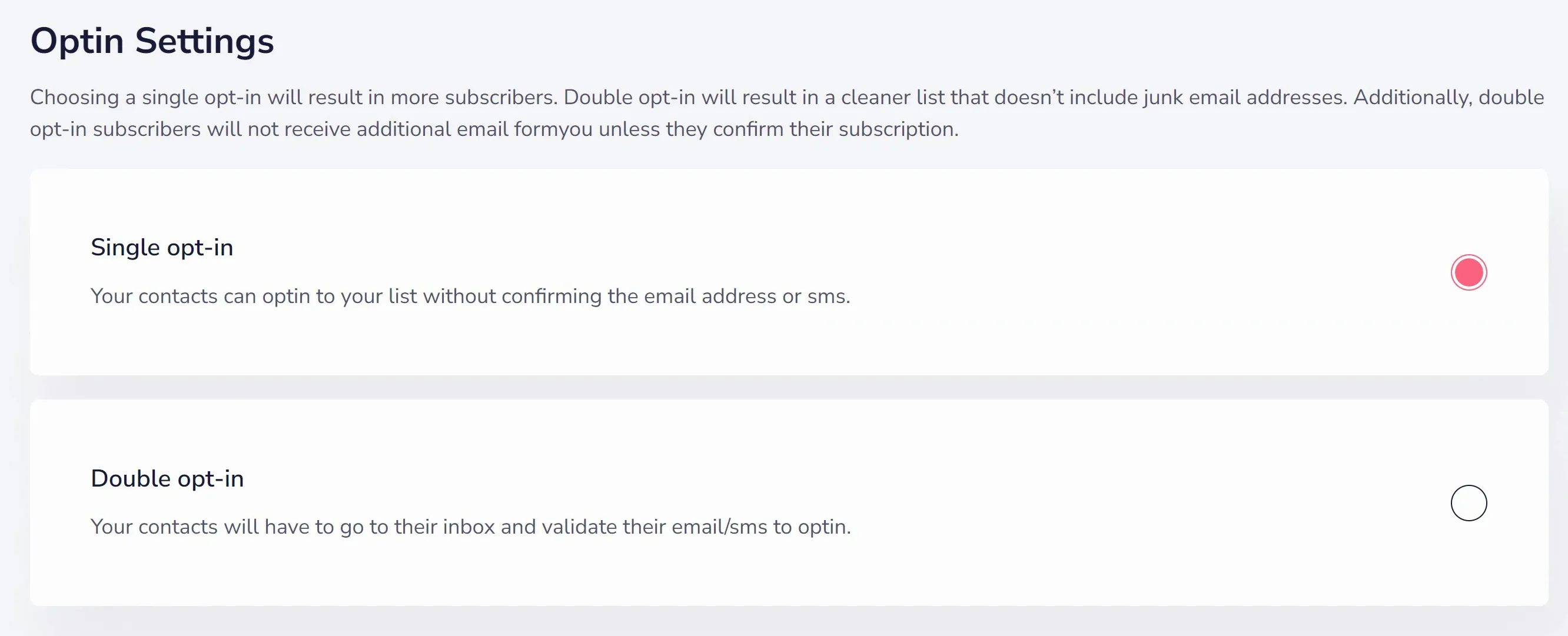
Single Opt-In (selected above): With Single Opt-In, your contacts can join your list without confirming their email address or SMS. It offers a quicker and simpler opt-in process.
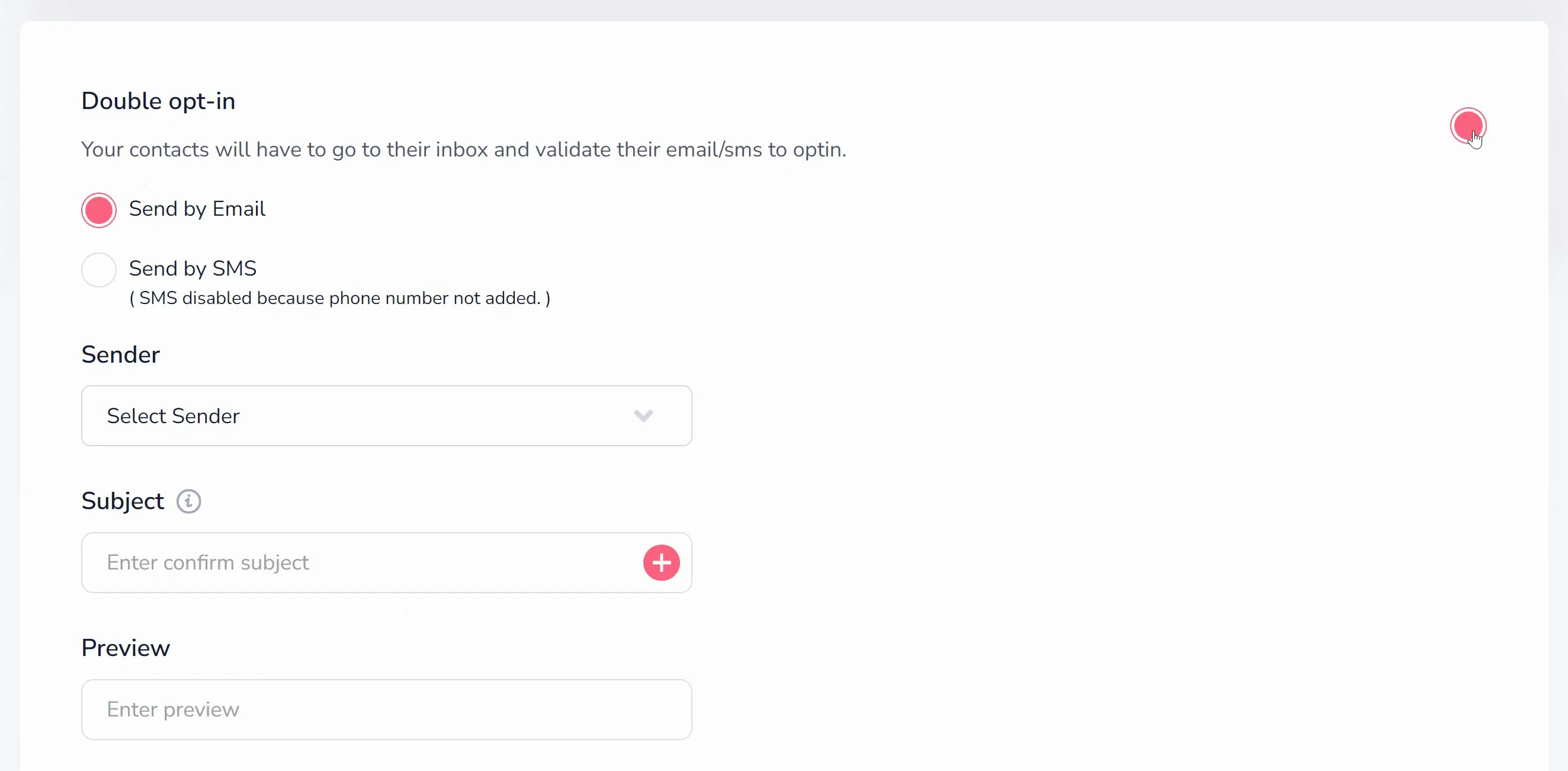
Double Opt-In (selected above): With Double Opt-In, your contacts must validate their email address or SMS to confirm their opt-in. This ensures higher accuracy and compliance with anti-spam regulations.
If you choose Double Opt-In, you'll need to compose a confirmation email or SMS message. First (shown above), you'll add a Sender, Subject, and Preview text. The email builder itself (shown below) is available through our drag-and-drop Professional email editor, Basic email editor, and HTML content editor.
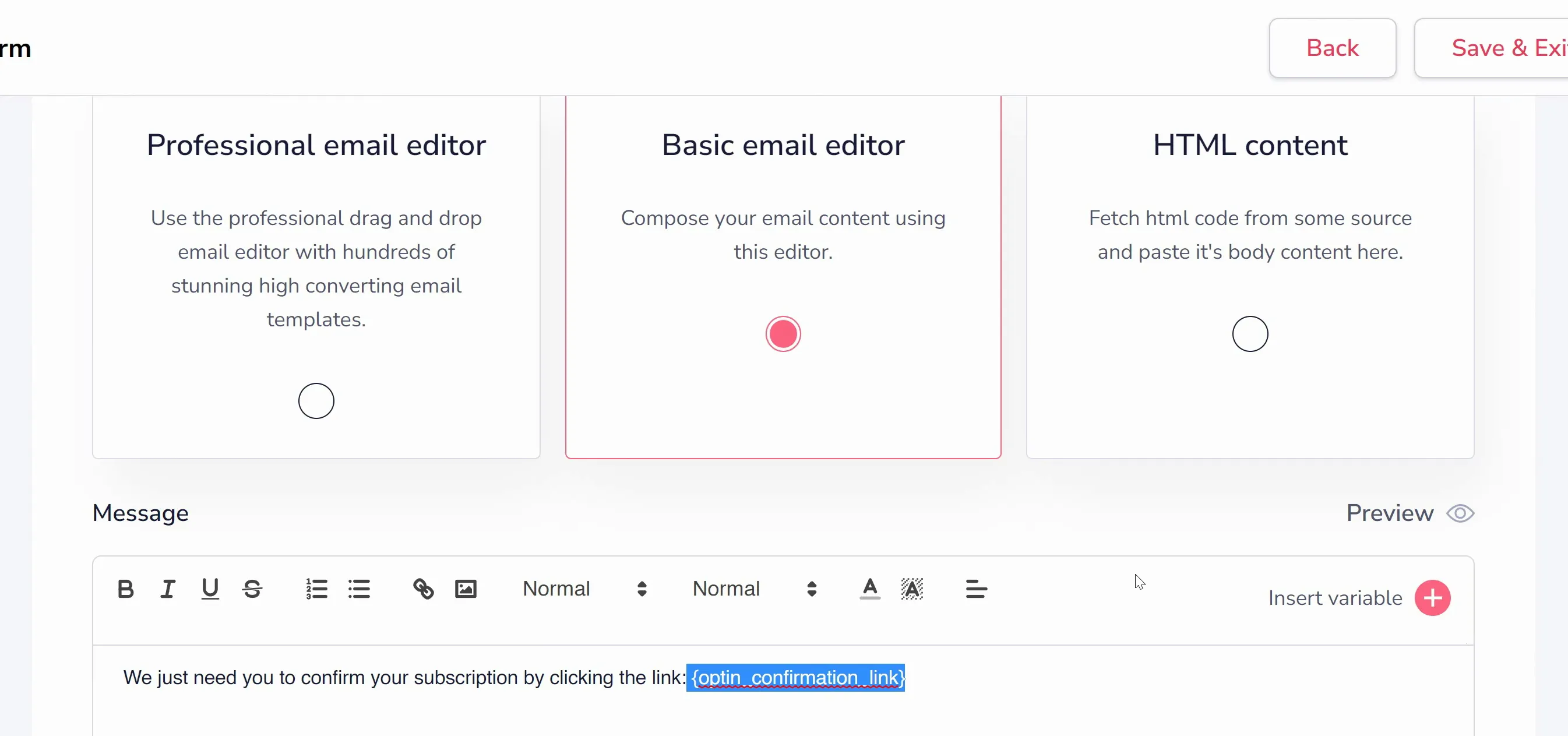
No matter what builder you choose, include the variable {optin_confirmation_link} somewhere in the email. This variable is automatically replaced by the system with the confirmation link when the message is sent. Only once your lead clicks the link in that message will they be fully subscribed. So make sure they can find it!
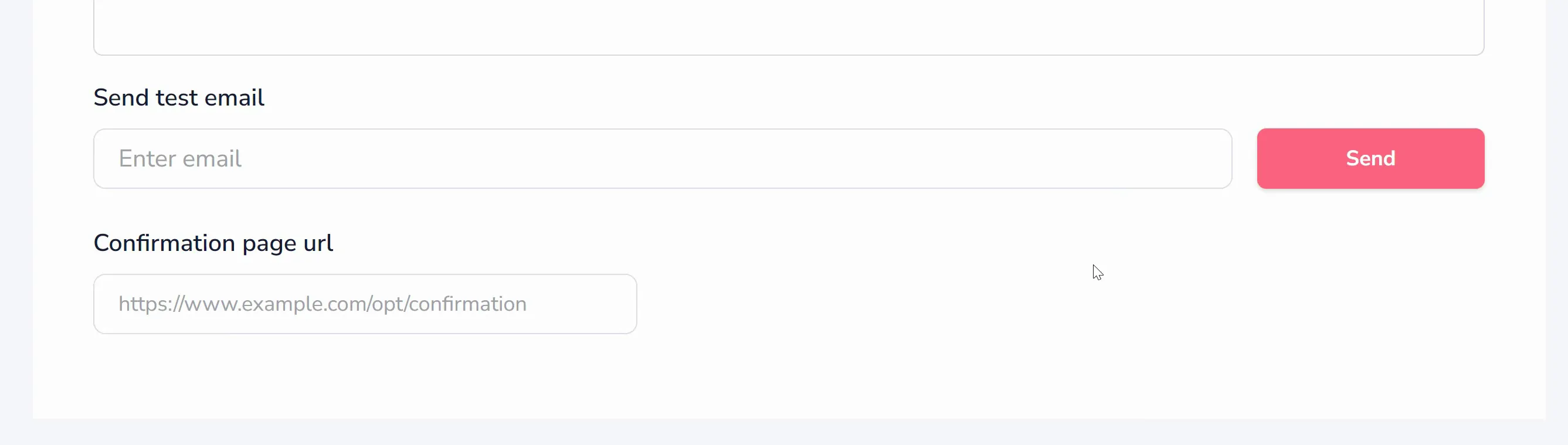
Below the body of your message (shown above), you can send a test email to ensure the email looks how you want it to look. You can also set the URL that people are sent to when they click the confirmation link.






