Using Form Actions
Once you have built some forms in GrooveMail, a drop-down menu will be available next to each. The options (as shown below) are:
- Preview
- Edit
- Clone
- Get Code
- Rename
- Archive
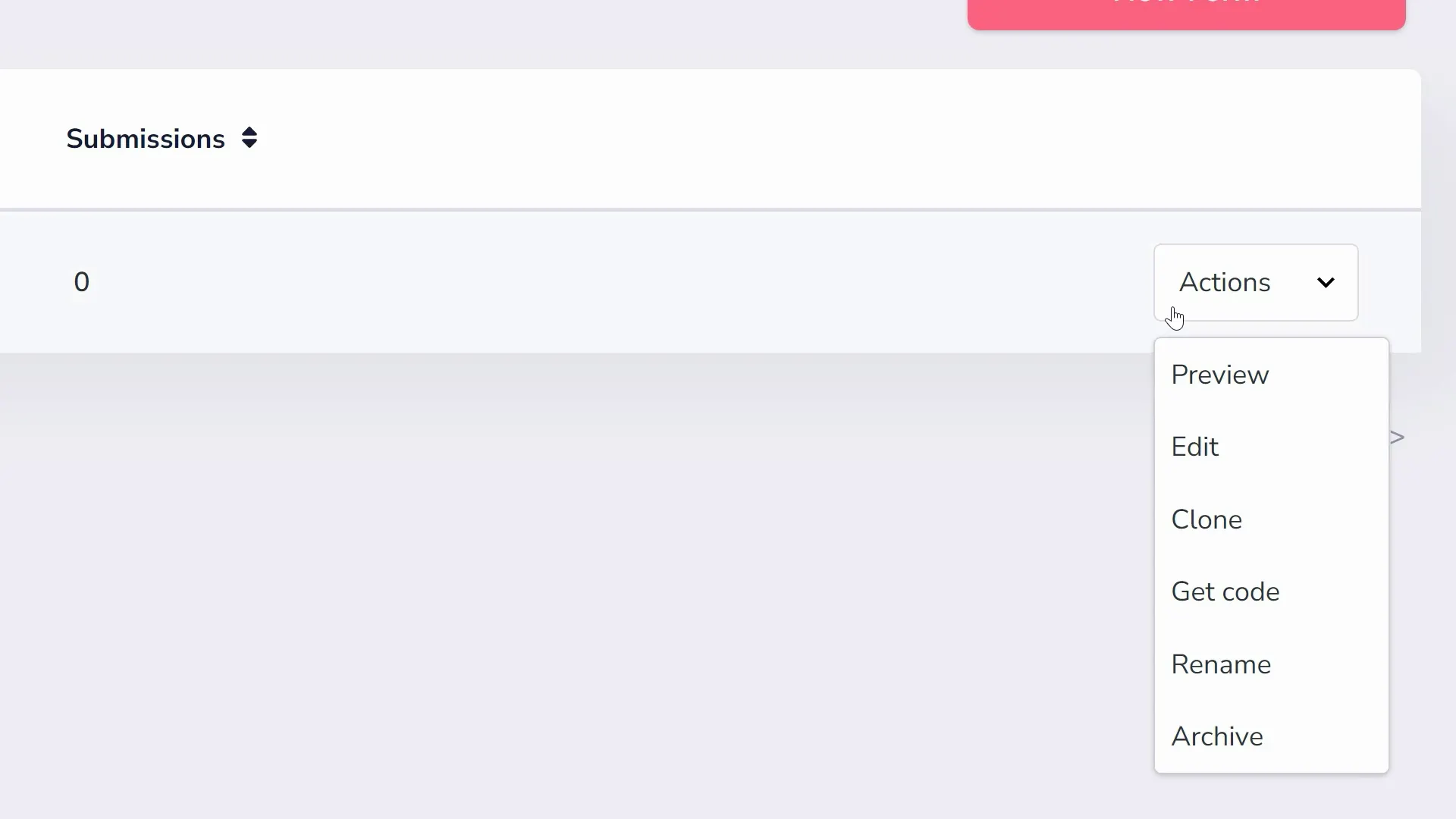
Preview allows you to see your form in action (as shown below), without the need to embed it anywhere first. It also shows everything your form does, from adding tags to the success URL.
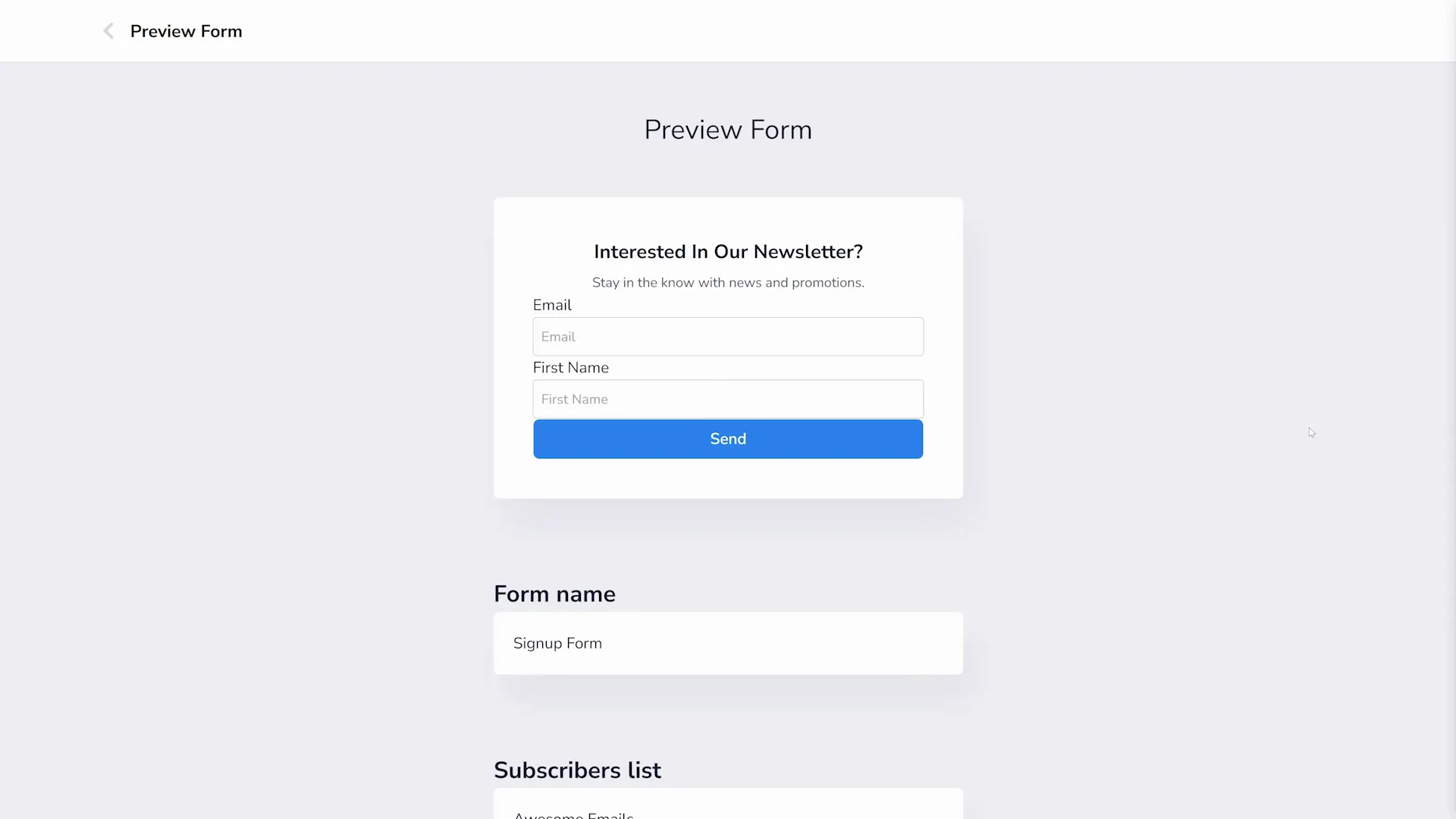
Edit will let you do exactly that, edit your form (as shown below).
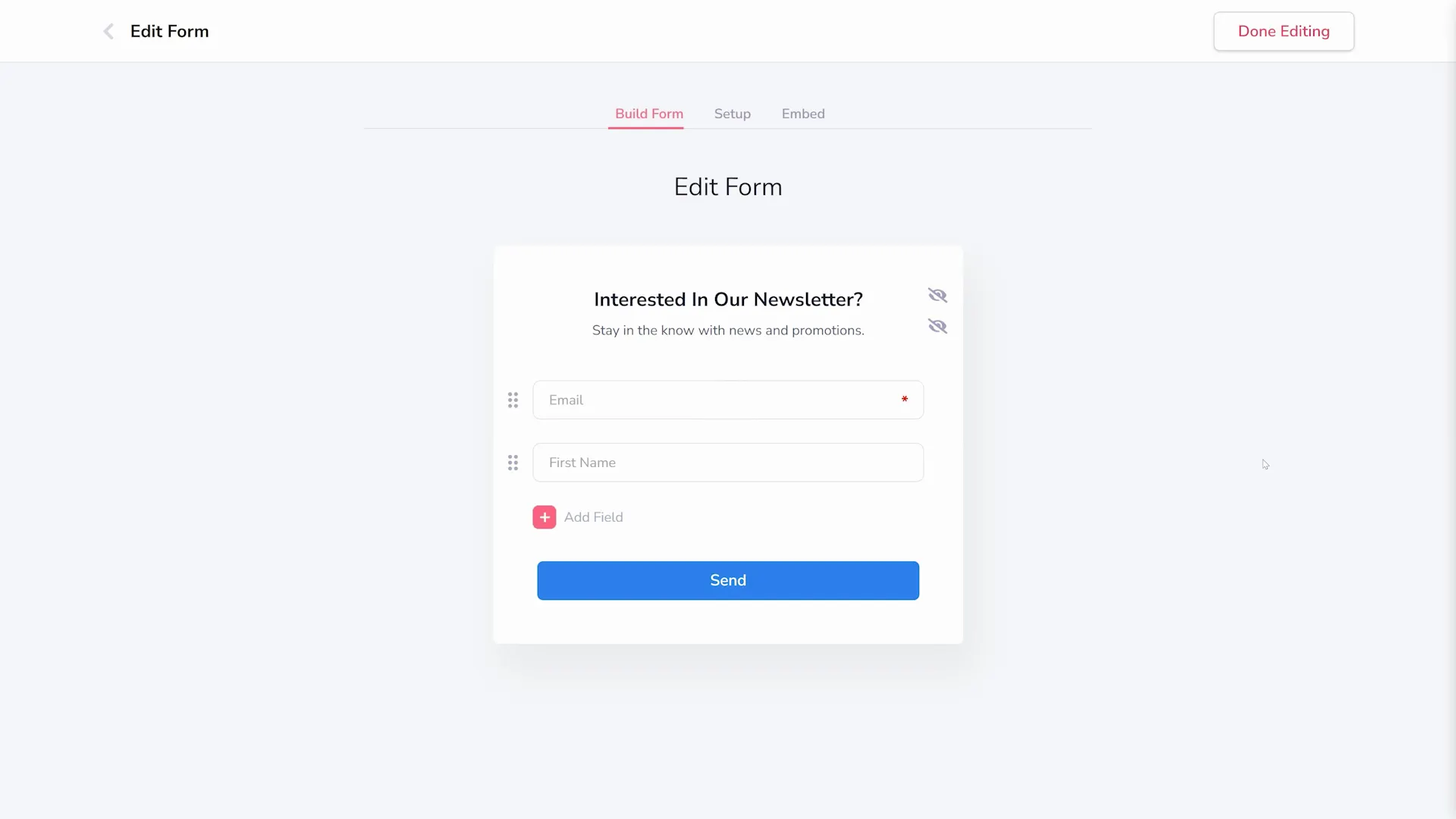
Clone creates a duplicate copy of your form (shown below), which can be helpful if you want to make similar forms with slight variations.
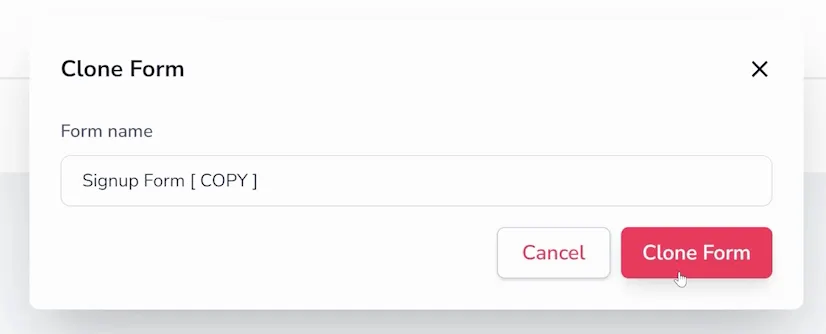
Get Code (shown below) provides you with the HTML code that you can copy and paste into your website or landing page to embed the form. You are given two options: Raw HTML and Javascript. Raw HTML is just your form, with no visual formatting or theme on it. JavaScript is your full form code, we recommend this one in most cases.
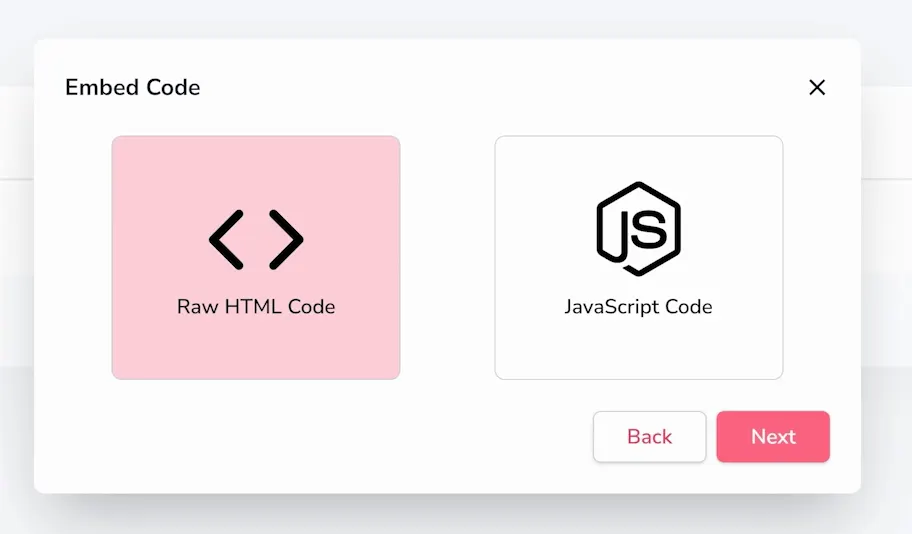
Rename (shown below) allows you to change the name of your form to something more descriptive or meaningful.
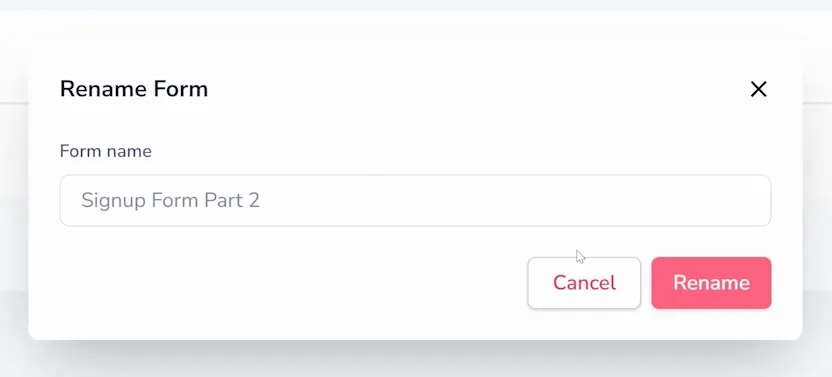
Archive (shown below) removes your form entirely. Only do this if you are done with your form.
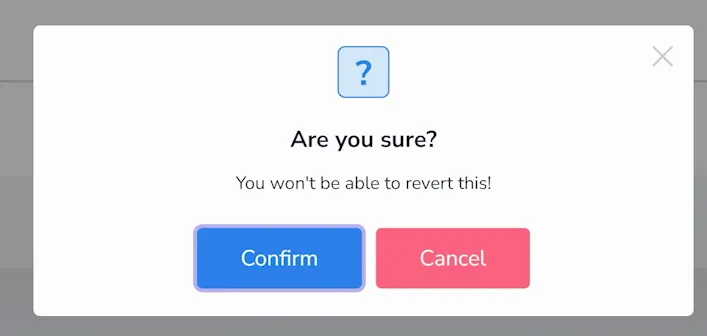
By utilizing these options, you can easily manage and customize your forms in GrooveMail to suit your specific needs.






