Using SendGrid in GrooveMail
Integrating SendGrid as an SMTP Driver with GrooveMail (as shown below) requires 2 steps:
- Adding an API Key from SendGrid to GrooveMail
- Adding a WebHook URL from GrooveMail to SendGrid
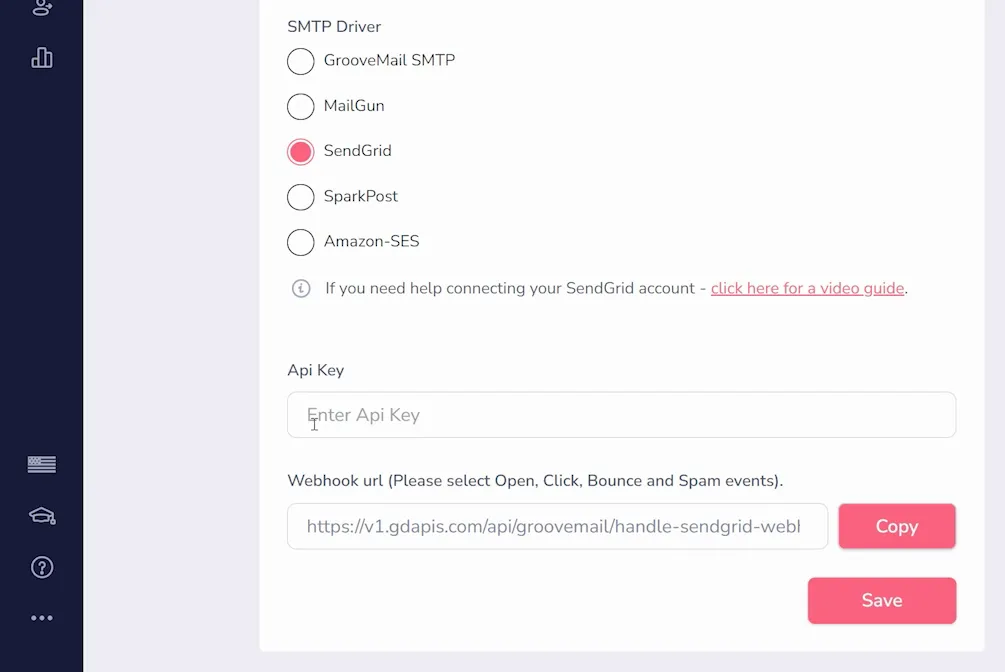
First, to find the API Key, go to your SendGrid account and click Settings on the left side (as shown below). From the options, click API Keys. Here you can create as many keys as you need by clicking the "Create API Key" button in the upper right.
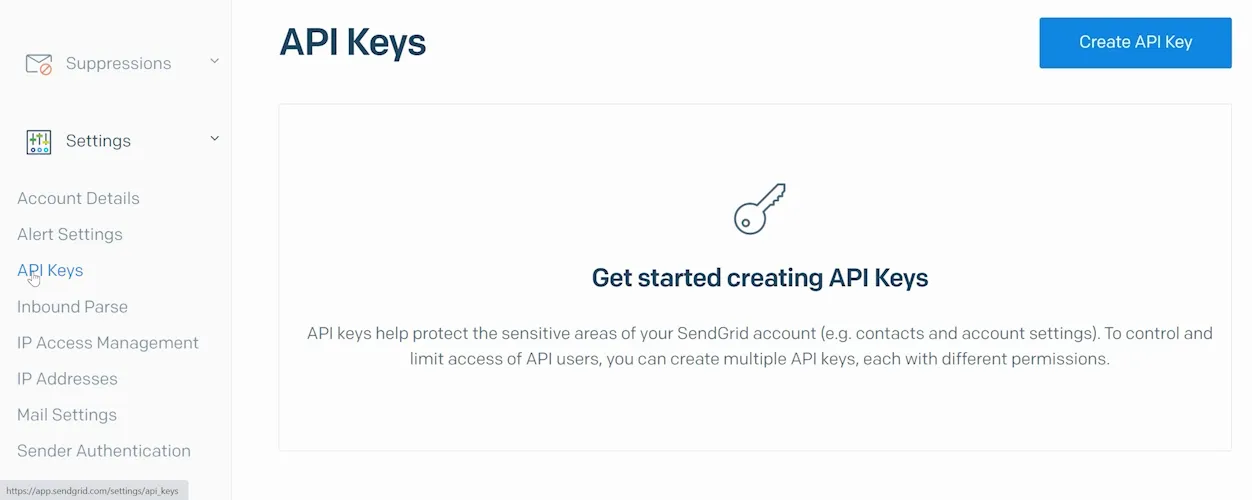
In the menu that appears (shown below), give your API Key a name (this is just for your reference so it can be anything you choose) and select Full Access. Then choose "Create & View".
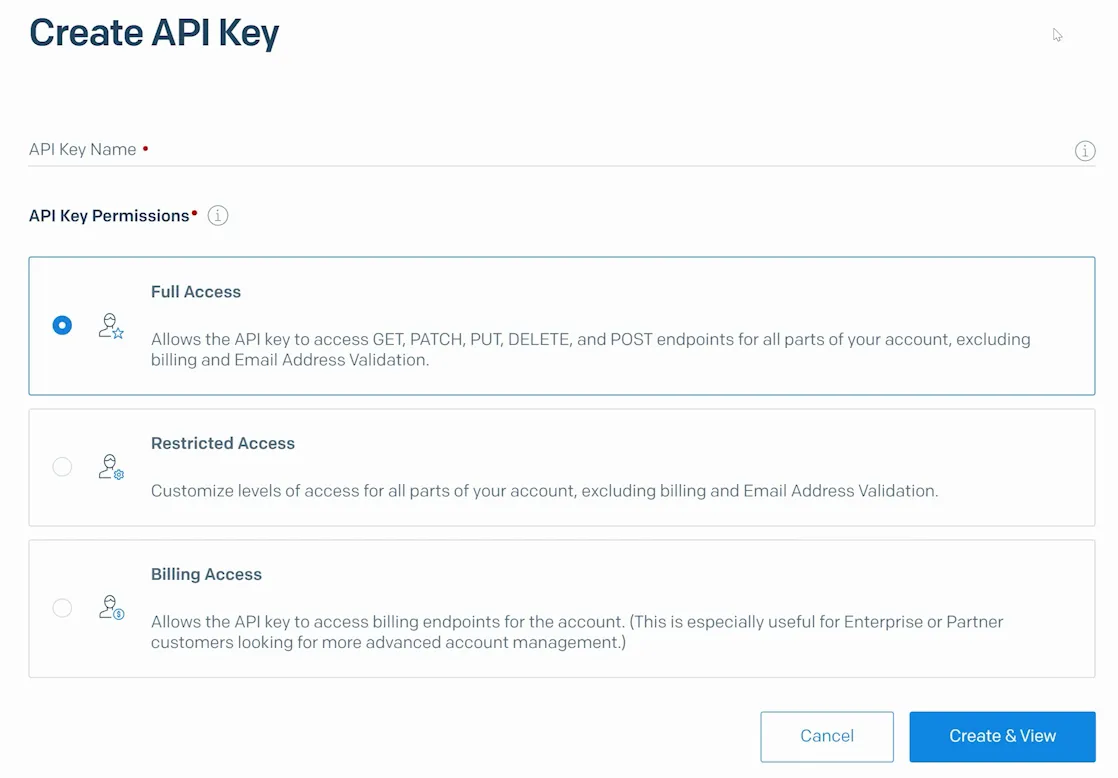
Your API Key will only be shown once (as shown below), so click it to copy it immediately. Do not share this key with anyone as it grants nearly full access to use your SendGrid account.
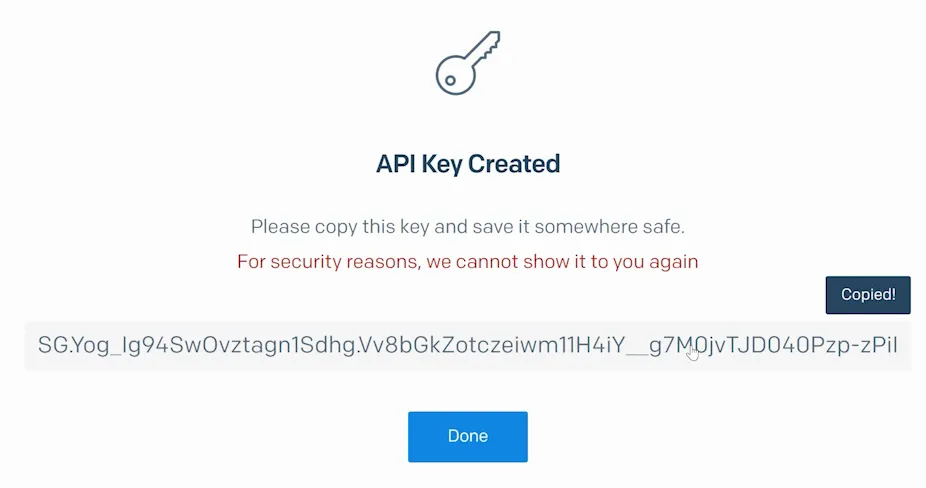
Back in your GrooveMail sender settings (as shown below), paste the API Key you just created. Then, copy the Webhook URL and return to SendGrid.
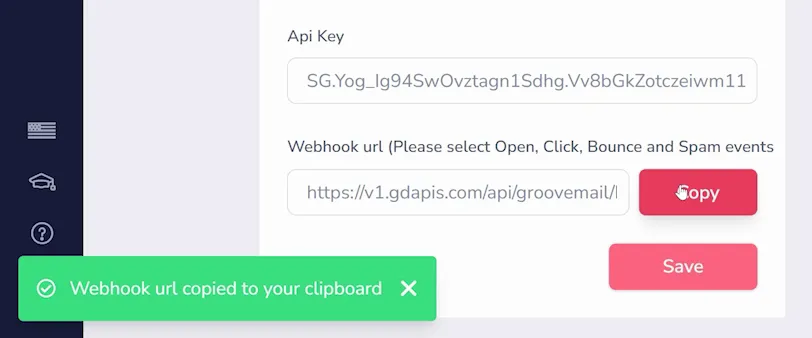
Back under your settings options on the left side (as shown below), select Mail Settings. Look for Webhook Settings and click Event Webhooks.
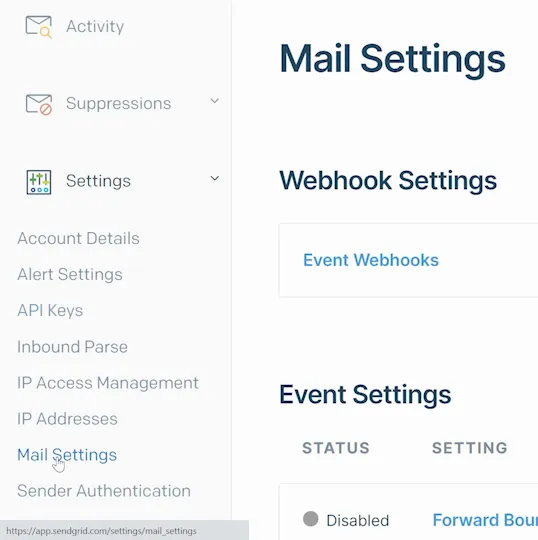
Next, click "Create new webhook" (marked 1 below) so you can name it for your reference (marked 2 below), and paste the URL you copied earlier into the "Post URL" field (marked 3 below).
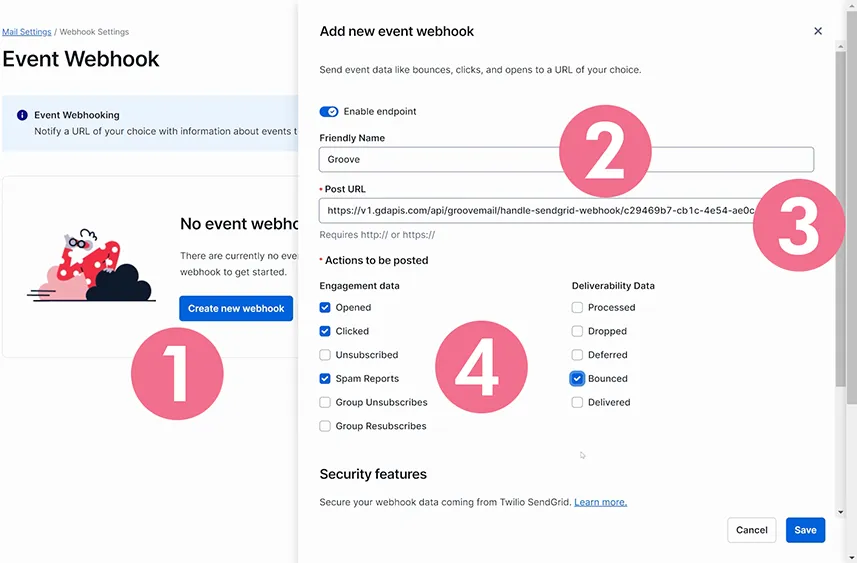
Under "Engagement data" (marked 4 above) we recommend selecting Opened, Clicked, Spam Reports, and Bounced. This will ensure you get all the stats you need back in GrooveMail. Once done, click Save and your new Sender is ready to be saved.






