GrooveKart Initial Setup
Before you design your store, there are a few details and settings you'll want to setup. Conveniently, these are all linked on your store's dashboard (as shown below).
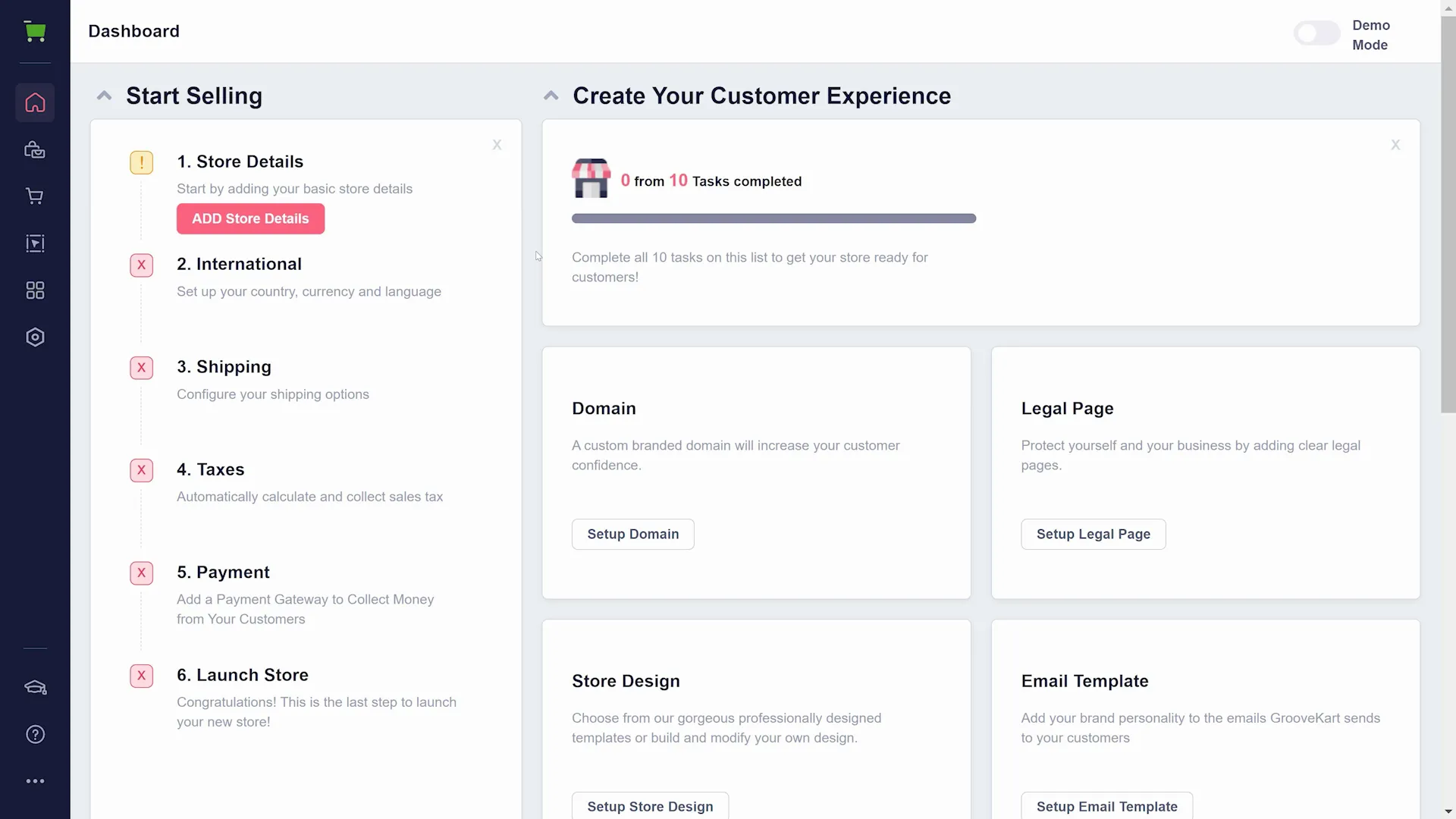
On the left side is an essential Setup Checklist. By clicking "ADD Store Details" (the pink button shown above) you'll be brought to a setup wizard that will walk you through setting up your store. There are additional items on the right of the page (shown above) that are also worth looking through before you launch. First, let's look at the Setup Checklist.
The Setup Checklist
Basic Details/Information
Store Details (or Store Information) contains all the basic details of your store. This information is used throughout your store, so setting it up now means less editing later. You can view a video on this below or click here for a full text-based tutorial.
International
International settings are important for what countries, languages, and currencies you are serving with your store. You can view a video on this below or click here for a tutorial with text and images.
Shipping
When selling your products, shipping options are important! As with many of these settings, you can add, change, or remove options later on. You can view a video on this below or click here for a tutorial with text and images.
Taxes
There are a few options for setting up taxes in GrooveKart: TaxJar, Manually, or Automatically. We recommend using a TaxJar account for all of your tax calculations. You can view a video on this below or click here for a tutorial with text and images.
Payment Gateways
Before you can sell your products in GrooveKart, you need a way to accept payments from customers. A payment gateway (like PayPal or GroovePay) allows you to process card payments online. You can view a video on this below or click here for a tutorial with text and images.
Other Settings to Check
There are a few other settings on the main page that you'll want to check before your store is ready for publishing. There are four of these seen on your store's dashboard (as shown below).
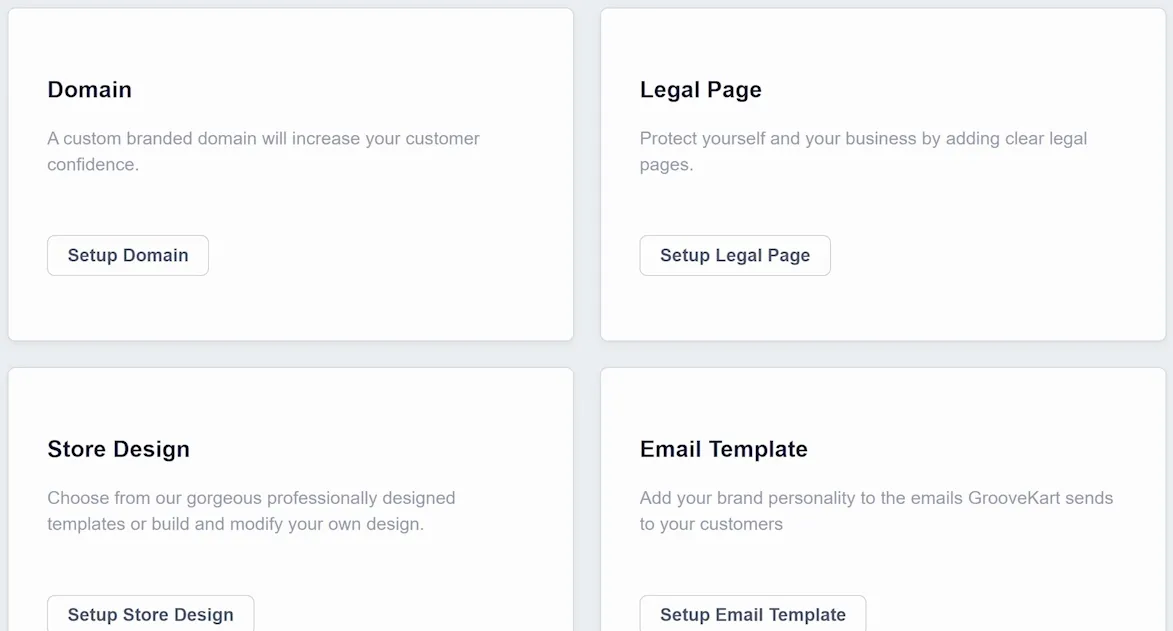
Legal Pages
There are a number of legal pages that are automatically created and filled with details you entered earlier in setup (which is why it is important to add those details early on). However, there are some things you will need to check and modify for your store You can view a video on this below or click here for a tutorial with text and images.
Email Templates
For many actions taken in your store (like purchases or payment errors) there are email notifications for you and your customer. You can view a video on this below or click here for a tutorial with text and images.
Custom Domain Setup
When setting up your GrooveKart store you may want to use a custom domain for it. Rather than inside the app's settings, this is done in your main Groove account. You can view a video on this below or click here for a tutorial with text and images.






